Premium Only Content
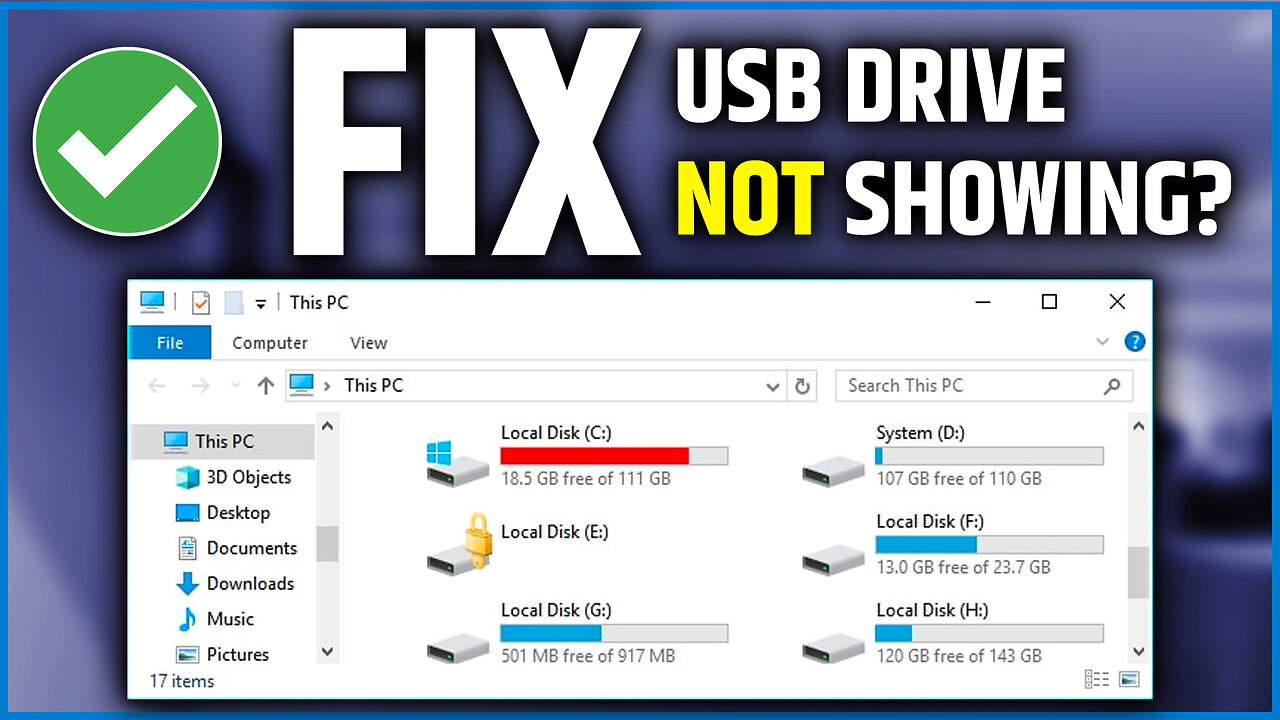
4 Ways to Fix USB Drive Not Showing Up in Windows Computers | USB Disk not Showing Up Solution
USB Drive Not Showing Up in Your Computer? Here are 4 Easy Ways to Fix it.
👉 Method 1: Updating or Removing the Drivers
👉 Method 2: Using Powershell to Fix USB not Showing Up problem.
👉 Method 3: Changing the Drive Letter.
👉 Method 4: Using CMD.
Is your USB drive not appearing on your Windows 10 computer? You're not alone, and we're here to help! In this guide, we'll take you through the steps to fix the common issue of a USB drive not being recognized by your Windows 10 PC.
When your USB drive doesn't show up in "My Computer" or "This PC," it can be frustrating and make it hard to access important files. But don't worry – with the right troubleshooting, you can quickly get your USB drive working again.
Our video covers different reasons why USB drives may not be visible on Windows 10 computers. We'll look into issues like driver conflicts and faulty USB ports, exploring potential causes behind the problem. Then, we'll give you clear, step-by-step instructions on how to solve the issue, making sure your Windows 10 system recognizes your USB drive.
Key topics in the video:
► Troubleshooting USB drives not showing up in Windows 10
► Fixing USB drive recognition issues on Windows computers
► Resolving USB not showing up in "My Computer" or "This PC"
► Common causes of USB drive visibility problems
► Step-by-step solutions to make your USB drive accessible again
Whether you're a beginner or an experienced user, this video will walk you through the troubleshooting process and help you fix the frustration of a USB drive not showing up on your Windows 10 computer. Don't let your valuable data stay out of reach – watch this video now and get your USB drive back on track!
-
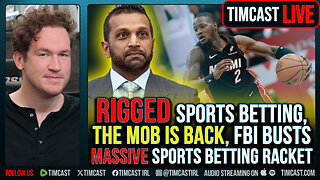 LIVE
LIVE
Timcast
17 minutes agoTHE MOB IS BACK, FBI Busts MASSIVE Sports Betting Racket
13,324 watching -
 LIVE
LIVE
Steven Crowder
2 hours ago🔴 Get Them All Out: More Americans Killed By Illegal Indian Trucker
57,751 watching -
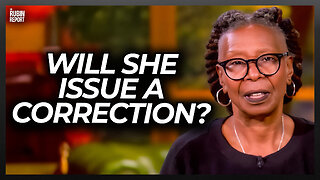 41:55
41:55
The Rubin Report
1 hour agoListen to ‘The View’ Crowd Gasp as Whoopi Lies to Their Faces
20.1K5 -
 LIVE
LIVE
The Shannon Joy Show
3 hours ago🔥SJ Show 10/23 * Rep Tom Massie LIVE On Trump’s Beef Rancher Rug Pull * Civil Unrest Incoming * How To Prepare W/ Brett Miller 🔥
229 watching -
 LIVE
LIVE
The Mel K Show
1 hour agoMORNINGS WITH MEL K - Cause and Effect: The Intentional Dumbing Down of a Nation - 10-23-25
256 watching -
 LIVE
LIVE
Grant Stinchfield
2 hours agoTeachers’ Lounges Turned Into Political War Rooms
31 watching -
 1:01:04
1:01:04
VINCE
3 hours agoTop Democrat Says the Quiet Part Out Loud | Episode 153 - 10/23/25
149K127 -
 LIVE
LIVE
LFA TV
13 hours agoLIVE & BREAKING NEWS! | THURSDAY 10/23/25
3,998 watching -
 LIVE
LIVE
Nikko Ortiz
1 hour agoHalloween Death Devices In Real Life... |Rumble Live
115 watching -
 LIVE
LIVE
Benny Johnson
2 hours agoIllegal Alien Trucker Released By Biden KILLS Three in DEADLY DUI Crash, California License SCANDAL
4,357 watching