Premium Only Content
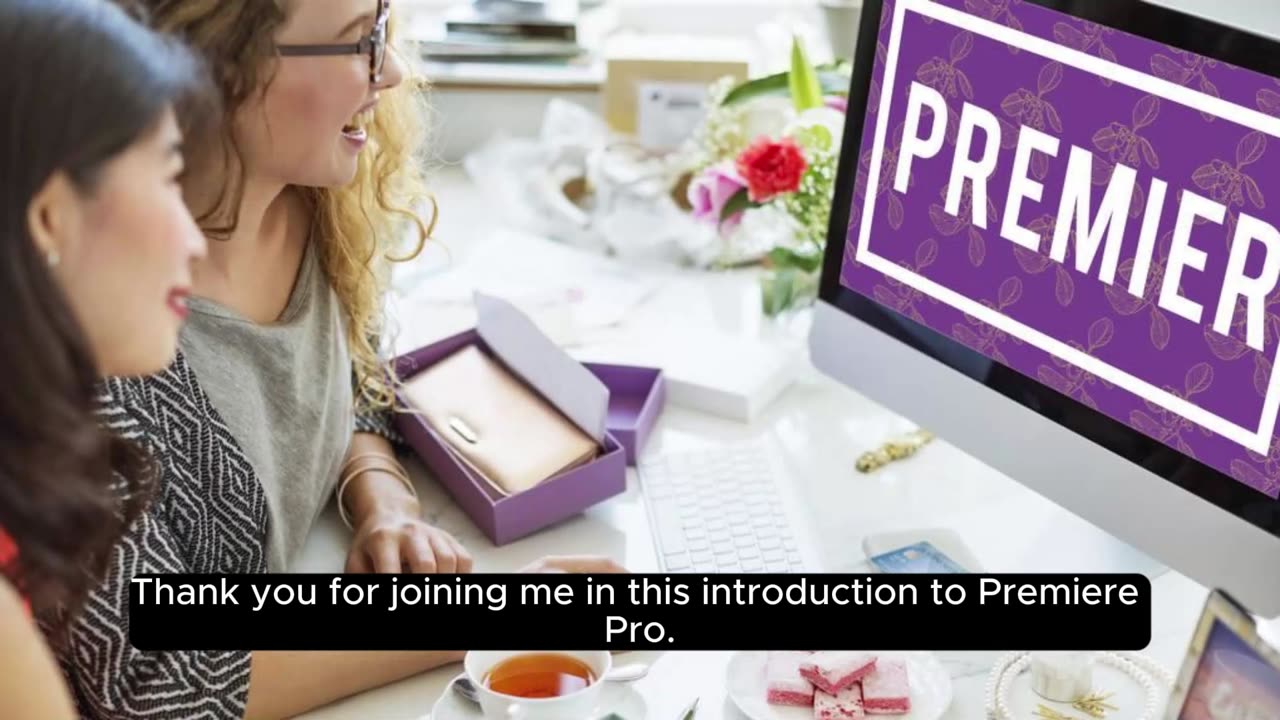
Introduction to Premiere Pro_ Navigating
"Introduction to Premiere Pro: Navigating"
Embarking on the journey of video editing with Adobe Premiere Pro opens a world of creative possibilities, and understanding the interface is the first step to unlocking its full potential. This introduction provides a comprehensive overview of navigating Premiere Pro, empowering users to seamlessly navigate the workspace and unleash their editing prowess.
1. **Workspace Layout:**
Premiere Pro boasts a dynamic and customizable workspace. The interface is divided into several panels, including the Project panel, Source Monitor, Program Monitor, Timeline, and more. Familiarizing yourself with these panels lays the foundation for efficient navigation.
2. **Project Panel:**
The Project panel is your hub for managing assets. Import media files, organize folders, and access essential project assets here. Utilize the search and sorting functions to streamline your media management.
3. **Source Monitor:**
The Source Monitor allows you to preview and select clips before adding them to the timeline. Navigate through your footage, set in and out points, and mark key moments for efficient editing.
4. **Program Monitor:**
The Program Monitor displays your edited sequence in real-time. As you make changes to the timeline, observe the results instantly in the Program Monitor. Adjust settings like playback resolution to optimize your editing experience.
5. **Timeline Panel:**
The heart of Premiere Pro, the Timeline panel, is where your video project comes to life. Arrange clips, add transitions, and fine-tune edits on the timeline. Mastering the timeline is key to shaping the narrative and achieving seamless transitions.
6. **Tools Panel:**
Premiere Pro offers a variety of tools to manipulate and edit your footage. These include selection tools, razor tools for cutting clips, and various transformation tools. Understanding how to use these tools enhances your editing precision.
7. **Effects Panel:**
Delve into the Effects panel to add visual enhancements, transitions, and audio effects to your project. Premiere Pro offers an extensive library of built-in effects, and the Effects panel is where you'll access and apply them.
8. **Audio Mixer:**
Navigate the Audio Mixer to fine-tune audio levels, balance multiple audio tracks, and achieve professional sound quality. Understanding audio control is essential for creating polished and immersive video projects.
9. **Keyboard Shortcuts:**
Premiere Pro provides a plethora of keyboard shortcuts for efficient navigation and editing. Familiarize yourself with essential shortcuts to expedite your workflow and boost productivity.
10. **Customization Options:**
Premiere Pro allows users to customize the workspace to suit individual preferences. Explore the "Window" menu to access various panels and adjust the layout to optimize your editing environment.
By mastering the navigation of Premiere Pro's interface, users gain the confidence to explore its advanced features and capabilities. Whether you're a beginner or an experienced editor, a solid understanding of the workspace sets the stage for a seamless and creative video editing experience.
-
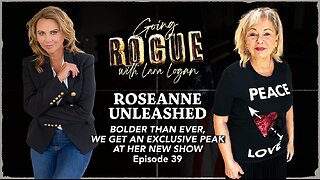 LIVE
LIVE
Lara Logan
15 hours agoROSEANNE UNLEASHED: Bolder Than Ever, Plus an Exclusive Peak at Her New Show | Roseanne Barr | Ep 39
426 watching -
 1:14:27
1:14:27
Steven Crowder
4 hours agoTrump Gets Screwed out of Nobel Prize - And They're Actually Thrilled About It
187K249 -
 46:24
46:24
The Rubin Report
3 hours agoListen to Dem Stutter as He’s Forced to Admit Trump Did the Impossible
34.5K19 -
 17:13
17:13
Neil McCoy-Ward
1 hour ago🚨 NATO Just Announced WHAT?!
2.3K3 -
 LIVE
LIVE
The Shannon Joy Show
2 hours agoCountdown To SJ Live - Hey Fam Town Hall 12pm ET LIVE! Tune In HERE
36 watching -
 1:36:51
1:36:51
The Mel K Show
2 hours agoMORNINGS WITH MEL K -Grand Conspiracy Against the People of the United States Unfolds 10-10-25
16.9K6 -
 1:02:15
1:02:15
Dr. Eric Berg
4 days agoThe Dr. Berg Show LIVE October 10, 2025
26.3K9 -
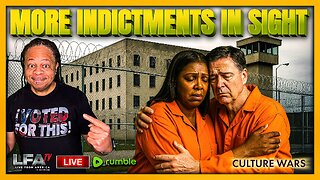 LIVE
LIVE
LFA TV
14 hours agoLIVE & BREAKING NEWS! | FRIDAY 10/10/25
3,026 watching -
 59:17
59:17
VINCE
5 hours agoBig Tish Gets A Taste Of Her Own Medicine | Episode 144 - 10/10/25
192K267 -
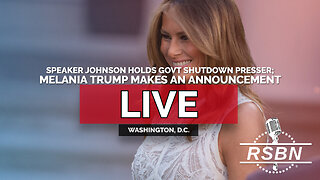 1:57:56
1:57:56
Right Side Broadcasting Network
5 hours agoLIVE REPLAY: First Lady Melania Trump Makes an Announcement - 10/10/25
63.7K37