Importing Footage_ A Step-by-Step
"Importing Footage: A Step-by-Step Guide"
Importing footage is a fundamental step in the video production process, laying the groundwork for editing and shaping the visual narrative. This step-by-step guide provides a comprehensive overview of how to import footage efficiently and seamlessly into your editing software.
1. **Organize Your Files:**
Before diving into the import process, ensure that your video files are well-organized. Create a dedicated folder for your project and arrange your footage in a logical sequence, making it easier to locate files during the editing phase.
2. **Open Your Editing Software:**
Launch your preferred video editing software. This could be industry-standard tools like Adobe Premiere Pro, Final Cut Pro, or DaVinci Resolve. Create a new project or open an existing one, depending on your workflow.
3. **Navigate to the Import Section:**
In your editing software, locate the import section. This is typically found in the file menu or a dedicated media browser. Click on "Import" or a similar option to initiate the process.
4. **Select Your Footage:**
Browse to the folder where you've organized your video files. Select the footage you want to import. Many editing software applications allow you to import multiple files simultaneously by holding down the shift or control key while selecting.
5. **Adjust Import Settings:**
Some editing software provides import settings that allow you to customize how your footage is imported. This may include options for file organization, naming conventions, and transcoding settings. Adjust these settings based on your project requirements.
6. **Check for Compatibility:**
Ensure that the video formats and codecs of your footage are compatible with your editing software. Incompatibilities can lead to issues during the editing process, so it's crucial to verify compatibility before importing.
7. **Import and Review:**
Click the "Import" or equivalent button to bring your footage into the editing software. Once imported, take a moment to review the files in the software's media bin or project panel. Confirm that all selected footage is present and correctly imported.
8. **Organize in the Project Panel:**
Utilize the project panel or media bin in your editing software to organize your imported footage. This may involve creating folders, bins, or sequences to streamline your workflow and facilitate easy access to different elements.
9. **Begin Editing:**
With your footage successfully imported and organized, you're ready to start the editing process. Drag and drop clips onto the timeline, trim as needed, and begin shaping your visual story.
10. **Save Your Project:**
It's good practice to save your project file after importing footage. Regularly save your work throughout the editing process to avoid losing any changes.
By following these steps, you can confidently import your footage into your chosen editing software, setting the stage for a smooth and efficient video editing workflow.
-
 9:38
9:38
seezsantos
1 year ago $0.09 earnedHow to Properly Organize Your Files When You are Video Editing: A Step-by-Step Guide
109 -
 1:00
1:00
Make money online
1 year ago $0.02 earnedHow to Import Videos/Photos to Capcut
91 -
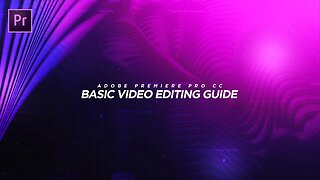 23:11
23:11
Always Creating
6 years agoAdobe Premiere Pro CC BASIC Video Editing Guide for BEGINNERS! 💻 (2017)
32 -
 1:26
1:26
DansTechSolutions
1 year agoGetting Started With DaVinci Resolve - Importing Video
12 -
 9:28
9:28
Adventures In Screenwriting
1 year agoSoCreate And Final Draft Workflow | Importing And Exporting
21 -
 3:49
3:49
BrantaMediaDotCom
1 month agoImport And Add Media To The Timeline In Clipchamp
117 -
 5:59
5:59
Cinnamontography
6 months agoPro Video Editors Love This Free Tool!
88 -
![How to Edit Videos for YouTube [5-Step Process Explained]](https://hugh.cdn.rumble.cloud/s/s8/1/E/k/v/M/EkvMe.0kob-small-How-to-Edit-Videos-for-YouT.jpg) 21:54
21:54
Joe Cullen - Software Tutorials
2 years ago $0.01 earnedHow to Edit Videos for YouTube [5-Step Process Explained]
15 -
 4:42
4:42
Joe Cullen - Software Tutorials
1 year agoUsing Shotcut to Trim Video - Simple Beginner Tutorial
36 -
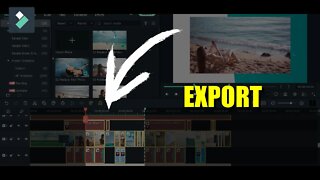 1:15
1:15
PRINCE TUTORIAL
1 year agoHow to Export a PART of the TIMELINE in Filmora 11 Tutorial
13