Premium Only Content
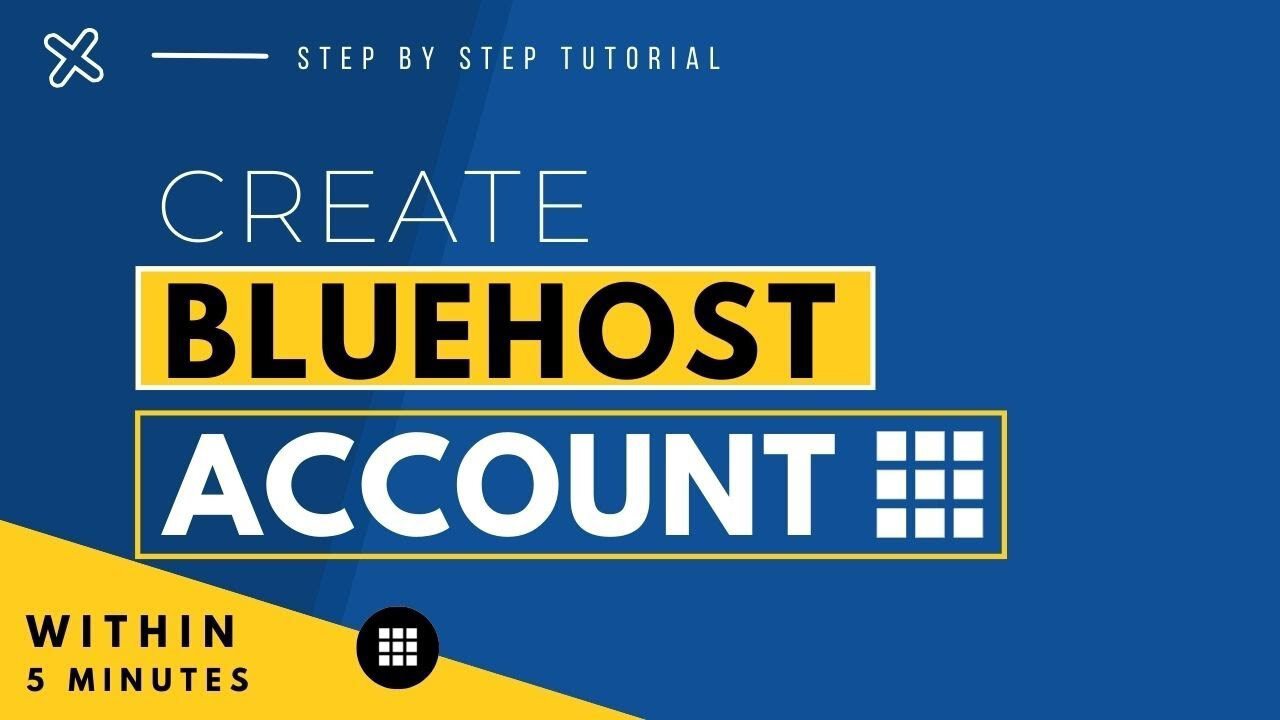
Create a Bluehost Account (2023) | Step-By-Step Bluehost Tutorial
In this step-by-step bluehost tutorial, you’ll learn how to create your bluehost account in 5 minutes.
✅ Get Bluehost account https://bit.ly/3Rr9chM
🔥Exclusive Discount Code is automatically applied 🔥
In this video, I'm going to be going
over how to create a Bluehost account
step by step from start to finish. I'll also
be providing you with a Bluehost discount
so you can save some money on your Bluehost
domain name and web hosting purchase.
You will get up to 70% off Bluehost
hosting plus a free domain name.
Let's get started with the
create Bluehost account tutorial.
The first thing you want to do to create a
Bluehost account is to click the link in the
description below so you can be taken to Bluehost
and so you can take advantage of the Bluehost
discount by getting up to 70% off + a free domain
name. The discount is automatically applied.
A little disclosure. The link is an affiliate
link, meaning I'll receive a commission from
Bluehost at no extra cost to you. Plus
you'll get an awesome Bluehost discount.
Once you click the link in the description below
you'll be on the Bluehost page. Click the get
started button. You'll now be on the Bluehost
plans page. You'll see four different plans you
can choose from. The Basic, Plus, Choice Plus, and
Pro Plan. You’ll see the Bluehost hosting terms
you can choose from are 12 and 36 months. You’ll
get the cheapest pricing with the 12-month term.
The Basic plan is a great plan if you are
going to have just one site. If you are
going to have multiple sites the plus plan is
a good plan as it allows unlimited websites.
The Choice Plus plan allows unlimited websites and
comes with free domain privacy and free automated
backups for 1 year. Domain Privacy protects
your personal information from the public
and will show Bluehost’s default contact
information instead of yours in the public
whois database. The automated backup will
backup your site daily and will allow you
to restore your site to a previous backup with
a click of a button in case something happens to
it like a website crash or an editing mistake.
Both of these add-ons can be added to the Basic
and Plus plan. If you want both it’ll be
cheaper to go with the Choice Plus plan.
Otherwise, the Basic or Plus plan will work
just fine if you only want to add one of these.
The Pro plan comes with unlimited
websites and includes domain privacy,
free automated backups for a year, and includes a
free dedicated IP. With a dedicated IP instead of
your site sharing the same IP address with others,
you’ll have your own IP. The Pro plan also comes
with optimized CPU resources which is good for
high-traffic sites. For most, the basic, plus,
or choice plus plan is what you’d want to choose
from. You can always upgrade to the Pro plan as
your site traffic grows to a high volume.
I’m going to choose the Basic plan for this
tutorial. Once you decide on a plan
to choose click the select button.
You’ll now be on the domain page where you can
choose your free domain name for your site.
You can type in and search available
domains under the create a new domain.
If you already own a domain name you can enter
it in where it says use a domain you own.
If you can’t decide on a domain name you
can click the create my domain later link
and you can choose your free domain name
at a later date in the Bluehost dashboard.
Click next to proceed to the next step.
You’ll now be on the create your account page.
You now want to input your account information.
Next, is the package information section. It’ll
have the Bluehost plan you chose with the term,
the price, and you’ll see domain registration free
as well as the Let’s Encrypt
SSL Certificate being free.
Next, is the Bluehost package extras section.
What you see here can vary on the plan you
chose as some plans come with some of these
or if you didn't choose a free domain
name Domain Privacy won’t show.
All of these Bluehost package
extras are completely optional and
up to you whether you want any of them or
not. First is Domain Privacy + Protection.
I do recommend domain privacy + protection as
it'll keep your personal information private
so that spammers and telemarketers won't
have access to your personal information
#bluehost #tutorial #bluehostdiscount #coupon #webhosting #wordpress #wordpresshosting
-
 LIVE
LIVE
Inverted World Live
5 hours agoTwo Texas Men Plotted to Invade Haiti | Ep. 146
2,041 watching -
 2:54:20
2:54:20
TimcastIRL
3 hours agoClinton Judge JUST DISMISSED James, Comey Indictment, Trump DOJ APPEALS | Timcast IRL
197K104 -
 LIVE
LIVE
SpartakusLIVE
1 hour agoCreator House LIVE STREAM || ASSUAGING the RAGE of viewers by streaming DEEP into the Night
332 watching -
 17:37
17:37
MetatronHistory
20 hours agoThe REAL Origins of the GREEKS
11.3K10 -
 1:19:32
1:19:32
The Daily Signal
6 hours ago $1.05 earned🚨BREAKING: James Comey & Letitia James NOT "Off the Hook" on Indictments, Sen. Kelly Court Martial?
9.51K -
 LIVE
LIVE
Drew Hernandez
21 hours agoBONDI DOJ BLOWS IT ON COMEY/LETICIA INDICTMENTS?!
837 watching -
 LIVE
LIVE
PandaSub2000
4 days agoLIVE 10:30pm ET | CARMEN SANDIEGO
167 watching -
 12:10
12:10
Robbi On The Record
1 day ago $0.12 earnedKarmic Disclosure and Predictive Programming
16.6K3 -
 4:57
4:57
Gamazda
3 hours ago $0.21 earnedAerosmith - Dream On (Piano by Gamazda)
11.3K7 -
 8:12
8:12
Freedom Frontline
6 hours agoChip Roy DESTROYS Democrat After She Explodes Over Shutdown Truth
7.62K