Premium Only Content
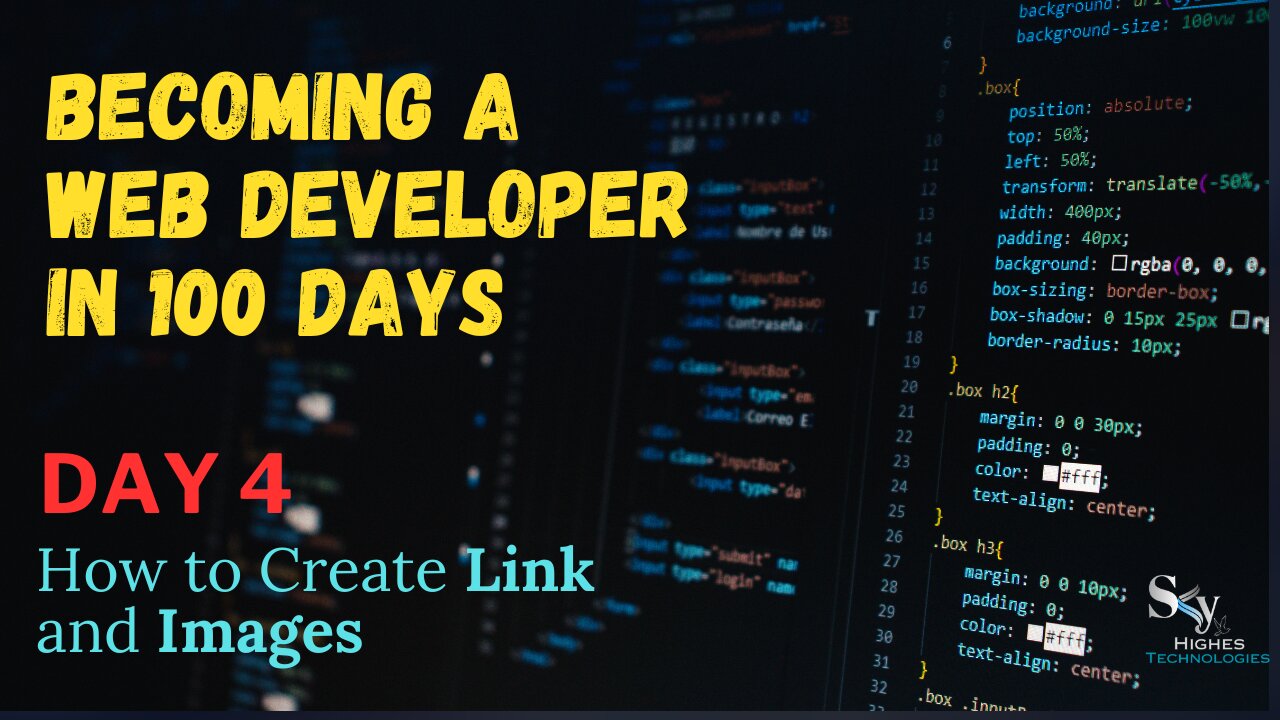
How To Create Links And Images In Html | Day 4 Of 100 Days Of Web Development
Creating Links:
Directly Add URL: Simply type the URL of the website you want to link to in your description. YouTube automatically converts it into a clickable link. This is the simplest method but lacks visual appeal.
Use Anchor Tags (<a> and </a>):
Within your description text, write the anchor text you want viewers to click.
Enclose the anchor text with the opening <a> tag.
Add the href attribute inside the <a> tag, specifying the URL of the website you're linking to.
Close the tag with </a>.
Example:
HTML
Check out my website for more information: My Website
Use code with caution. Learn more
Adding Images:
1)Embed images directly: You can't directly upload images to your YouTube description. However, you can embed images hosted on other websites using the <img> tag.
Find the URL of the image you want to embed.
In your description, use the <img> tag.
Add the src attribute inside the <img> tag, specifying the image URL.
Optionally, you can add the alt attribute to describe the image for accessibility.
Close the tag with />.
2)Use a link to the image: If embedding isn't possible, you can use the <a> tag as described before, but instead of linking to a website, link to the image URL. Clicking the anchor text will open the image in a new browser tab.
Important Points:
Ensure the links open in a new tab or window by adding target="_blank" inside the <a> tag.
Use relevant and descriptive anchor text.
Choose images that are relevant to your video and visually appealing.
Keep the size and number of images reasonable to avoid cluttering the description.
-
 1:22:15
1:22:15
Glenn Greenwald
7 hours agoCharlie Kirk Assassination Fallout: U.S. Reps Call for Censorship; Do Graphic Videos Serve the Public Interest? Plus: WIRED Reporter on the Dark Side of Surrogacy | SYSTEM UPDATE #513
172K151 -
 1:48:36
1:48:36
Right Side Broadcasting Network
13 hours agoLIVE: President Trump Attends the Yankees Baseball Game - 9/11/25
146K24 -
 1:54:32
1:54:32
Badlands Media
7 hours agoBadlands Media Special Coverage - FBI Press Conference on Charlie Kirk's Assassination
121K18 -
 1:06:19
1:06:19
BonginoReport
8 hours agoManhunt Underway for Charlie Kirk’s Assassin - Nightly Scroll w/ Hayley Caronia (Ep.132)
272K217 -
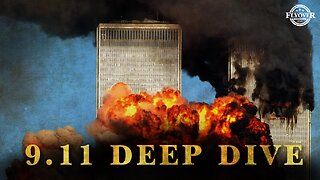 1:11:42
1:11:42
Flyover Conservatives
16 hours agoStructural Architect Destroys 9.11 Narrative... What Really Happened? - Richard Gage AIA | FOC Show
73.6K13 -
 1:51:14
1:51:14
Precision Rifle Network
12 hours agoS5E1 Guns & Grub - Charlie Kirk's "sniper"
42K12 -
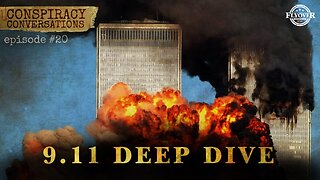 13:09:12
13:09:12
LFA TV
19 hours agoLFA TV ALL DAY STREAM - THURSDAY 9/11/25
406K93 -
 1:01:56
1:01:56
The Nick DiPaolo Show Channel
9 hours agoDems + Media Killed Kirk | The Nick Di Paolo Show #1792
120K103 -
 1:35:10
1:35:10
LIVE WITH CHRIS'WORLD
10 hours agoLIVE WITH CHRIS’WORLD - WE ARE CHARLIE KIRK! Remembering a Legend
35.2K4 -
 50:24
50:24
Donald Trump Jr.
10 hours agoFor Charlie
395K476