Premium Only Content
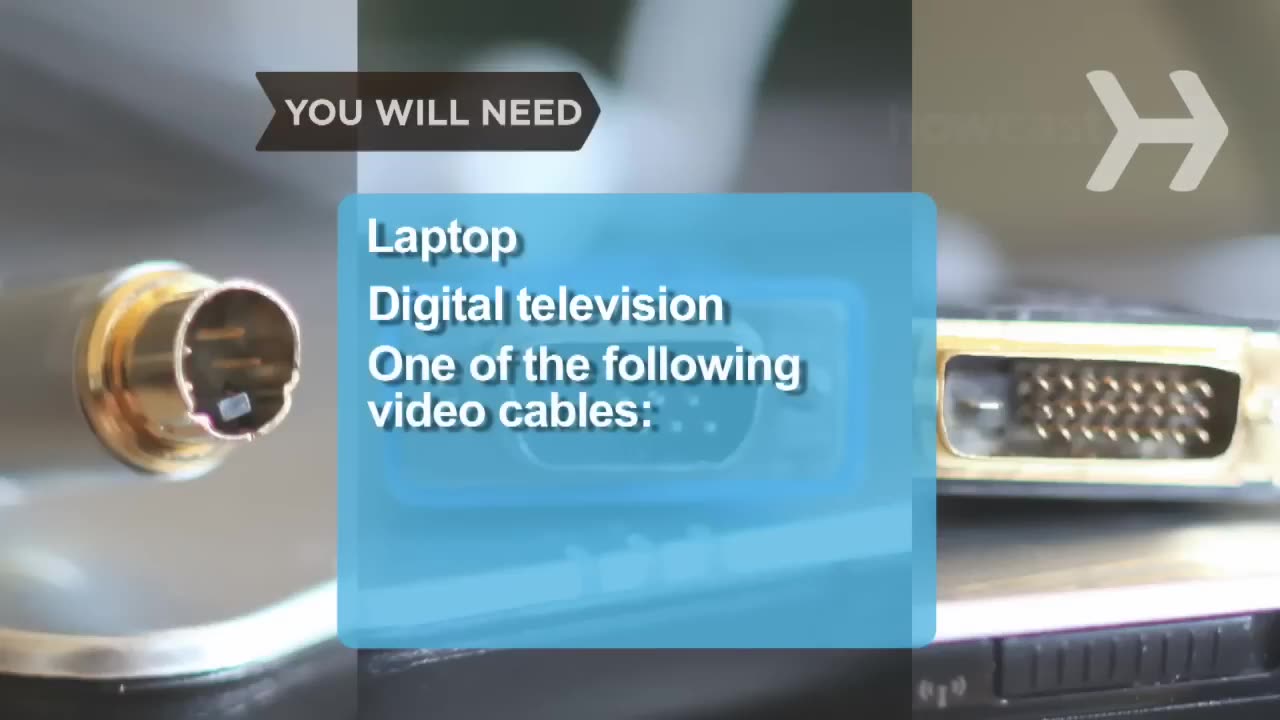
How to Connect Your Laptop to Your Television
Tired of squinting over your laptop? There are several ways to turn a big-screen TV into your new computer monitor and enjoy video games, web content, and photos like never before.
Step 1: Connect with S-Video
First, connect a video cable – you've got several choices. For PC users, an easy option is an S-Video cable. Most PCs and digital televisions are equipped with an S-Video port.
Tip
The ends of S-Video cables usually feature either four or seven pins and pinholes. Check your TV and laptop ports to make sure they match.
Step 2: Connect with VGA
If you have an older HDTV, try a VGA cable, which produces better picture quality and works with both Macs and PCs. To connect, turn off your laptop and your TV. Find the trapezoid-shaped VGA outlets on the TV and on your laptop. Once you're connected, power everything back on.
Tip
Macs need a DVI- or mini-DVI-to-VGA adapter to connect the VGA cable.
Step 3: Connect with DVI
You can also connect with a DVI video cable. A DVI connection is a step above VGA in picture quality, but only newer computers and HDTVs come with DVI ports. Connect as with a VGA cable.
Tip
Some Macs require a mini-DVI-to-DVI adapter for DVI connections.
Step 4: Connect with HDMI
If your HDTV doesn't have a DVI connector, use a cable that is HDMI on one end, and DVI on the other to connect to your laptop.
Step 5: Connect audio
Hook up the audio. After you've connected your laptop to the TV via video cable, connect the mini-to-RCA cable from your computer’s headphone jack to your TV.
Step 6: Use a wireless converter
A final PC option is to go wireless, using a converter box and the software that comes with it. Using a VGA cable, plug the box into your TV and install the software onto your computer. The box will then convert your computer's VGA signal to the TV, and transfer both video and audio.
Step 7: Adjust display settings
If you have a PC, go to the Control Panel and adjust the display settings to accompany double display on both your monitor and TV set. Mac laptops should automatically adjust for double display. If yours doesn't, go to System Preferences, click on Display, and then Detect Displays.
Step 8: Find your laptop
Click your TV's video source – usually a button called "input" or "TV/Video" on your remote – until your laptop comes up. You're set!
Did You Know?
According to one industry prediction, by 2015 the average European household TV will measure a whopping 60 inches.
-
 1:32:14
1:32:14
Kim Iversen
4 hours ago"Obama Belongs In Jail!" Tulsi Gabbard Exposes Entire Russiagate Hoax
91.8K83 -
 2:16:28
2:16:28
Robert Gouveia
4 hours agoBarrack Obama is GUILTY!! Declassified Docs RELEASED! Ghislaine Maxwell MEETING!!
32.5K14 -
 LIVE
LIVE
charwinslow
2 hours ago🐈 Pokemon: Violet IRL Team Nintendo Switch 2 playthrough!
40 watching -
 LIVE
LIVE
RaikenNight
5 hours ago $0.02 earnedLets Play Games As We Rock Out To Crazy Train!
35 watching -
 DVR
DVR
Edge of Wonder
7 hours agoCroatoan Mystery & Haunted Outer Banks: The Lost Colony of Roanoke
4.97K -
 LIVE
LIVE
Galactic Gaming Den
6 hours agoFinal Fantasy XIV Dawntrail Raid & Rant
13 watching -
 2:22:10
2:22:10
Nick Freitas
3 hours agoChurchill, Franco, and Rhodesia: Rethinking the Villains and Heroes of History
11.1K5 -
 13:01
13:01
Professor Gerdes Explains 🇺🇦
5 hours agoUkraine in Turmoil: MASSIVE PROTESTS Against Zelensky ERUPT Nationwide
14.6K5 -
 1:43:11
1:43:11
Redacted News
5 hours agoBREAKING! TRUMP DECLARES WAR ON OBAMA "TREASON" AS A DEEP STATE RINGLEADER IN RUSSIA HOAX | REDACTED
147K181 -
 1:22:13
1:22:13
Michael Franzese
6 hours agoPablo Escobar’s Son Breaks Silence About His Father, Narcos, and The Cartel
43.3K10