Premium Only Content

Reset Ink Absorber Pad in Brother HL T4000DW Printer
Reset Ink Absorber Pad in Brother HL T4000DW Printer.
If you're encountering the "Ink Absorber Pad Full" error on your Brother HL-T4000DW printer, don't worry – there's a straightforward solution. This guide will walk you through the step-by-step process of resetting the ink absorber pad and resolving the issue.
To begin, make sure your Brother HL-T4000DW printer is turned on and connected to your computer. Access the printer's menu or settings through the control panel. Navigate to the maintenance or service menu, where you will find the option to reset the ink absorber pad.
Follow the on-screen prompts or use the printer's manual to locate the specific option for resetting the ink absorber pad. Once you've selected the reset option, confirm your choice, and the printer will initiate the process. This typically involves clearing the accumulated ink waste in the absorber pad.
After the reset is complete, power off the printer and wait for a few minutes before turning it back on. This allows the printer to finalize the reset process. Check the printer's display or status indicators to ensure that the "Ink Absorber Pad Full" error is no longer present.
It's important to note that resetting the ink absorber pad is a routine maintenance task, and doing so helps extend the life of your printer. However, if you continue to experience issues or if the error persists, consult the printer's user manual or contact Brother's customer support for further assistance.
By following these simple steps, you can easily reset the ink absorber pad in your Brother HL-T4000DW printer, ensuring optimal performance and print quality.
For more videos please subscribe to my channel.
Like and Share Videos.
For Download visit my website.
https://youtube.com/@HTF
Website: https://tecitsolution.com/
Blog: https://howtoofix.blogspot.com/
Facebook: https://www.facebook.com/howtofix92
Twitter: https://twitter.com/howtoofix
Email: ali9242@gmail.com
-
 LIVE
LIVE
Kim Iversen
7 hours agoCOVID VACCINE HORROR: Fertility Destroyed & DNA Altered? | Nicolas Hulscher, MPH
2,201 watching -
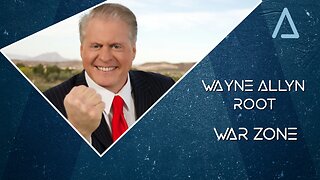 LIVE
LIVE
Wayne Allyn Root | WAR Zone
5 hours agoWAR Zone LIVE | 2 SEPTEMBER 2025
32 watching -
 1:51:40
1:51:40
Redacted News
2 hours agoHIGH ALERT! TRUMP IS COMING FOR CHICAGO, U.S. TROOPS PREPARING INVASION TO STOP MURDERS | REDACTED
80.1K87 -
 LIVE
LIVE
Red Pill News
4 hours agoJustice Is Long Dead in The DC Circuit on Red Pill News Live
3,345 watching -
 1:17:50
1:17:50
Awaken With JP
4 hours agoTrans Shooter is the Victim, Vaccines in Trouble, and Greta is Ugly - LIES Ep 106
40.1K16 -
 2:04:31
2:04:31
Pop Culture Crisis
3 hours agoJK Rowling Calls Out HARRY POTTER Director, Sydney Sweeney Dating Scooter Braun? | Ep. 909
17.4K2 -

Sarah Westall
3 hours agoRemote Viewers: Philadelphia Experiment, Alien Abduction and Future Events w/ the Rabbit Hole Group
4.24K3 -
 56:03
56:03
SGT Report
18 hours agoSILVER'S HISTORIC BREAKOUT -- Chris Marcus
32K10 -
 LIVE
LIVE
LFA TV
11 hours agoLFA TV ALL DAY STREAM - TUESDAY 9/2/25
1,308 watching -
 19:57
19:57
Professor Gerdes Explains 🇺🇦
4 hours agoDecoding Putin's Shanghai Narrative: The Strategic Goal Behind the Lies
3.98K1