Premium Only Content
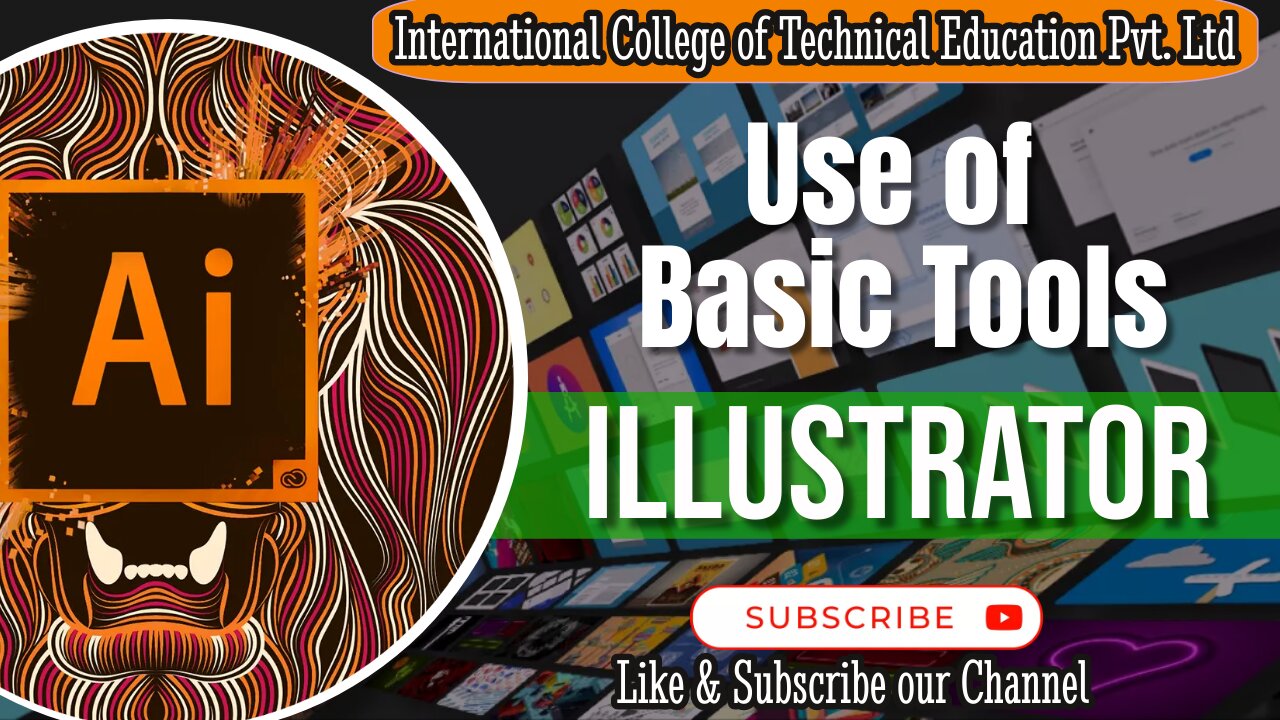
Utilizing Fundamental Adobe Illustrator Tools | Graphic Designing Course in Rawalpindi, Pakistan
Adobe Illustrator is a versatile graphic design software that offers a wide array of basic tools to help you create stunning vector graphics, illustrations, and designs. These fundamental tools, such as the Text Tool, Shape Tool, and various effects, serve as the building blocks for your creative projects. With the Text Tool, you can add and manipulate text, while the Shape Tool enables you to create and customize shapes and objects. Additionally, the software provides a range of effects to enhance your designs, from gradients and shadows to outlines and more. Learning how to use these basic tools is the first step in mastering Adobe Illustrator and unlocking your creative potential to design everything from logos and illustrations to typography and digital art.
Here's a step-by-step guide on how to design this title:
Create a New Document:
Open Adobe Illustrator and create a new document with the appropriate dimensions for your video title.
Background Shape:
Use the Rectangle Tool (M) to create a background shape for your title. You can choose a solid color or a gradient that complements your video's theme.
Add Text:
Use the Text Tool (T) to add your title text. Experiment with different fonts, sizes, and text styles until you find one that fits your video's style.
Text Effects:
Apply text effects like shadows, gradients, or outlines to make your text stand out. Use the Appearance panel to customize these effects.
Illustrations/Icons:
Use the Shape Tool to create simple illustrations or icons that relate to your video's content. You can place these next to the title text.
Color Palette:
Choose a color palette that aligns with your video's branding or theme. Use the Swatches panel to save and apply consistent colors.
Arrange and Align:
Ensure that all elements (text, background, and illustrations) are properly aligned and spaced. The Align panel can help with this.
Group and Organize:
Group related elements together to maintain organization. Use the Layers panel to arrange the elements in the desired order.
Export for Video:
When you're satisfied with your design, export it in a video-friendly format (e.g., PNG with a transparent background) so you can easily overlay it on your video editing software.
Import into Video Editing Software:
Import your Adobe Illustrator design into your video editing software (e.g., Adobe Premiere Pro) and position it as the video title. You can add animations or transitions for a more dynamic introduction.
Remember to keep your video title visually engaging and consistent with your video's overall style and branding. This will help grab the viewer's attention and make a positive first impression.#VectorArt #GraphicDesign #Illustration #DesignInspiration #VectorDesign #CreativeArt #DigitalArt #IllustratorTutorials #GraphicDesigner #VectorIllustration #DesignCommunity #VectorGraphics #ArtisticExpression #IllustrationArt #DesignSkills #VectorArtist #AdobeDesign
-
 LIVE
LIVE
Inverted World Live
4 hours agoDon't Approach the Zombie Rabbits | Ep. 95
3,186 watching -
 LIVE
LIVE
Drew Hernandez
56 minutes agoISRAEL PLANNING POSSIBLE DRAFT IN USA & TRUMP'S VIEW ON ETERNAL LIFE ANALYZED
829 watching -
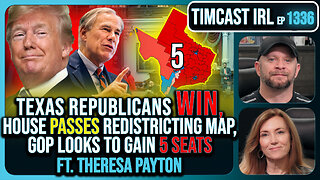 3:08:07
3:08:07
TimcastIRL
4 hours agoTexas Republicans Win, House Passes Redistricting Map, GOP Looks To Gain 5 Seats | Timcast IRL
144K46 -
 1:30:34
1:30:34
FreshandFit
4 hours agoHow To Stay Focused While Pursuing Women...The Good, The Bad, And The Ugly
30.9K20 -
 1:47:05
1:47:05
Drew Hernandez
8 hours agoISRAEL PLANNING POSSIBLE DRAFT IN USA & TRUMP'S VIEW ON ETERNAL LIFE ANALYZED
20.2K55 -
 29:55
29:55
Afshin Rattansi's Going Underground
3 days agoProf. Omer Bartov: The REAL REASON the US, UK, and EU Have Not Recognised Israel’s Genocide in Gaza
14.6K24 -
 LIVE
LIVE
SpartakusLIVE
6 hours agoWednesday WZ with the Challenge MASTER || Duos w/ GloryJean
401 watching -
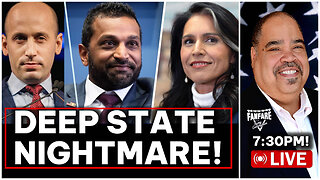 2:36:12
2:36:12
Barry Cunningham
5 hours agoREACTING TO STEPHEN MILLER | KASH PATEL | TULSI GABBARD INTERVIEWS AND MORE NEWS!
62.3K53 -
 LIVE
LIVE
Alex Zedra
2 hours agoLIVE! Solo Scary Game night
272 watching -
 58:01
58:01
MattMorseTV
5 hours ago $0.86 earned🔴The Dems. just lost 4.5 MILLION voters.🔴
61.7K52