Premium Only Content
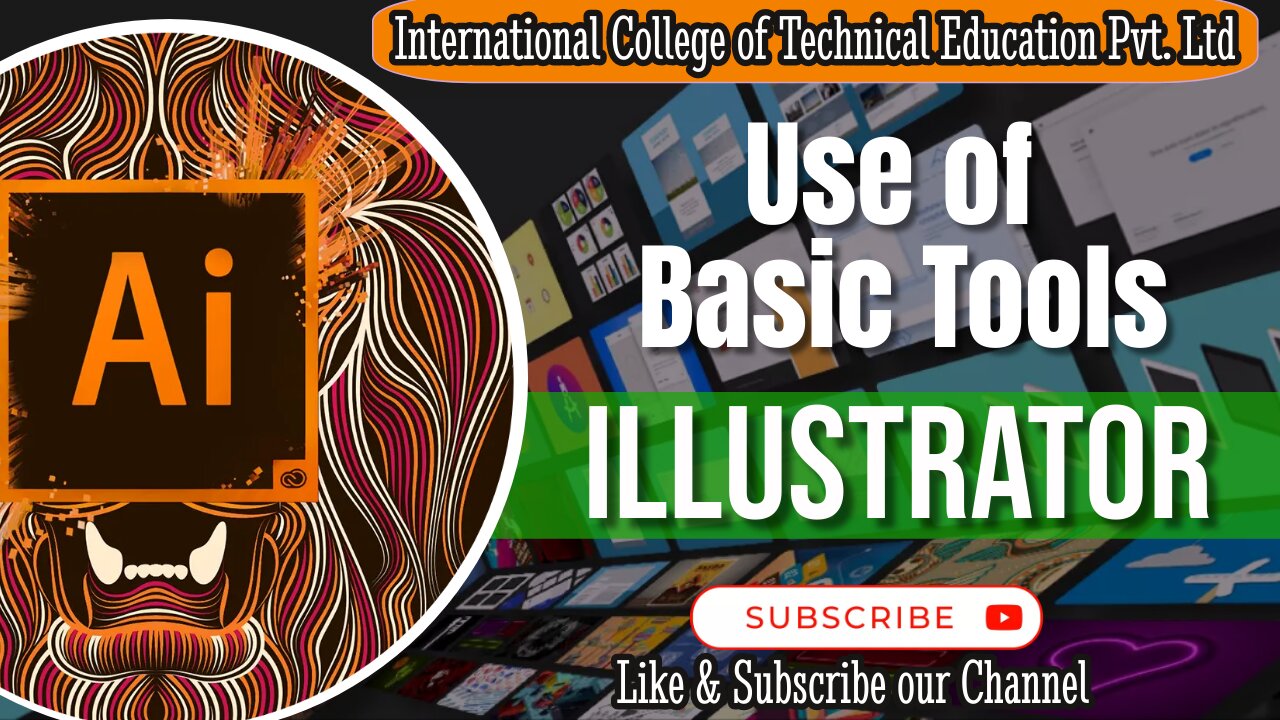
Utilizing Fundamental Adobe Illustrator Tools | Graphic Designing Course in Rawalpindi, Pakistan
Adobe Illustrator is a versatile graphic design software that offers a wide array of basic tools to help you create stunning vector graphics, illustrations, and designs. These fundamental tools, such as the Text Tool, Shape Tool, and various effects, serve as the building blocks for your creative projects. With the Text Tool, you can add and manipulate text, while the Shape Tool enables you to create and customize shapes and objects. Additionally, the software provides a range of effects to enhance your designs, from gradients and shadows to outlines and more. Learning how to use these basic tools is the first step in mastering Adobe Illustrator and unlocking your creative potential to design everything from logos and illustrations to typography and digital art.
Here's a step-by-step guide on how to design this title:
Create a New Document:
Open Adobe Illustrator and create a new document with the appropriate dimensions for your video title.
Background Shape:
Use the Rectangle Tool (M) to create a background shape for your title. You can choose a solid color or a gradient that complements your video's theme.
Add Text:
Use the Text Tool (T) to add your title text. Experiment with different fonts, sizes, and text styles until you find one that fits your video's style.
Text Effects:
Apply text effects like shadows, gradients, or outlines to make your text stand out. Use the Appearance panel to customize these effects.
Illustrations/Icons:
Use the Shape Tool to create simple illustrations or icons that relate to your video's content. You can place these next to the title text.
Color Palette:
Choose a color palette that aligns with your video's branding or theme. Use the Swatches panel to save and apply consistent colors.
Arrange and Align:
Ensure that all elements (text, background, and illustrations) are properly aligned and spaced. The Align panel can help with this.
Group and Organize:
Group related elements together to maintain organization. Use the Layers panel to arrange the elements in the desired order.
Export for Video:
When you're satisfied with your design, export it in a video-friendly format (e.g., PNG with a transparent background) so you can easily overlay it on your video editing software.
Import into Video Editing Software:
Import your Adobe Illustrator design into your video editing software (e.g., Adobe Premiere Pro) and position it as the video title. You can add animations or transitions for a more dynamic introduction.
Remember to keep your video title visually engaging and consistent with your video's overall style and branding. This will help grab the viewer's attention and make a positive first impression.#VectorArt #GraphicDesign #Illustration #DesignInspiration #VectorDesign #CreativeArt #DigitalArt #IllustratorTutorials #GraphicDesigner #VectorIllustration #DesignCommunity #VectorGraphics #ArtisticExpression #IllustrationArt #DesignSkills #VectorArtist #AdobeDesign
-
 LIVE
LIVE
Inverted World Live
2 hours agoCharlie Kirk Assassinated | Ep. 106
9,033 watching -

TimcastIRL
3 hours agoCharlie Kirk Assassinated, Suspect In Custody | Timcast IRL
432K489 -
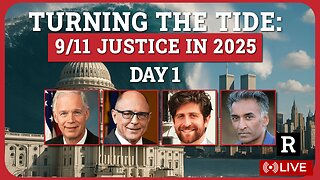 5:44:49
5:44:49
Redacted News
6 hours agoTurning the Tide: 9/11 Justice in 2025 — Day 1 with Sen. Ron Johnson, Richard Gage and More
118K49 -
 2:48:00
2:48:00
TheSaltyCracker
3 hours agoYou're Being Hunted ReeEEStream 9-10-25
162K382 -
 LIVE
LIVE
LFA TV
17 hours agoBREAKING: CHARLIE KIRK ASSASSINATED - WEDNESDAY 9/10/25
1,209 watching -
 LIVE
LIVE
I_Came_With_Fire_Podcast
3 hours agoCheck Fire: God Bless Charlie Kirk
453 watching -
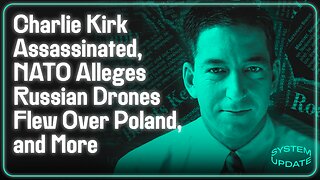 1:13:35
1:13:35
Glenn Greenwald
5 hours agoCharlie Kirk Assassinated; NATO Alleges Russian Drones Flew Over Poland, and More | SYSTEM UPDATE #512
200K225 -
 DVR
DVR
Badlands Media
19 hours agoAltered State S3 Ep. 45
73.4K9 -
 8:56:53
8:56:53
Dr Disrespect
11 hours ago🔴LIVE - DR DISRESPECT - THE FINALS - NEW SEASON 8 LAUNCH EVENT W/ THE SHOTTY BOYS
227K8 -
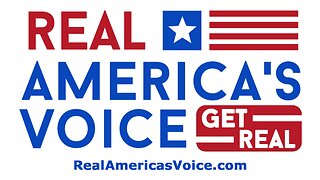 LIVE
LIVE
RealAmericasVoice
3 days agoHOME OF REAL NEWS
5,764 watching