Premium Only Content

Ghost Phone: Create a Website Bookmark on Home Screen
Did you know that most "apps" aren't needed to be downloaded on your phone? Many times you can login and use a service by simply logging into the website no differently than you would from your laptop/desktop. Many companies WANT you to download their app, as once the application is installed on your phone this provides the company more access to information about everything you do on the device that they can in turn use/sell with/without your knowledge. In some cases, the experience of "using the app" is in fact superior than simply using the service via the browser on the phone, but in many cases this is simply not the case.
When you use the Brave browser to access a service on a website (social media, banking, weather, etc.) vs using an application installed on the device, the browser serves as a limited firewall between your device and the website you are visiting. This can greatly limit the amount of information that can be collected from your device by the website.
When there is a website/service you use frequently that you'd like to access quickly from the home screen on your phone, you can set this up with a few quick and easy steps:
Step 1: Open the Brave browser by taping on Brave's red lion icon on your phone
Step 2: Go to the website you care to bookmark on your phone's home screen
Step 3: Tap on the 3 vertical dots on the bottom right of the screen
Step 4: Scroll down and tap on "Add to Home screen"
Step 5: Change the name of the icon to something recognizable, simple and short
Step 6: Tap "Add to home screen"
If done correctly, you'll see the new icon pop up once you go back to your home screen.
-
 54:25
54:25
MARK37.COM
1 month agoSean Patrick Tario & Glenn Meder at Red Pill Expo - Tulsa, OK
2.55K2 -
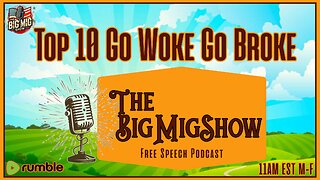 LIVE
LIVE
The Big Mig™
3 hours agoTop 10 GO WOKE GO BROKE
5,028 watching -
 LIVE
LIVE
Law&Crime
2 hours agoLIVE: Adelson Matriarch Murder Trial — FL v. Donna Adelson — Day 1
225 watching -
 LIVE
LIVE
JuicyJohns
3 hours ago $0.07 earned🟢#1 REBIRTH PLAYER 10.2+ KD🟢
105 watching -
 59:26
59:26
Coin Stories with Natalie Brunell
6 hours agoWho's Selling Bitcoin? Preston Pysh on Bearish Sentiment, Bitcoin Treasury Warning Signs and Ponzis
12.6K1 -
 1:44:34
1:44:34
Dear America
3 hours agoGavin Newsom Is Trying To COPYCAT MAGA!? Newsom 2028 Incoming… + Troops Are Coming To FIX CHICAGO!!!
93.2K39 -
 LIVE
LIVE
Badlands Media
10 hours agoBadlands Daily: August 25, 2025
3,858 watching -
 35:18
35:18
The Quiet Part
3 hours agoMAID Is Coming for the Mentally Ill — But This Could Change Everything
12.7K1 -
 LIVE
LIVE
Surviving The Survivor: #BestGuests in True Crime
2 hours agoLIVE Court: Wendi Adelson Testifies Against Mom, Donna Adelson, in Dan Markel's Murder Trial
143 watching -
 1:14:57
1:14:57
JULIE GREEN MINISTRIES
5 hours agoRUSSIA IS ABOUT TO RELEASE SOMETHING THAT WILL CRUSH THE ESTABLISHMENT
112K211