Premium Only Content
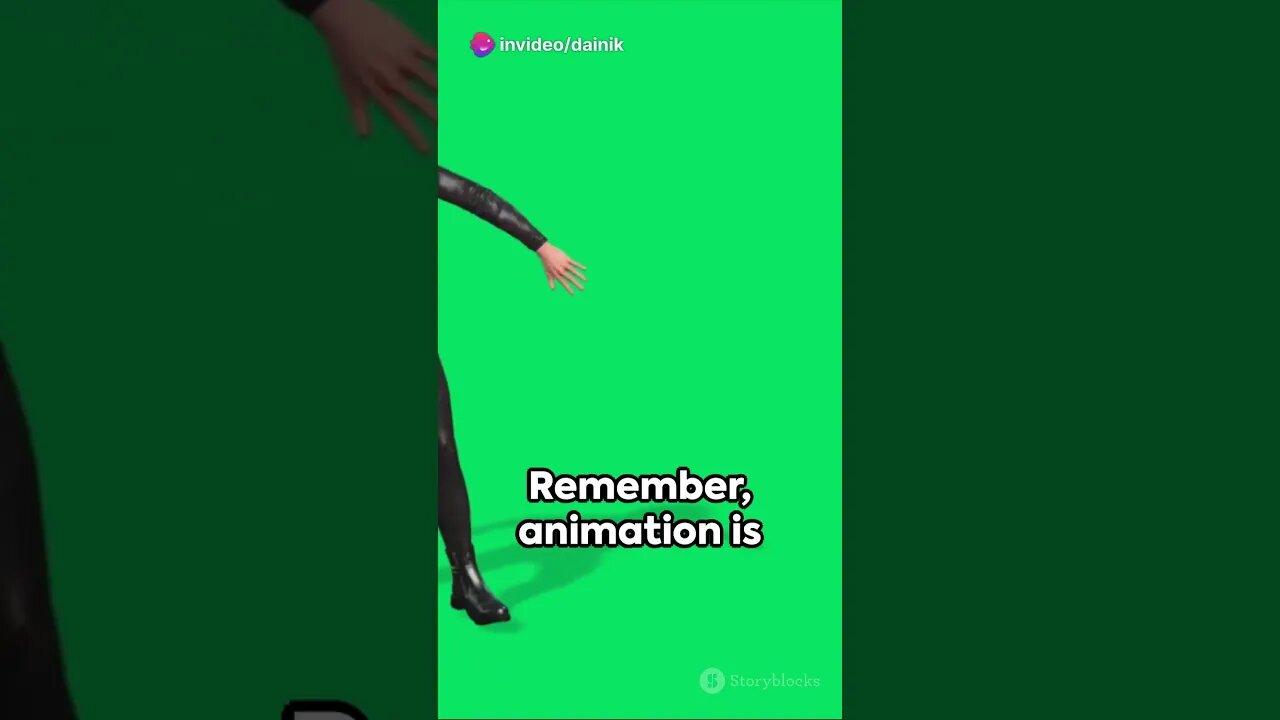
How to animate in ROBLOX studio? #shorts #fact #iphone #motivation #menfashion #apple #cube #cubing
How to animate in ROBLOX studio? #shorts #fact #iphone #motivation #menfashion #apple #cube #cubing
Creating animations in ROBLOX Studio involves using the Animation Editor and scripting with Lua. Here's a basic overview of the process:
Install ROBLOX Studio:
If you don't have ROBLOX Studio installed, download and install it from the official ROBLOX website. Create an account if you don't have one.
Access the Animation Editor:
Open ROBLOX Studio, and open the place or game you want to add animations to.
Create an Animation Object:
In the Explorer panel, right-click on the "Workspace" or any other location where you want to store your animations. Choose "Insert Object" and then "Animation." This will create an Animation object in your chosen location.
Open the Animation Editor:
Select the Animation object you just created, and in the Properties panel, you'll find a field called "AnimationId." Click on the number next to it to open the Animation Editor.
Create an Animation:
In the Animation Editor, you can create and edit your animations. You can import models and manipulate the character's limbs, joints, and poses. It might take some time to get the hang of the editor, but it's a powerful tool for creating custom animations.
Use Keyframes:
Keyframes are crucial for animations. They mark specific moments in time where you define the position, rotation, and scale of parts or joints. You can add, edit, and delete keyframes to create complex animations.
Preview Your Animation:
Use the "Play" button in the Animation Editor to preview your animation and make adjustments as needed.
Name Your Animation:
Give your animation a unique name in the Animation Editor.
Save Your Animation:
Click the "Save" button in the Animation Editor to save your animation.
Add Animation to a Character:
You can add your animations to characters in your game by using scripts. In the character's script, use the LoadAnimation function to load your animation and the PlayAnimation function to make the character perform the animation.
Here's a simplified example of how you might load and play an animation for a character in a script:
lua
Copy code
local character = script.Parent -- Reference to the character
local animationId = "INSERT_ANIMATION_ID_HERE"
local animation = Instance.new("Animation")
animation.AnimationId = "rbxassetid://" .. animationId
local animationTrack = character:LoadAnimation(animation)
animationTrack:Play()
Replace "INSERT_ANIMATION_ID_HERE" with the actual Asset ID of your animation.
Please note that creating animations in ROBLOX Studio can be complex, especially if you want to create detailed and custom animations. It's recommended to consult the official ROBLOX developer documentation and community resources for more in-depth guidance and tutorials on animation creation in ROBLOX.
-
 27:39
27:39
Crypto.com
3 hours ago2025 Live AMA with Kris Marszalek, Co-Founder & CEO of Crypto.com
39.7K3 -
 LIVE
LIVE
TheAlecLaceShow
1 hour agoMAGA Pushback Against Flag Burning EO & 600K Chinese Students | Cashless Bail | The Alec Lace Show
67 watching -
 1:09:18
1:09:18
SGT Report
15 hours agoBIOHACKING 101: MAKING BIG PHARMA IRRELEVANT -- Dr. Diane Kazer
21.5K18 -
 LIVE
LIVE
JuicyJohns
4 hours ago $1.35 earned🟢#1 REBIRTH PLAYER 10.2+ KD🟢
112 watching -
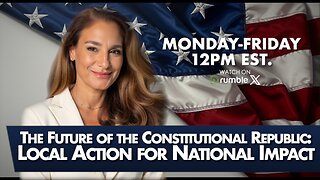 LIVE
LIVE
The Mel K Show
1 hour agoMORNINGS WITH MEL K - The Future of the Constitutional Republic: Local Action for National Impact 8-26-25
718 watching -
 LIVE
LIVE
The Shannon Joy Show
3 hours ago🔥🔥TACO Trump Rug Pulls AGAIN - Deploying His Fascist Police State In Red States NOT Blue.🔥🔥
219 watching -
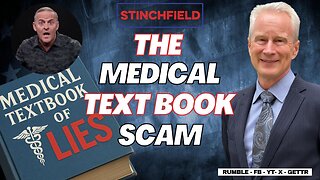 29:43
29:43
Grant Stinchfield
2 hours agoBig Pharma’s Dirty Secret: It Writes the Medical School Curriculum
164 -
 1:10:58
1:10:58
vivafrei
3 hours agoBanning the Burning of the Flag? Raja Jackson Assault & Some Insanely Stupid Takes! NYC Chems & MORE
29.1K34 -
 LIVE
LIVE
LFA TV
6 hours agoLFA TV ALL DAY STREAM - TUESDAY 8/26/25
4,516 watching -
 1:01:38
1:01:38
Trumpet Daily
1 hour agoTrumpet Daily LIVE | Aug. 26, 2025
4.56K