Premium Only Content

How To Connect Two Monitors To One Computer
Always check your output and inputs before investing in new equipment:
Acer G226HQL Bbd 21.5-inch Full HD (1920 x 1080) http://amzn.to/1P1f8rO
StarTech.com DVI / VGA External Video Card Multi Monitor Adapter http://amzn.to/1P1f8rO
DVI to VGA Cable Adapter http://amzn.to/1MgO81u
10-Feet DVI-A to VGA Display Monitor Cable http://amzn.to/1MgO81u
Black Blue VGA 15 Pin Male to Male Plug Computer Monitor Cable Wire ttp://amzn.to/1MgO81u
Watch more How to Understand Computers videos:
Much like two heads, two monitors are better than one. Expand your workspace with a minimum of fuss.
Step 1: Find an open port
Look at the back of your computer and locate an available VGA or DVI port. The VGA or DVI cord from the second monitor will fit the port.
Tip
Purchase and install an AGP or PCI video card if your computer does not have an available port.
Step 2: Attach second monitor
Plug in the second monitor and turn it on. Connect the best monitor to the DVI port to optimize your hardware. Restart your computer.
Tip
If neither monitor comes with a DVI port, use a DVI-to-VGA adapter to connect the monitor.
Step 3: Setup on Windows
Set up the second monitor on a PC by right-clicking the Desktop and then clicking Properties. On the Display Properties window, click the Settings tab.
Step 4: Activate Dualview
Click the Display drop-down list, and select External Monitor. Check the box Extend my Windows Desktop onto this Monitor, and then click Identify.
Step 5: Arrange
Match the physical arrangement of the monitors by dragging the monitor icons. Then click OK.
Step 6: Use System Preferences
Arrange the displays on a Mac by clicking System Preferences, and then selecting the Displays pane. Click Arrangement and drag the icons to match the arrangement of your monitors.
Did You Know?
CRT computer monitors contain between 4 and 8 pounds of lead.
-
 LIVE
LIVE
Redacted News
1 hour agoA MAGA Civil War has just begun, Christians slaughtered in Nigeria, Charlie Kirk's audiit | Redacted
9,895 watching -
 LIVE
LIVE
Dr Disrespect
6 hours ago🔴LIVE - DR DISRESPECT - ARC RAIDERS - FULL SEND INTO THE RED
1,989 watching -

Stephen Gardner
1 hour ago🔥Elon EXPOSES The Exact Blueprint Dems use to CHEAT on Joe Rogan!!
1.12K15 -
 LIVE
LIVE
Dad Saves America
5 hours agoMask Off Mamdani: NYC’s Socialist “Savior” Is Another Spoiled Aristocrat
63 watching -
 6:14
6:14
Buddy Brown
6 hours ago $0.76 earnedLaw Enforcement Caught SNOOPING on PRIVATE LAND! | Buddy Brown
4325 -
 16:21
16:21
Real Estate
1 month agoIt’s Not Just You..NO ONE CAN AFFORD KIDS ANYMORE
109 -
 LIVE
LIVE
LFA TV
23 hours agoLIVE & BREAKING NEWS! | MONDAY 11/3/25
1,116 watching -
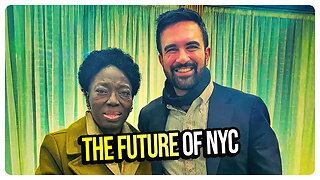 1:11:07
1:11:07
vivafrei
2 hours agoFishing for Lawsuits! I Get Blocked Because Zohran is Anti-Gay? Halloween Terror Plot & MORE!
72.1K22 -
 1:12:46
1:12:46
Russell Brand
4 hours agoWE’RE BACK! The Fight for Freedom Starts NOW - SF645
68.2K65 -
 1:07:56
1:07:56
The Quartering
3 hours agoBen Shapiro Vs Tucker Carlson, Blackface Trick Works, Kash Patel Under Fire, Based Woman Vs Trans
58.2K15