Premium Only Content
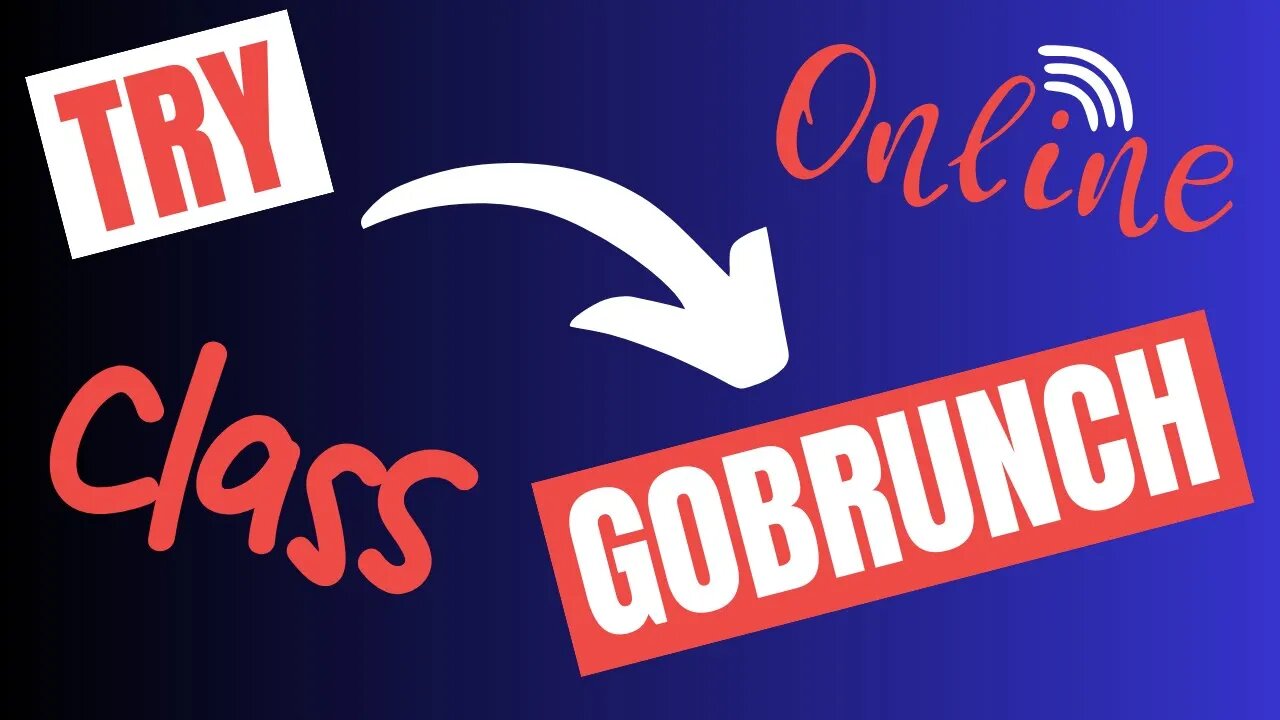
Learn to GoBrunch
#liveclass #virtualclass #onlineoffice #virtualroom #onlinemeetingplatform
To use GoBrunch, you will first need to create an account. You can do this by visiting the GoBrunch website and clicking on the "Sign Up" button. Once you have created an account, you can start creating rooms.
To create a room, click on the "Create Room" button. You will then be able to choose from a variety of templates, such as a meeting room, a webinar room, or a workshop room. You can also customize the look and feel of your room by choosing a theme and layout.
Once you have created a room, you can invite participants by sharing the room link with them. Participants can join the room using any web browser, and they do not need to create a GoBrunch account.
When you are ready to start your meeting, webinar, or workshop, simply click on the "Start" button. You will then be able to share your screen, play audio and video, and use other features to engage with your participants.
Here are some tips on how to use GoBrunch effectively:
Use a high-speed internet connection to ensure a smooth experience for all participants.
Test your audio and video equipment before you start your meeting.
Mute participants when they are not speaking to reduce background noise.
Use the chat feature to encourage participants to interact with each other.
Record your meetings, webinars, and workshops so that participants can watch them later.
GoBrunch also offers a number of other features, such as breakout rooms, polling, and whiteboarding. You can explore these features in the GoBrunch Knowledge Base.
Here are some examples of how you can use GoBrunch:
Host a team meeting
Deliver a webinar
Facilitate a workshop
Conduct a job interview
Give a presentation
Collaborate on a project
Socialize with friends and colleagues
GoBrunch is a versatile platform that can be used for a variety of purposes. With its easy-to-use interface and wide range of features, GoBrunch is a great choice for anyone looking for a virtual collaboration platform.
-
 LIVE
LIVE
VapinGamers
41 minutes agoForlight 84/Fortnite: Rum Bot Testing - Gaming, Coding and Other Things - !rumbot !music
39 watching -
 LIVE
LIVE
OhHiMark1776
2 hours ago🟢 11-21-25 ||||| Two Morrows make a Day-to-Day? ||||| Livestream (2025)
46 watching -
 9:57:30
9:57:30
GrimmHollywood
10 hours ago🔴LIVE • GRIMM HOLLYWOOD x SILVER FOX • GOLDEN YEARS • FINAL DAY • FLARE RACE • ARC RAIDERS •
1.4K -
 1:11:24
1:11:24
The Daily Signal
3 hours ago $1.33 earned🚨BREAKING: Democrat Steals $5 Million from FEMA, Trump-Mamdani Meeting Gets Bizarre
3.7K1 -
 1:02:11
1:02:11
BonginoReport
5 hours agoJ.D. Vance Threatens to Kill JD Vance?! - Nightly Scroll w/ Hayley Caronia (Ep.183)
90.9K31 -
 3:09:50
3:09:50
Nerdrotic
16 hours ago $12.50 earnedWarner Bros Fire Sale! | Last Ronin CANNED | WICKED For Good REVIEW - Friday Night Tights 381
36.9K9 -
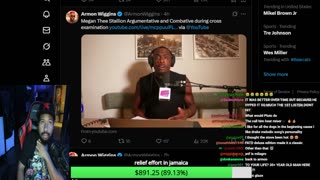 LIVE
LIVE
Akademiks
2 hours agoMeg Thee Stallion Back LYING again? Offset vs Finesse2x. 6ix9ine house robbed.. HERES WHO DID IT
778 watching -
 LIVE
LIVE
SpartakusLIVE
3 hours agoFriday Night HYPE w/ YOUR King of Content
118 watching -
 2:13:33
2:13:33
Blabs Life
2 hours agoPeter Jackson's King Kong: The Official Game of the Movie | Noob Plays
11.6K -

sim_n_shift
3 hours agoARC Raiders: Dropping Into the Chaos
14.5K