Premium Only Content
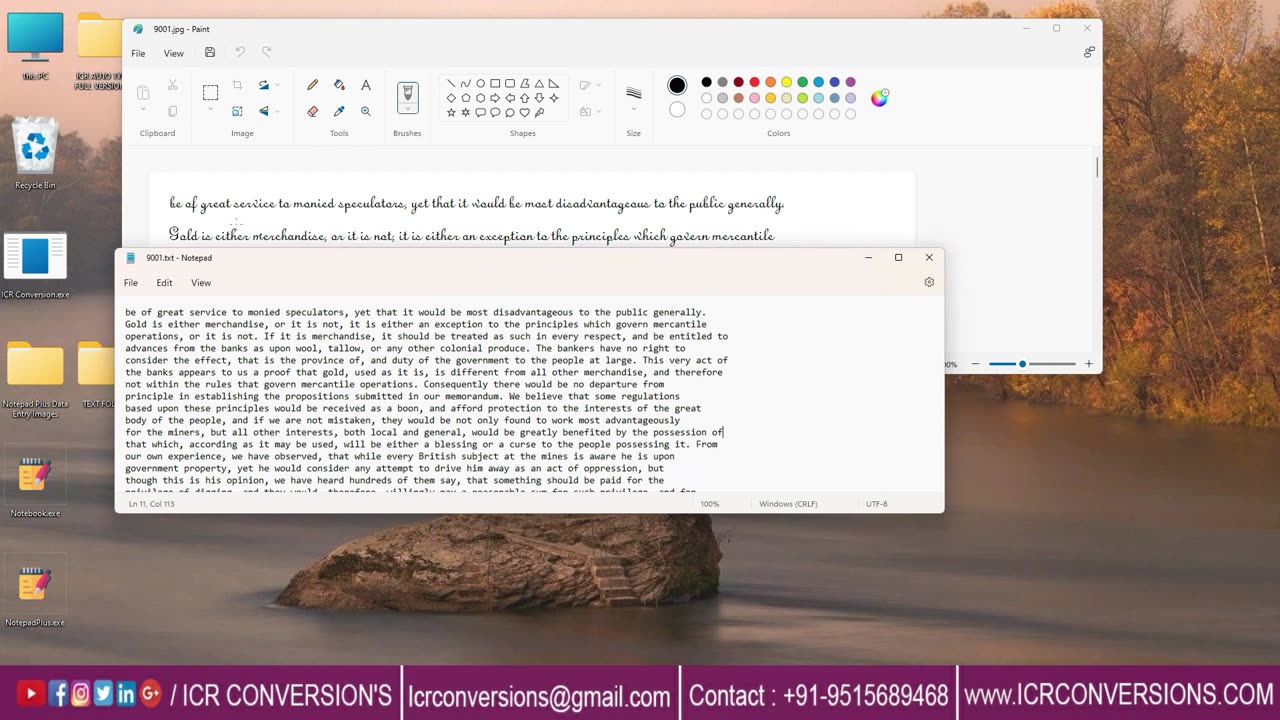
Notepad Plus WRT Auto Typer Software | Notepad WRT Auto Typer Software |
Copying and pasting in Notepadplus and using an auto-typer software are two separate actions. Notepad plus is a text editor, while an auto-typer is a tool that automates typing. If you want to use an auto-typer u can upload all converted text files into icr auto typer software.
in notepad software copy paste option is disabled .. regarding that purpose use auto typer software for autotyping in notepadplus software.
here's how you might do it:
1.Prepare Your Text in Notepadplus:
Open Notepadplus software and copy where you want to paste the text. You can type or paste text manually at this notepadplus software.in notepad plus software copy paste option is disabled
2.Use Auto-Typer Software:
To automate typing, you'll need an auto-typer software. There are various auto-typer applications. Make sure to download from www.icrconversions.com website
3.Configure Auto-Typer:
Open the auto-typer software and configure it according to your needs. You'll typically need to set up the text you want to type and specify any delays between keystrokes or phrases.
4.Select Text in Notepadplus:
In Notepadplus select the area where you want to paste the text from the auto-typer. Click the begin option in auto typer and place a cursor on notepad plus software
5.Start Auto-Typer:
Activate the auto-typer software and initiate the typing process. The auto-typer software types automatically in notepad plus software.
6.Paste the Text:
While the auto-typer is running, it will automatically types the text in selected area in Notepad++. The text should be typed out as if you were manually typing it.
7.Adjust Settings (if necessary):
Depending on the auto-typer software, you may have options to adjust typing speed, delays, and other settings. Experiment with these settings to ensure the typing process is accurate and matches your needs.
Review and Edit:
Once the auto-typer has finished typing, review the pasted text in Notepad++. Make sure it has been input accurately and without errors. Edit any mistakes if needed.
Remember that while using an auto-typer can save time for repetitive tasks, it's important to use it responsibly and ethically.
Time Stamps :
IMAGE TO TEXT CONVERSION :
0.00 ⇉ Intro
0:07 ↔ 0:19 ⇉ showing Notepad Plus Data Entry company images
0:21 ↔ 0:27 ⇉ open text folder
0:28 ↔ 0:30 ⇉ Open ICR image to text conversion software
0:31 ↔ 1:31 ⇉ Conversion Process Image to Text Format
1:34 ↔ 2:00 ⇉ Comparing Both Image Files and Text Files
ICR AUTO TYPING :
2:01 ↔ 2:13 ⇉ open notepad plus software
2:14 ↔ 2:22 ⇉ open auto typer software
2:23 ↔ 4:54 ⇉ ICR Auto Typer Software Auto Typing into Notepad plus software full Explanation
4:55 ↔ 5:02 ⇉ saving into .wrt extension
#copypastenotepadpluswrtautotypersoftware #howtocopypastenotepadpluswrtautotypersoftware #copypastenotepadpluswrtautotypingsoftware #copypastewrtautotypersoftware #wrtcopypasteautotypersoftware #wrtnotepadplusautotypingsoftware #autotypingwrtautotypersoftware #autotypersoftwarefornotepadpluswrt #wrtautotypingsoftware #wrtsoftwarefornotepadplus #downloadnotepadpluswrtautotypersoftware #autotypingsoftwarefornotepadpluswrt #copypasteinnotepadpluswrtautotypersoftware #copypasteautotypingwrtsoftware #notepadpluswrtautotypingsoftware #wrtautotypingsoftwareforpc #dataentrynotepadpluswrtautotypingsoftware #notepadpluswrtautotypersoftware #wrtsoftware #autotypingsoftwareforwrt #wrtautotypernotepadplus #copypastewrt #howtousewrtnotepadplussoftware #wrtautotyping #wrtautotyper #copypastewrtsoftware #copypastewrtnotepadfreedownload #downloadfreeformfillingautotypersoftware #ntsautotypersoftware #ntsnotepadplusautotypersoftware #copypastewrtautotypersoftwarefordataentry
-
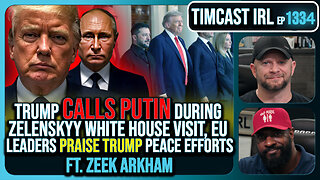 2:50:02
2:50:02
TimcastIRL
4 hours agoTrump Calls Putin During Zelenskyy White House Visit, European Leaders Praise Trump | Timcast IRL
149K53 -
 1:54:34
1:54:34
FreshandFit
9 hours agoBrandon Carter Returns
30K3 -
 LIVE
LIVE
MissesMaam
9 hours agoResident Evil 4 *FIRST EVER PLAYTHROUGH*💚✨
288 watching -
 LIVE
LIVE
SlingerGames
2 hours agoSlinger Slays Elden Ring - Pt. 8 - Enduring the Pain
24 watching -
 LIVE
LIVE
VapinGamers
3 hours ago $0.07 earnedOff The Grid - Co-Stream with BSparksGaming! Come Join the Mayhem! - !rumbot !music
24 watching -
 1:36:53
1:36:53
Glenn Greenwald
6 hours agoTrump Tries to End War in Ukraine; U.S. is Dangerously Low on Weapons and Munitions Former Trump DoD Official Warns | SYSTEM UPDATE #502
85.7K40 -
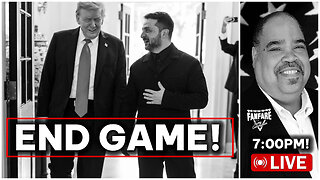 3:00:53
3:00:53
Barry Cunningham
5 hours agoPRESIDENT TRUMP HAS ENTERED THE END GAME AND DEMOCRATS ARE NOW IRRELEVANT!
54.2K49 -
 3:30:32
3:30:32
Jorba4
4 hours ago🔴Live-Jorba4- The Finals
22.6K1 -
 2:27:06
2:27:06
Blabs Games
14 hours agoApex Legends With Josiah & Mozz
18.3K -
 1:01:56
1:01:56
BonginoReport
7 hours agoDems Scramble To Rebrand and it’s a BIG FAIL - Nightly Scroll w/ Hayley Caronia (Ep.114)
113K112