Premium Only Content
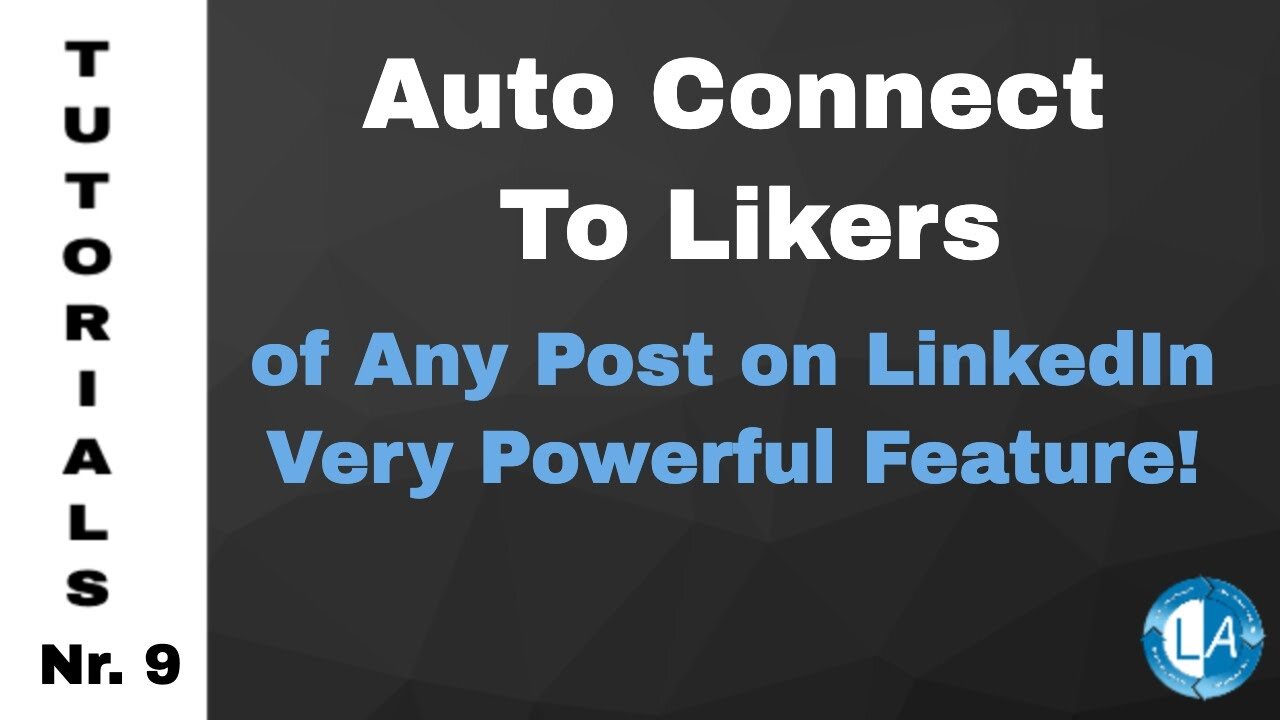
Auto Connect To Likers of Any Post on LinkedIn - Powerful Feature!!!
Auto Connection to Likers of a specific post
In this tutorial, I’m going to show you how to use the Linked Assist Auto Connection to Likers of a specific post feature.
This feature will help you stay top of mind and engaged with people who are engaging with other people’s content on LinkedIn.
The first step is to go to your Home page. And find a post that has a high volume of likes. Once you find a post, click on the “three dots” in the top right corner and then select “copy link post” and then paste the link in a new browser tab or window.
Click on the Linked Assist icon in the Chrome browser.
Click on the Select Feature dropdown and choose Linked Assist Auto Connection to Likers of a specific post.
Next, you can enter the number of Users you want to connect with. The number you choose here largely depends on how often you use LinkedIn right now. The LinkedIn algorithm will flag your profile as a “bot” if you go from little interaction to a high-level of interaction too quickly.
That’s why it’s important to start a little slower and then build up from there.
The best practice here is to start with a lower number of Users and then each week add 5-10 more until you hit 50 (or more) requests per day. For this example, I’ll enter 30 and then next week, do 40, 50 the following week, etc.…
The next option is the Time Interval Between each message in seconds… 30 seconds is a good amount, so the program has sufficient time to run each message.
The next step is to select a message. Choose the message from the dropdown menu. And then you’ll see it populated down here in the Personal Message section. Choosing a message is optional here; if you prefer not to use a pre-written message, you can leave this part blank.
When all those fields are set-up, you’ll click the “Start Linked Assist button,” and you’ll see it begin to send the messages in real-time down here in the bottom right corner of your screen.
You’ll also see a new tab open in your browser for each connection request that’s made.
Once the program is finished, you’ll get an automatic .csv download of your connection requests. This will include the First Name, Last Name, Job Title and a link to their profile.
And that’s it. Let us know if you have any questions!
Links to the Tutorials Playlist:
https://youtu.be/rW6GdU8gMIQ
Visit our LinkedIn Marketing Blog for more LinkedIn Hacks & Tips:
https://www.linked-assist.com/blog/
Visit our Website:
https://www.linked-assist.com/
Download Linked Assist:
https://chrome.google.com/webstore/detail/linked-assist/jlnbkamgambebndfodgebpgpbeibbdpi
Follow us on Social Media:
https://www.facebook.com/linkedin.automation.bot
https://pinterest.com/linkedassist
https://twitter.com/assist_linked
#linkedinautomation #leadgeneration #moreleads
-
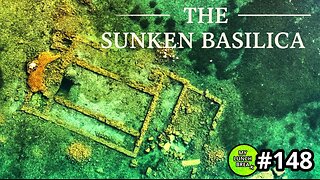 23:23
23:23
MYLUNCHBREAK CHANNEL PAGE
10 hours agoThe Sunken Basilica
68.9K5 -
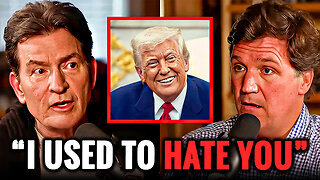 8:05
8:05
Hollywood Exposed
1 hour agoCharlie Sheen STUNS Tucker Carlson With His Shocking Political Confession
61 -
 LIVE
LIVE
SavageJayGatsby
49 minutes ago🔥 Spicy Saturday – Let's Play: Prison Life 2🔥
16 watching -
 30:02
30:02
The White House
1 hour agoVP JD Vance Delivers Remarks at 250th Anniversary Celebration for the United States Marine Corps
65010 -
 LIVE
LIVE
GamerGril
4 hours agoShould I Get A Zoob Job 💞Dying Light The Beast💞
159 watching -
 5:00:18
5:00:18
MattMorseTV
8 hours ago $240.63 earned🔴No Kings "protest" TOTAL CHAOS.🔴
293K453 -
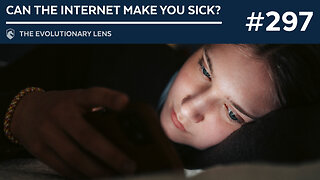 1:28:51
1:28:51
Darkhorse Podcast
6 hours agoCan the internet make you sick? The 297th Evolutionary Lens with Bret Weinstein and Heather Heying
25.5K10 -
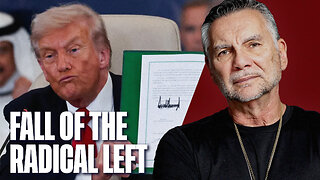 1:21:31
1:21:31
Michael Franzese
19 hours agoTrump Derangement Syndrome Is On The Way Out | Live with Michael Franzese
107K115 -
 LIVE
LIVE
ZWOGs
4 hours ago🔴LIVE IN 1440p! - ARC RAIDERS SERVER SLAM - Come Hang Out!
26 watching -
 9:22
9:22
Colion Noir
10 hours agoArmed Woman Drags Gunman Out of Store Before Firing Two Shots
87.9K43