QNAP Hosting Websites Part 1: Hosting Multiple Websites Setup
You already know how we do, here's the streamline instructions:
Step 1) Sign into your QNAP server
Step 2) Go to control panel --> Application --> Web Server and then enable it
Step 3) Go to Virtual Web host and create however many websites you want
3a: Be sure that the host names are unique as they are what the url address needs to be in a user's browser to get to THAT page
3b: Make sure all the https ports are the same and that all the http ports are the same. Unless your hosting internally in which case you would probably target different ports directly, it cannot work any other way as all traffic has to go to the same port for QNAP to then sort it out based on the URL
Step 4) Save, make sure you have a index.html or index.php file in the folder of each website your hosting for the server to render in a visitors browser
Step 5) Go to your domain registra, and give the domain you own a A record with the I.P address your ISP has assigned to you
5a: Remember, this only works if your the router that is doing the port forwarding is the same router with THAT i.p address, meaning if your ISP router is processing traffic instead of forwarding all of it to your openwrt router, it won't work.
5b: Alternative is to just log into the ISP router, and set their port forwarding to your QNAP server, which would look something probably like this: ISP --> Openwrt Router I.P address with port --> QNAP Server
Step 6) Now, when you navigate to the website using the domain names i.e the urls, it should work!
-
 1:36:41
1:36:41
vivafrei
4 hours agoKamala Harris v. Donald Trump Debate Analysis: ALL SHE DOES IS LIE! Viva Frei Live
64.7K88 -
 1:16:41
1:16:41
The Quartering
5 hours agoMassive Debate Bias Backfires, Taylor Swift Endorses Kamala Gets Trolls & Haitians Eating Pets
68K78 -
 1:16:41
1:16:41
Mally_Mouse
7 hours agoLet's Yap About It - LIVE! -- Trump/Harris Debate Recap
36.9K15 -
 1:45:45
1:45:45
Melonie Mac
3 hours agoGo Boom Live Ep 20!
32.3K4 -
 1:00:25
1:00:25
Russell Brand
8 hours ago“THREE ON ONE” ABC Moderators BLASTED For Kamala Bias In GANG UP On Trump - DEBATE REACTION! - SF450
243K478 -
 2:09:24
2:09:24
WeAreChange
7 hours agoArchitect Reveals Latest Bombshell 9/11 Revelations!
80.2K61 -
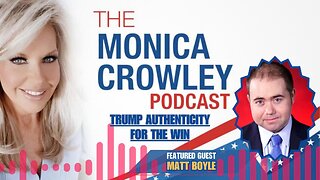 58:52
58:52
TheMonicaCrowleyPodcast
5 hours agoThe Monica Crowley Podcast: Trump Authenticity for the Win
35.5K5 -
 1:09:29
1:09:29
The Kevin Trudeau Show
7 hours agoEXCLUSIVE! Is Kevin Trudeau Going Back To Jail?! | The Kevin Trudeau Show | Ep. 47
29.4K19 -
 1:29:22
1:29:22
Conspiracy Pilled
6 hours agoAmerithrax: The 2001 Anthrax Attacks – LIVE FROM RUMBLE STUDIO - CONSPIRACY PILLED (S5-Ep1)
61.9K3 -
 16:49
16:49
Silver Dragons
5 hours agoIt is Time to Start Buying Silver
21.7K5