Premium Only Content
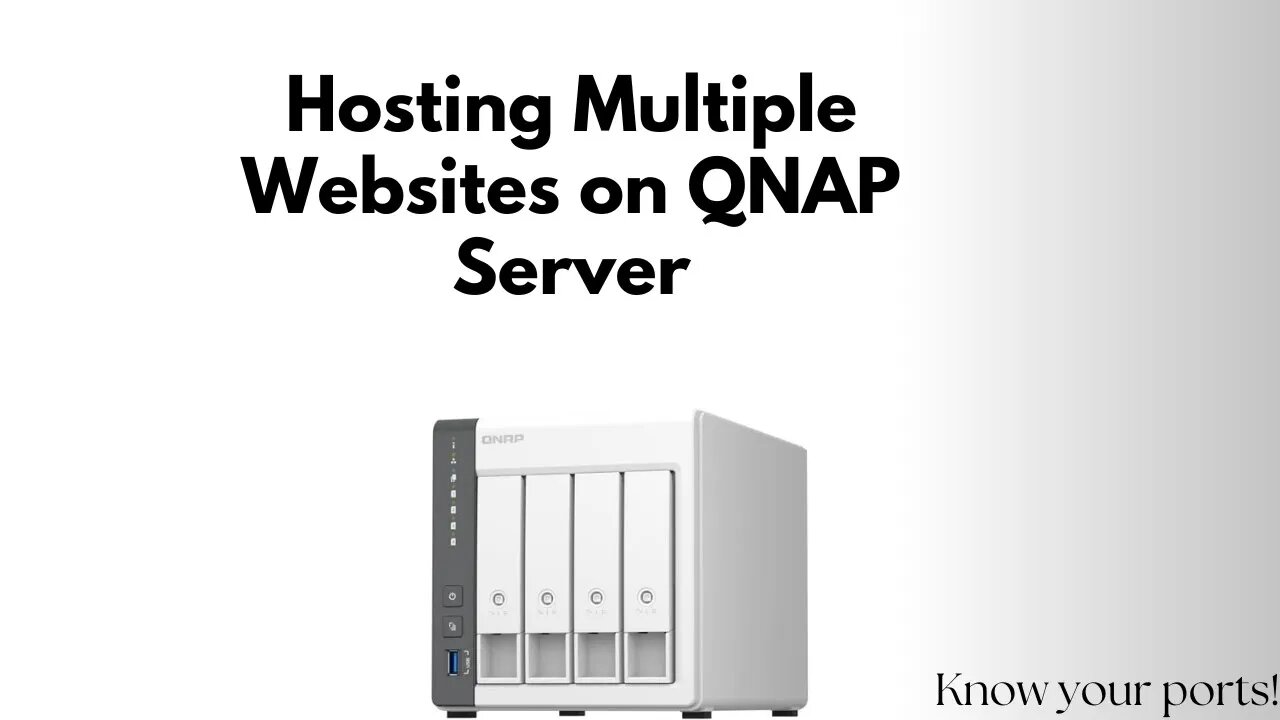
QNAP Hosting Websites Part 1: Hosting Multiple Websites Setup
You already know how we do, here's the streamline instructions:
Step 1) Sign into your QNAP server
Step 2) Go to control panel --> Application --> Web Server and then enable it
Step 3) Go to Virtual Web host and create however many websites you want
3a: Be sure that the host names are unique as they are what the url address needs to be in a user's browser to get to THAT page
3b: Make sure all the https ports are the same and that all the http ports are the same. Unless your hosting internally in which case you would probably target different ports directly, it cannot work any other way as all traffic has to go to the same port for QNAP to then sort it out based on the URL
Step 4) Save, make sure you have a index.html or index.php file in the folder of each website your hosting for the server to render in a visitors browser
Step 5) Go to your domain registra, and give the domain you own a A record with the I.P address your ISP has assigned to you
5a: Remember, this only works if your the router that is doing the port forwarding is the same router with THAT i.p address, meaning if your ISP router is processing traffic instead of forwarding all of it to your openwrt router, it won't work.
5b: Alternative is to just log into the ISP router, and set their port forwarding to your QNAP server, which would look something probably like this: ISP --> Openwrt Router I.P address with port --> QNAP Server
Step 6) Now, when you navigate to the website using the domain names i.e the urls, it should work!
-
 9:06
9:06
Colion Noir
10 hours agoKid With Gun Shoots & Kills 2 Armed Robbers During Home Invasion
16.9K3 -
 54:28
54:28
LFA TV
1 day agoUnjust Man | TRUMPET DAILY 2.27.25 7PM
19.7K2 -
 20:10
20:10
CartierFamily
7 hours agoAndrew Schulz DESTROYS Charlamagne’s WOKE Meltdown on DOGE & Elon Musk!
36.8K46 -
 1:36:39
1:36:39
Redacted News
5 hours agoBOMBSHELL EPSTEIN SH*T SHOW JUST DROPPED ON WASHINGTON, WHAT IS THIS? | Redacted w Clayton Morris
145K244 -
 2:03:31
2:03:31
Revenge of the Cis
7 hours agoEpisode 1453: Fat & Fit
48.6K8 -
 2:38:12
2:38:12
The White House
7 hours agoPresident Trump Holds a Press Conference with Prime Minister Keir Starmer of the United Kingdom
160K60 -
 1:01:04
1:01:04
In The Litter Box w/ Jewels & Catturd
1 day agoDrain the Swamp! | In the Litter Box w/ Jewels & Catturd – Ep. 751 – 2/27/2025
91.7K35 -
 1:11:24
1:11:24
Dr. Drew
8 hours agoNEW: Cardiac Arrest In Healthy Young People After mRNA w/ Nicolas Hulscher – Ask Dr. Drew
72.7K38 -
 4:24:53
4:24:53
Right Side Broadcasting Network
12 hours agoLIVE REPLAY: President Trump and UK Prime Minister Starmer Meet and Hold a Press Conference 2/27/25
166K47 -
 2:12:33
2:12:33
Adam Carolla
2 days agoKamala Harris vs. Trump Wildfire Response + Jillian Michaels on Motherhood/Ayahuasca & Sperm Donors!
57.1K21