Premium Only Content
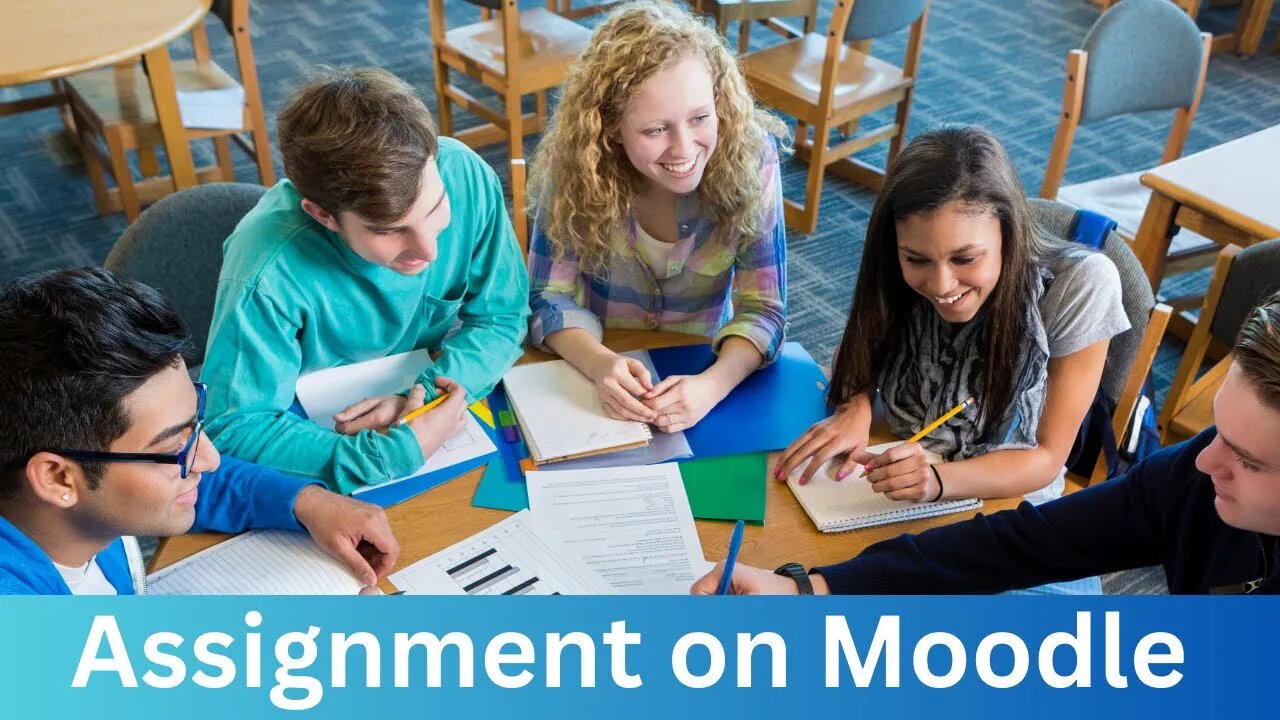
How to Set an Assignment on Moodle
#moodle #assignment #activitycompletion#moodle4 #activityrestriction
Learn how to set an assignment in a Moodle course Google presentation to view, download, or copy: https://docs.google.com/presentation/d/1ULrbvhIa8nsi3-SpA9g8QN4zkT2CXo5-hAHaRdx4uio/edit?usp=sharing. If you have any questions about setting assignments in Moodle 4, please ask me in the comment box below. I've been an admin of Moodle since 2003.
To set an assignment in a course on Moodle 4, follow these steps:
1. Go to the course where you want to create the assignment.
2. Click the Turn editing on button in the top right corner.
3. Click the Add an activity or resource button.
4. Select Assignment from the list of activities.
5. Give your assignment a name and description.
6. Configure the assignment settings, such as the due date, submission type, and grading options.
7. Click the Save and display button.
Note: You can also configure more advanced assignment settings, such as the submission statement, plagiarism checking, and anonymous grading. To do this, click the Expand all button and then configure the desired settings.
Once you have created the assignment, students will be able to view it on the course page. To submit their work, they will need to click the Add submission button and then follow the instructions.
Here are some additional tips for setting assignments in Moodle 4:
1. Use the Description field to provide students with clear instructions about what they need to do for the assignment. You can also include links to helpful resources, such as sample essays or rubrics.
2. Use the Grading options section to specify how you will be grading the assignment. You can choose to grade assignments manually or use a rubric.
3. Use the Submission type setting to specify how students should submit their work. You can choose to allow students to submit text, files, or both.
4. Use the Due date setting to specify the date and time by which students must submit their assignments.
5. Use the Availability setting to control when students can see and submit the assignment.
-
 DVR
DVR
The Quartering
1 hour agoThere's An OnlyFans For Pedos, SNAP Bombshell & Big Annoucement
4.73K8 -
 2:24:29
2:24:29
The Culture War with Tim Pool
3 hours agoMAGA Civil War, Identity Politics, Christianity, & the Woke Right DEBATE | The Culture War Podcast
155K96 -
 LIVE
LIVE
Side Scrollers Podcast
2 hours agoVoice Actor VIRTUE SIGNAL at Award Show + Craig’s HORRIBLE Take + More | Side Scrollers
634 watching -
 1:59:21
1:59:21
The Charlie Kirk Show
2 hours agoCreeping Islamization + What Is An American? + AMA | Sedra, Hammer | 11.21.2025
24.7K16 -
 1:08:27
1:08:27
Sean Unpaved
2 hours agoWill Caleb Williams & Bears WIN The NFC North? | UNPAVED
3.08K -
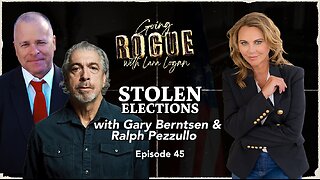 LIVE
LIVE
Lara Logan
3 hours agoSTOLEN ELECTIONS with Gary Berntsen & Ralph Pezzullo | Ep 45 | Going Rogue with Lara Logan
406 watching -
 1:47:18
1:47:18
Steven Crowder
4 hours agoTo Execute or Not to Execute: Trump Flips the Dems Sedition Playbook Back at Them
246K269 -
 16:11
16:11
RealMetatron
19 hours agoHasan Piker got HUMBLED in New York
7.43K5 -
 LIVE
LIVE
Viss
3 hours ago🔴LIVE - Helping Those That Need It Today - Arc Raiders!
152 watching -
 43:37
43:37
The Rubin Report
3 hours agoTriggernometry Hosts Try to Hide Their Shock at Sam Harris’ Charlie Kirk Claim
29.7K28