Premium Only Content

Sum with error figures in excel
To sum a range of cells and ignore errors, you can use the AGGREGATE function. In this example, the goal is to create a formula that will sum values in a range that may contain errors. A common problem in Excel is that errors in data show up in the results of other formulas. For example, in the worksheet shown, the SUM function is used to sum the named range data (D5:D15) . Because the range D5:D15, the SUM function itself returns #N/A. The formula in cell F5.
Ideally, the errors can be resolved by entering the missing data, and the SUM function will start working again. In fact, it is often helpful when summary calculations display errors, because it signals there are problems in the data that should be investigated. However, there are situations where you want to ignore errors and sum the available numbers. In this article, we look at three different formula options.
excel sum function ignore error
how to sum in excel with errors
excel
how to use excel error sum function?
sum formula in excel
add sum cell values with error in excel
excel sum function with error
ignore errors in sum range in excel
sum formula in excel in hindi
excel tips and tricks
ignore error in excel sum formula
ignore error in excel sum formula
microsoft excel
sumif formula in excel
excel sum formula not working
excel sum only numbers ignore errors
#excel #exceltutorial #excelformula #excelsolutions #exceltips #zee tutorial
-
 20:22
20:22
The Pascal Show
9 hours ago $0.85 earnedARE THEY IGNORING HER?! Is The White House & FBI Ignoring Candace Owens' A**assination Claims?!
8.3K5 -
 1:24:49
1:24:49
omarelattar
2 days agoThe $100M Sales Expert: “The Psychology of Selling To Anyone!” (High Ticket, Phone & Ai Secrets)
33.2K3 -
 18:36
18:36
GritsGG
14 hours agoTrios is BACK! Slamming Lobby w/ Mr. Bobby Poff!
8.47K -
 LIVE
LIVE
Lofi Girl
3 years agolofi hip hop radio 📚 - beats to relax/study to
411 watching -
 2:48:21
2:48:21
FreshandFit
16 hours agoNarcissistic Mid European Got Called Out And THIS Happened...
224K97 -
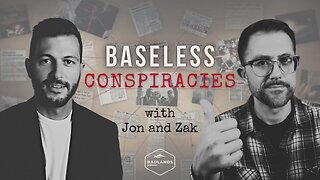 1:48:12
1:48:12
Badlands Media
16 hours agoBaseless Conspiracies Ep. 161: The Human Hunting Files
91.3K35 -
 1:56:01
1:56:01
Inverted World Live
8 hours agoHome is Where The Great Pacific Garbage Patch is | Ep. 148
75.4K7 -
 5:32:24
5:32:24
Drew Hernandez
1 day agoTHE CURRENT STATE OF MAGA 2025 W/ GUEST: OWEN SHROYER
42.5K25 -
 34:21
34:21
Stephen Gardner
10 hours agoThey have NO IDEA what they just UNLEASHED!!
42.9K78 -
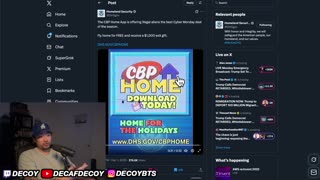 3:08:15
3:08:15
Decoy
10 hours agoFinally
53.7K15