Premium Only Content

Apple CarPlay Not Working or Can't Connect in your Nissan? How to Fix and Troubleshooting
Is your Apple CarPlay not working or connecting to your Nissan Vehicle? Here Christopher shows some troubleshooting, common solutions and how to fix most immediate problems. First things first get yourself a quality cord, preferably the one that came with your phone.
#applecarplay #carsunlocked #connect
SUBSCRIBE- https://bit.ly/2RduVe7
Instagram- https://bit.ly/37mwAGe
Link Tree- https://linktr.ee/CarsUnlocked
Business and Sale Inquires
Contact Christopher at St Catharines Nissan
https://www.dealerrater.ca/sales/Chri...
905 646 9999
[email protected]
More Solutions Below:
If your Apple CarPlay is not working in your Nissan Rogue, you can try several common solutions to troubleshoot the issue:
Check Device Compatibility: Ensure that your iPhone is compatible with your Nissan Rogue's CarPlay system. Make sure it's running on a compatible iOS version.
USB Connection: Ensure that your iPhone is connected to the car's USB port using an Apple-certified USB cable. Sometimes, using a non-certified cable can cause issues.
Restart Your iPhone: Sometimes, a simple restart of your iPhone can resolve connectivity issues.
Restart the Car: Turn off the ignition, wait for a minute, and then restart your car. This can help reset the CarPlay system.
Enable CarPlay in Settings: On your iPhone, go to "Settings" "CarPlay" and make sure that CarPlay is enabled.
Check Siri Settings: Ensure that Siri is enabled on your iPhone, as CarPlay heavily relies on Siri for voice commands.
Update iOS: Make sure your iPhone is running the latest version of iOS. If not, update your device.
Nissan Firmware Update: Check if there are any firmware updates available for your Nissan Rogue's infotainment system. Sometimes, updates can improve CarPlay compatibility.
Clean the USB Port: Dust and debris in the USB port can interfere with the connection. Use a can of compressed air to clean it.
Reset Network Settings: On your iPhone, you can try resetting network settings. Go to "Settings" "General" "Reset" "Reset Network Settings." Note that this will also reset your Wi-Fi and other network-related settings.
Check for Restrictions: On your iPhone, ensure that there are no restrictions set for CarPlay. Go to "Settings" "Screen Time" "Content & Privacy Restrictions."
Contact Apple Support: If none of the above solutions work, you may need to contact Apple Support or visit an Apple Store for further assistance.
Contact Nissan Support: If the issue seems to be with your car's infotainment system, contact Nissan's customer support or visit a Nissan dealership for help.
Remember that CarPlay issues can sometimes be specific to certain iOS updates or car models, so it's a good idea to check for any known issues or updates related to your particular setup.
-
 LIVE
LIVE
Dr Disrespect
3 hours ago🔴LIVE - DR DISRESPECT - BLACK OPS 7 - LAUNCH DAY CHAMPION
1,442 watching -
 LIVE
LIVE
StoneMountain64
1 hour agoCall of Duty Black Ops 7 Gameplay LAUNCH DAY
476 watching -
 1:23:17
1:23:17
The Quartering
2 hours agoTucker Reveals FBI Coverup For Trump Assassin, Walmart CEO Quits & Tim Pool Unleashes
33.6K17 -
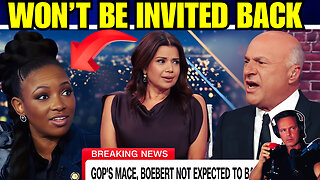 18:15
18:15
Clintonjaws
3 hours agoCNN Audience Shocked By Dem's Slanderous Comments At Trump
2.78K1 -
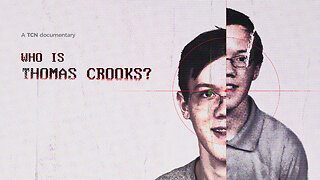 34:23
34:23
Tucker Carlson
6 hours agoWho Is Thomas Crooks?
298K411 -
 2:05:33
2:05:33
The Culture War with Tim Pool
16 hours agoDating In The Modern Age DEBATE, Myron Gaines vs Brian Shaprio | The Culture War LIVE Debate
74.2K94 -
 1:10:18
1:10:18
Sean Unpaved
2 hours agoTreVeyon Henderson Scores 3 TD's As Patriots DOMINATE Jets! | UNPAVED
12.4K -
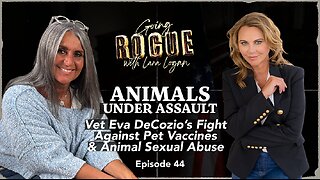 1:15:13
1:15:13
Lara Logan
10 hours agoANIMALS UNDER ASSAULT: Vet Eva DeCozio On Pet Vaccines & Animal Sexual Abuse | Ep 44 | Going Rogue
18.3K3 -
 1:00:06
1:00:06
Rebel News
2 hours agoOstrich vigil update, Carney on pipeline debate, OneBC fights land grabs | Rebel Roundtable
15.1K3 -
 1:30:43
1:30:43
Steven Crowder
5 hours agoToday, Everybody Gets the Smoke
307K178