Premium Only Content

xTool D1 Pro Grid Files | Use Absolute Coordinates | Lightburn | xTool Creative Space
This is a short video where I got over how to utilize the limit switches on the xTool D1 Pro to allow for using the machine with absolute coordinates. This way you can set up a grid to use for registration of you work pieces.
Grid Files:
https://www.etsy.com/listing/1277584267
***NEW EXTENSION VERSION***:
https://www.etsy.com/listing/1281256993
UPDATE:
You need to switch the positioning mode from the crosshairs to the laser spot. This is both for burning the grid in Lightburn or Creative Space. You can only do this in Creative Space
so even if you are using Lightburn you need to do this in xTool Creative Space first. It will write these settings to the motherboard so you can use it in Lightburn as well.
In xTool Creative Space...
Click on the gear icon next laser image in the top right corner.
Click on the Working Parameters button.
Change the positioning mode from Crosshairs to Laser Spot.
If need be uncheck the Limit Switches button as well if you are still triggering it.
10% Off Promo Code: BB3DxTool
Valid: 8/15 - 8/31/22
It's good for D1 Pro & Bundles & Accessories
Affiliate links:
xTool D1 Pro 20W Laser Engraver:
https://www.xtool.com/collections/machine/products/portable-diode-laserbox-d1-for-laser-engraving-laser-cutting?ref=KD05RjSYm27bc&utm_source=influencer
RA2 Pro:
https://www.xtool.com/collections/accessory/products/xtool-ra2-pro-for-d1-with-risers?ref=KD05RjSYm27bc&utm_source=influencer
Air Assist Pump:
https://www.xtool.com/collections/accessory/products/air-assist-set?ref=KD05RjSYm27bc&utm_source=influencer
-
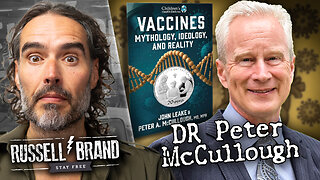 1:00:57
1:00:57
Russell Brand
3 hours agoThe Vaccine Ideology Unmasked | Dr Peter McCullough - SF658
28K23 -

vivafrei
1 hour agoKash Patel's Jacket-Gate! Pfizer Whistleblower Qui Tam on Appeal! Meanwhile in Canada! AND MORE!
5.98K11 -
 1:05:46
1:05:46
The Quartering
3 hours agoNew Epstein Video Drops! The US Economy Has SCARY Numbers Released & More
88.2K19 -
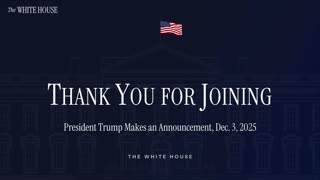 1:07:11
1:07:11
The White House
5 hours agoPresident Trump Makes an Announcement, Dec. 3, 2025
8 -
 16:30
16:30
Clintonjaws
5 hours ago $0.04 earnedEntire Room Speechless as Pete Hegseth Snaps Destroying All Media To Their Face
701 -
 LIVE
LIVE
Film Threat
21 hours agoINSIDE THE DECLINE OF DISNEY! A WARNING FROM THE PAST | Hollywood on the Rocks
110 watching -
 1:15:43
1:15:43
DeVory Darkins
3 hours agoDISTURBING: Gavin Newsom makes FATAL MISTAKE after Criminal Illegal Alien kills 11 year old boy
105K58 -
 LIVE
LIVE
MattMorseTV
3 hours ago $9.28 earned🔴Trump's HUGE ANNOUNCEMENT.🔴
2,152 watching -
 LIVE
LIVE
Dr Disrespect
5 hours ago🔴LIVE - DR DISRESPECT'S TRIPLE THREAT CHALLENGE - ARC RAIDERS • BF6 • FORTNITE
1,271 watching -
 1:18:21
1:18:21
Sean Unpaved
4 hours agoArch Manning & Texas ELIMINATED From College Football Playoff Contention | UNPAVED
30.4K3