Premium Only Content
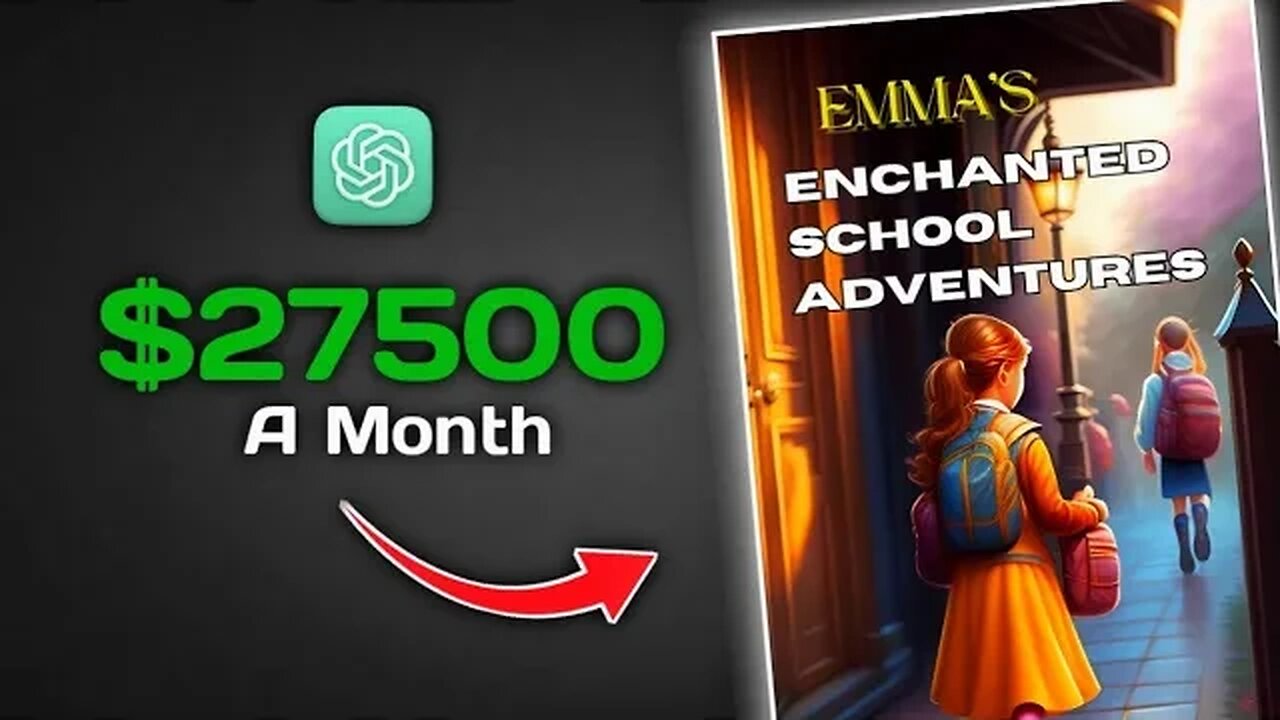
Let's Write A Children's Storybook With AI | Step By Step Guide
How to Publish Your Storybook on Amazon Kindle
# Step 1: Create a KDP account
- Go to [kdp.amazon.com] and sign in with your Amazon account. If you don't have one, you can create one for free.
- Register your tax information and payment details. You will need to provide your bank account information and tax identification number to receive royalties from your book sales.
- Review and accept the KDP Terms and Conditions.
# Step 2: Enter your book details
- Click on "Bookshelf" and then select "Add New Title".
- Fill out all the necessary information about your book, such as title, subtitle, author name, description, keywords, categories, etc. Make sure they match the details in your manuscript file.
- If your book is part of a series, enter the series name and volume number. This will help readers find your other books in the series.
- If you have an ISBN for your book, enter it in the ISBN field. If you don't have one, you can leave it blank or get one from a third-party provider. KDP does not require ISBNs for eBooks.
- If you want to offer your book for pre-order, select "Make my book available for pre-order" and choose a release date. This will allow readers to order your book before it is published and receive it on the launch day.
# Step 3: Upload your book and cover file
- Click on "Upload eBook manuscript" and select your book file from your computer. You can upload files in DOC, DOCX, HTML, MOBI, EPUB, RTF, PDF, or TXT format. KDP will automatically convert your file to Kindle format.
- Click on "Upload eBook cover" and select your cover file from your computer. You can upload files in JPEG or TIFF format. The recommended size is 2560 x 1600 pixels with a minimum of 300 DPI. You can also use the KDP Cover Creator tool to design a cover from scratch or use a template.
- Wait for the upload and conversion process to finish. You can preview your book on different devices using the Kindle Previewer tool. Make sure everything looks good and fix any errors or formatting issues.
# Step 4: Set your rights and pricing
- Choose "Worldwide Rights" if you own the rights to publish your book everywhere. Choose "Individual Territories" if you have limited rights or want to exclude certain countries.
- Set your royalty rate and price for each marketplace where you want to sell your book. You can choose between two royalty options: 35% or 70%. The 70% option has some requirements and delivery fees that vary by file size and sales territory. You can use the KDP Pricing Support tool to see the estimated royalties and customer price for each option.
- If you want to enroll your book in KDP Select, check the box next to "Enroll this book in KDP Select". KDP Select is a program that gives you access to promotional tools and benefits such as Kindle Unlimited, Kindle Owners' Lending Library, Kindle Countdown Deals, and Free Book Promotions. By enrolling in KDP Select, you agree to make your eBook exclusive to Amazon for at least 90 days.
# Step 5: Publish your book
- Review all the information you entered and make sure everything is correct.
- Click on "Publish Your Kindle eBook" at the bottom of the page.
- Congratulations! You have successfully published your storybook on Amazon Kindle. Your book will appear on Amazon bookshelves soon — it may take up to 72 hours for Amazon.com, and up to five days for country-specific Amazon sites.
# Step 6: Promote your book
- Once your book is live, you can start promoting it to reach more readers and increase your sales.
- Share your book link with your friends, family, social media followers, email subscribers, etc.
- Ask for honest reviews from your readers and respond to their feedback.
- Use the promotional tools available in KDP Select if you enrolled your book in the program.
- Monitor your sales and royalties reports in KDP and adjust your marketing strategy accordingly.
#ai #makemoneyonline #childrensstorybook #makemoneyonlineforbeginners #makemoneyonlineforfree #makemoneyonlineforteenagers #artificialintelligence #aiart
-
 54:28
54:28
LFA TV
1 day agoUnjust Man | TRUMPET DAILY 2.27.25 7PM
19.7K2 -
 DVR
DVR
CatfishedOnline
6 hours ago $1.19 earnedGoing Live With Allen Weekly Recap
21.8K -
 20:10
20:10
CartierFamily
7 hours agoAndrew Schulz DESTROYS Charlamagne’s WOKE Meltdown on DOGE & Elon Musk!
36.8K45 -
 1:36:39
1:36:39
Redacted News
5 hours agoBOMBSHELL EPSTEIN SH*T SHOW JUST DROPPED ON WASHINGTON, WHAT IS THIS? | Redacted w Clayton Morris
145K237 -
 2:03:31
2:03:31
Revenge of the Cis
6 hours agoEpisode 1453: Fat & Fit
48.6K8 -
 2:38:12
2:38:12
The White House
7 hours agoPresident Trump Holds a Press Conference with Prime Minister Keir Starmer of the United Kingdom
160K60 -
 1:01:04
1:01:04
In The Litter Box w/ Jewels & Catturd
1 day agoDrain the Swamp! | In the Litter Box w/ Jewels & Catturd – Ep. 751 – 2/27/2025
91.7K35 -
 1:11:24
1:11:24
Dr. Drew
8 hours agoNEW: Cardiac Arrest In Healthy Young People After mRNA w/ Nicolas Hulscher – Ask Dr. Drew
72.7K31 -
 4:24:53
4:24:53
Right Side Broadcasting Network
12 hours agoLIVE REPLAY: President Trump and UK Prime Minister Starmer Meet and Hold a Press Conference 2/27/25
166K47 -
 2:12:33
2:12:33
Adam Carolla
2 days agoKamala Harris vs. Trump Wildfire Response + Jillian Michaels on Motherhood/Ayahuasca & Sperm Donors!
57.1K21