Premium Only Content
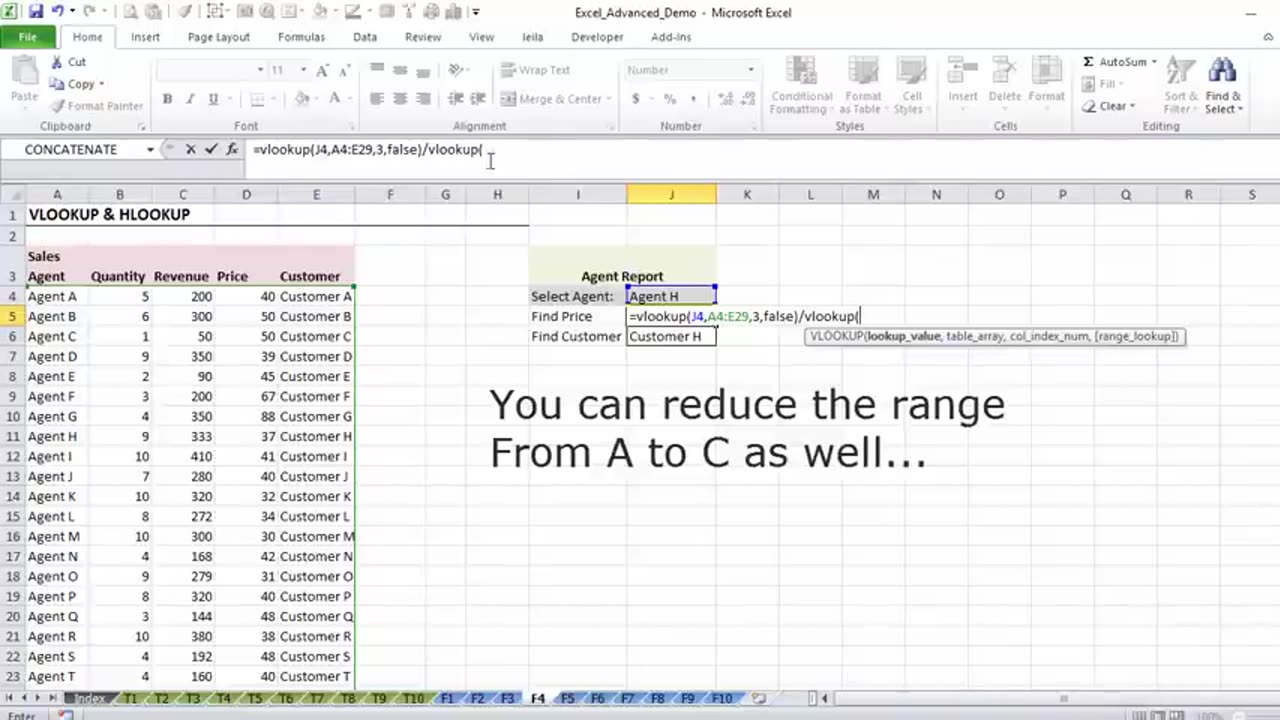
Excel VLOOKUP: Basics of VLOOKUP and HLOOKUP explained with examples Duration: 10:36 minutes
Find out how to do a VLOOKUP in Excel and for what situations you can use Excel's Vlookup and Hlookup formulas for.
★ Get the Official XelPlus MERCH: https://xelplus.creator-spring.com/
Timestamps
00:00 Basics of Excel VLOOKUP and HLOOKUP
00:57 How to use Excel VLOOKUP
07:14 How to use Excel HLOOKUP
09:59 Limitation of Excel VLOOKUP and HLOOKUP
The Excel VLOOKUP formula can search for a specific category or value in an Excel data table and return the “opposing” value from adjacent columns. HLOOKUP function works exactly in the same way except that it looks horizontally rather than vertically.
“V” in VLOOKUP refers to vertical and “H” in HLOOKUP refers to horizontal. If the data in your table has column headers, use the VLOOKUP function. If the data table has row headers and you need to search horizontally across the rows for a “match” then use HLOOKUP formula.
Vlookup formulas do not need to have sorted lists. If your Excel table is unsorted make sure you look for an exact match by selecting "false" in the last argument of Vlookup.
One major limitation of VLOOKUP is that it cannot look to the left. The values to lookup must always be on the left-most column of the range and the values to return must be on the right hand side.
For two-way lookups - If you need to look up values across rows and also columns or multiple rows and columns the best function to use is the Index and Match function. Watch this video to learn more:
• How to use Excel Index Match (the rig...
-
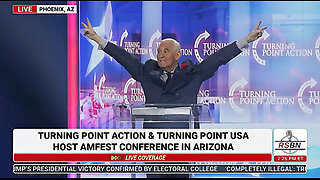 14:36
14:36
The StoneZONE with Roger Stone
1 day agoRoger Stone Delivers Riveting Speech at Turning Point’s AMFEST 2024 | FULL SPEECH
28.8K10 -
 18:59
18:59
Fit'n Fire
9 hours ago $0.69 earnedZenith ZF5 The Best MP5 Clone available
1.96K1 -
 58:34
58:34
Rethinking the Dollar
18 hours agoTrump Faces 'Big Mess' Ahead | RTD News Update
6.92K4 -
 5:35
5:35
Dermatologist Dr. Dustin Portela
18 hours ago $1.10 earnedUnboxing Neutrogena PR Box: Skincare Products and Surprises!
8.82K1 -
 11:20
11:20
China Uncensored
17 hours agoCan the US Exploit a Rift Between China and Russia?
9.89K14 -
 2:08:48
2:08:48
TheSaltyCracker
12 hours agoLefty Grifters Go MAGA ReeEEeE Stream 12-22-24
208K643 -
 1:15:40
1:15:40
Man in America
15 hours agoThe DISTURBING Truth: How Seed Oils, the Vatican, and Procter & Gamble Are Connected w/ Dan Lyons
123K116 -
 6:46:07
6:46:07
Rance's Gaming Corner
17 hours agoTime for some RUMBLE FPS!! Get in here.. w/Fragniac
161K3 -
 1:30:48
1:30:48
Josh Pate's College Football Show
16 hours ago $10.57 earnedCFP Reaction Special | Early Quarterfinal Thoughts | Transfer Portal Intel | Fixing The Playoff
93.6K1 -
 23:55
23:55
CartierFamily
3 days agoElon & Vivek TRIGGER Congress as DOGE SHUTS DOWN Government
134K156