Premium Only Content
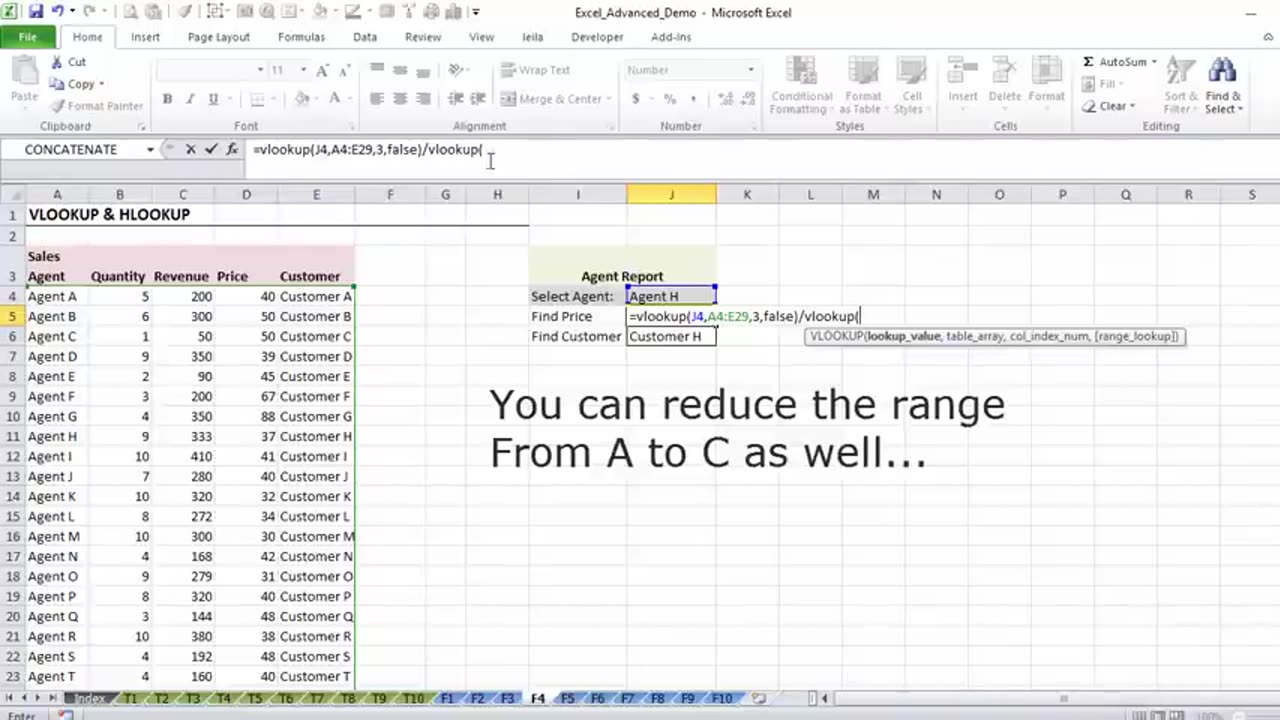
Excel VLOOKUP: Basics of VLOOKUP and HLOOKUP explained with examples Duration: 10:36 minutes
Find out how to do a VLOOKUP in Excel and for what situations you can use Excel's Vlookup and Hlookup formulas for.
★ Get the Official XelPlus MERCH: https://xelplus.creator-spring.com/
Timestamps
00:00 Basics of Excel VLOOKUP and HLOOKUP
00:57 How to use Excel VLOOKUP
07:14 How to use Excel HLOOKUP
09:59 Limitation of Excel VLOOKUP and HLOOKUP
The Excel VLOOKUP formula can search for a specific category or value in an Excel data table and return the “opposing” value from adjacent columns. HLOOKUP function works exactly in the same way except that it looks horizontally rather than vertically.
“V” in VLOOKUP refers to vertical and “H” in HLOOKUP refers to horizontal. If the data in your table has column headers, use the VLOOKUP function. If the data table has row headers and you need to search horizontally across the rows for a “match” then use HLOOKUP formula.
Vlookup formulas do not need to have sorted lists. If your Excel table is unsorted make sure you look for an exact match by selecting "false" in the last argument of Vlookup.
One major limitation of VLOOKUP is that it cannot look to the left. The values to lookup must always be on the left-most column of the range and the values to return must be on the right hand side.
For two-way lookups - If you need to look up values across rows and also columns or multiple rows and columns the best function to use is the Index and Match function. Watch this video to learn more:
• How to use Excel Index Match (the rig...
-
 6:49
6:49
The Car Guy Online
8 hours ago $0.11 earned2025–2026 Duramax FAILURES Begin! GM’s NEW Engine Nightmare? Silverado, Sierra, Yukon...
622 -
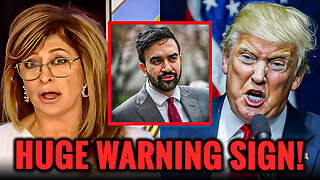 8:34
8:34
Millionaire Mentor
15 hours agoTrump FIRES BACK After Mamdani’s SHOCKING Threat To New York City
1131 -
 1:02:02
1:02:02
A Cigar Hustlers Podcast Every Day
1 day agoEpisode 4 Hustler Every Day Target 10/4, No More Pennies and Gronk Is The Man
191 -
 3:07
3:07
GreenMan Studio
1 day agoHOW TO NOT SELL OUT IN 2025 W/Greeman Reports
864 -
 0:43
0:43
WildCreatures
2 days ago $1.55 earnedDiver is swallowed up by a passing bait ball at Darwin Island
1.17K4 -
 1:54
1:54
Damon Imani
3 days agoDamon Left The View SPEECHLESS on Marriage And Government Overreach
6568 -
 4:09
4:09
Memology 101
13 hours ago"Journalist" REPEATEDLY tries and FAILS to bait John Fetterman into calling Trump an "AUTOCRAT"
47110 -
 58:02
58:02
Dialogue works
2 days ago $3.44 earnedMatthew Hoh: Ukraine’s Army Is COLLAPSING Everywhere!
16.2K11 -
 17:24
17:24
Nate The Lawyer
1 day ago $1.98 earnedBREAKING: NEW Scientific Evidence Shows Men Are Better in Sports Than Women
9.26K12 -
 29:43
29:43
Code Blue Cam
1 day agoHow Missing Dipping Sauce Turned into a Felony Arrest
11.3K10