Premium Only Content

AI Animation Generator : Create AI CGI Animation MOVIE in 5 Easy Steps
AI Animation Generator : Create AI CGI Animation MOVIE in 5 Easy Steps. How To Create AI CGI Animation MOVIE in 5 Easy Steps Using an AI Animation Generator Tool. #ai #artificialintelligence #aivideo #aianimation #aimovie
These CGI videos are generated using an AI tool in just 5 easy steps; even your grandma can create a CGI animated movie using this AI tool. In this 5-minute AI tutorial video, I will show you how. So, let's get started!
Step 1: Create an Account
The AI CGI Animation generator tool we're using in this video is Wonder Studio from Wonder Dynamics. Wonder Studio is an AI tool that automatically animates, lights, and composes CG characters into a live-action scene. Let's begin by creating a Wonder Dynamics account. Visit the Wonder Dynamics website or use the link provided in the video description. Click the "Sign Up" button, and you can choose to continue using either your Google or email account.
Step 2: Upload the Video
Once you're logged into your Wonder Studio dashboard, click the "Create New Project" button. Go to the "Upload Videos" section, click the "Browse File" button, and select your video.
Step 3: Scan Actors
Click the "Next" button to scan actors from the original video. Use the "Scan Frame for Actors" button to allow Wonder Studio AI to detect actors in your original video. After the scanning process is complete, each detected actor will have a clickable frame around their body.
Step 4: Assign CGI Characters
Choose the actor you want to replace with a CGI character. Select a desired AI character from the list or upload your custom character. Drag and drop the chosen character into the frame of the original actor. The first character will be automatically named "Actor 1." Continue by scanning all frames using the "Scan Frame for Actors" button. If a frame displays an "Unassigned" label, click the label and change it to "Actor 1." You can repeat this process for all frames until you reach the end of the video. Please note that in this example, I'm changing only one actor to a CGI character, but you can change all characters if you prefer.
Step 5: Render & Download
Once everything is set, click the "Next" button to proceed to the rendering process. Choose your preferred resolution and file format. If necessary, export individual elements. Click the "Start Processing" button to begin rendering your CGI animation video. Wait for the rendering process to complete. Once rendering is finished, click the "Export" button to save your final AI-generated video. Here are some example results from this AI CGI animation tutorial.
Now, everyone can create their own CGI animation movie easily using AI. If you are looking for an alternative to Wonder Studio, you can watch my tutorial about creating a 3D animated movie using AI tool. I will put the link at the end of this video, or you can find the link in this video's description. Thank you for watching this AI CGI animation tutorial. See you in the next AI tutorial video. Bye-bye!
ai movie,ai movie generator,ai movie maker,ai cgi,ai cgi video generator,ai cgi movie,ai cgi video,ai cgi animation,wonder dynamics,wonder dynamics ai,ai animation generator,ai animation,ai video editing,ai generated video,ai video generator,animation ai,ai animation video generator,ai movies,ai 3d,video to ai animation,ai animation tutorial,ai animation video,ai video tutorial,artificial intelligence,ai tools,ai video,ai,ai news
#aimovie #aimoviegenerator #aimoviemaker #aicgi #aicgivideogenerator #aicgimovie #aicgivideo #aicgianimation #wonderdynamics #wonderdynamicsai #aianimationgenerator #aianimation #aivideoediting #aigeneratedvideo #aivideogenerator #animationai #aianimationvideogenerator #aimovies #ai3d #videotoaianimation #aianimationtutorial #aianimationvideo #aivideotutorial #artificialintelligence #aitools #aivideo #ai #ainews
-
 LIVE
LIVE
The Bubba Army
22 hours agoIS FETTERMAN GOING REPUBLICAN? - Bubba the Love Sponge® Show | 11/04/25
3,776 watching -
 LIVE
LIVE
BEK TV
23 hours agoTrent Loos in the Morning - 11/04/2025
273 watching -
 21:38
21:38
Professor Nez
20 hours agoTrump JUST BROKE the INTERNET with SAVAGE Line on Ilhan Omar!
34.7K52 -
 1:17:52
1:17:52
Dialogue works
3 days ago $11.80 earnedMartin Armstrong: This Is How World War III Starts… And It Already Has
27.4K18 -
 38:16
38:16
daniellesmithab
3 days agoAlberta Update: Getting Kids Back to the Classroom
20.8K11 -
 20:48
20:48
BlaireWhite
5 days agoTrans TikTokers Are Crashing Out (Over Nothing)
22.4K11 -
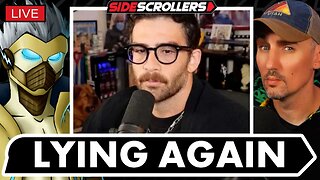 2:07:06
2:07:06
Side Scrollers Podcast
21 hours agoHasan Piker CAUGHT LYING AGAIN + Twitch URGES LEFTIST IDEOLOGY + More | Side Scrollers
66.4K10 -
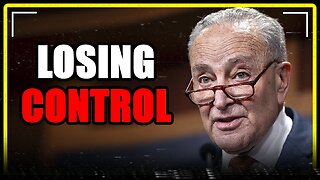 8:40
8:40
MattMorseTV
17 hours ago $10.71 earnedSchumer just KICKED OFF the Left-Wing CIVIL WAR.
25K31 -
 21:39
21:39
Nikko Ortiz
2 days agoI Take A North Korean Shooting
27K6 -
 1:46:26
1:46:26
The Michelle Moore Show
20 hours ago'The Religion Invasion In the U.S. and the Deep State Agenda' Guest, Mark Taylor: The Michelle Moore Show (Nov 3, 2025)
35.8K39