Premium Only Content
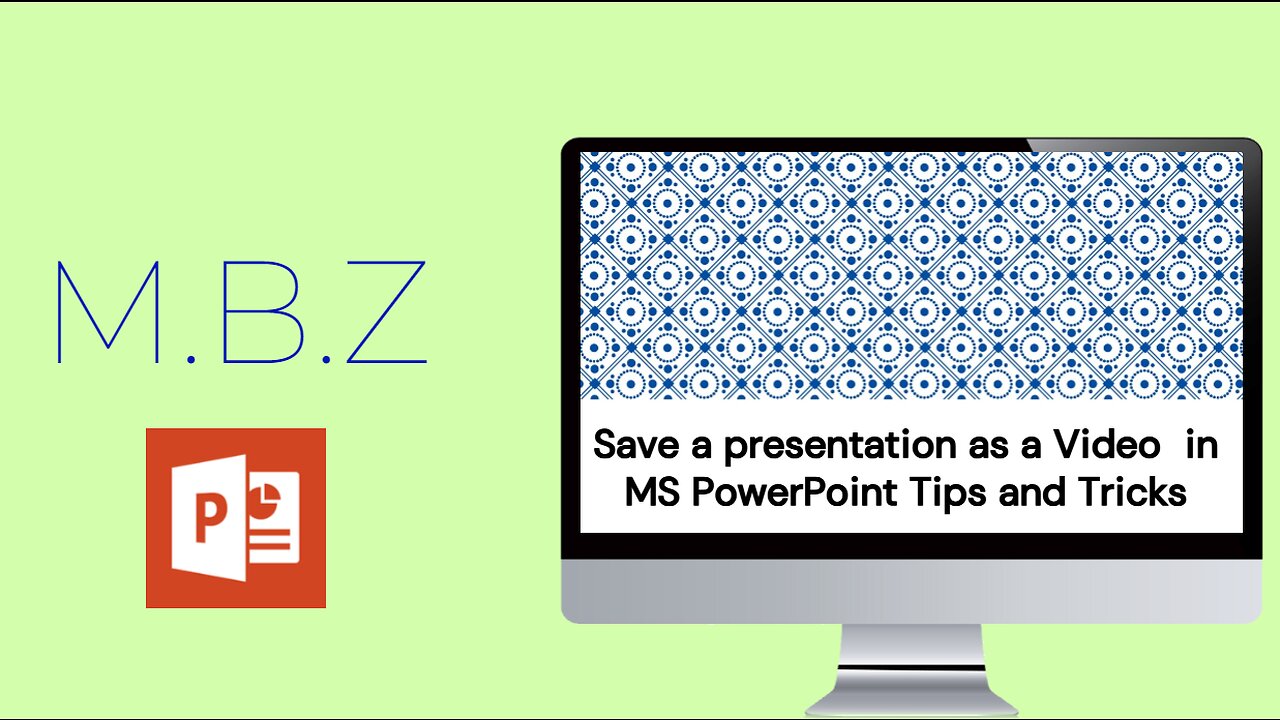
Mastering in Microsoft PowerPoint - Save a presentation as a video Feature: Tips and Tricks
Save a presentation as a video
1. Select File > Export > Create a video.
2. Select the quality of the video:
Ultra HD (4K) - Largest file size and ultra-high quality (3840 x 2160).
Full HD (1080p) - Large file size and full high quality (1920 x 1080).
HD (720p) - Medium file size and moderate quality (1280 x 720).
Standard (480p) - Smallest file size and lowest quality (852 x 480).
Note: Full HD (1080p) is recommended for most uses.
3. Decide if you want to:
Use Recorded Timings and Narrations
Don't Use Recorded Timings and Narrations
4. In the Seconds spent on each slide box, select the default time you want to spend on each slide.
5. Select Create Video.
6. Enter a file name and then browse to the location you want to save your video.
7. In the Save As type box, select if you want to save the video as a MPEG-4 Video or Windows Media Video.
Tip: The MPEG-4 Video format is recommended for the best compatibility with video players.
8. Select Save.
9. It will take some time to generate the video. Check the progress bar at the bottom of the window to see when it's complete.
-
 1:03:06
1:03:06
MetatronGaming
22 hours agoThis is the scariest game ever (for an Italian)
791 -
 1:09:35
1:09:35
The White House
2 hours agoPresident Trump Participates in a Call with Service Members
8.25K25 -
 LIVE
LIVE
a12cat34dog
2 hours agoHAPPY THANKSGIVING - I APPRECIATE YOU ALL SO MUCH {18+}
75 watching -
 24:55
24:55
Jasmin Laine
1 day agoCarney BRAGS About ‘Investment’—Poilievre Drops a FACT That Stops the Room
7.06K16 -
 LIVE
LIVE
SIM_N_SHIFT GAMING
48 minutes agoGRAND THEFT AUTO WITH FRIENDS
24 watching -
 LIVE
LIVE
VikingNilsen
10 hours ago🔴LIVE - VIKINGNILSEN - THE NEW PRELUDE - SOULFRAME
59 watching -
 7:45
7:45
Colion Noir
1 day agoThey Made Glock “Unconvertible” To Please Politicians, Guess What The Internet Did?
9.31K21 -
 23:42
23:42
The Kevin Trudeau Show Limitless
1 day agoThe Brotherhood’s Ancient Mirror Code Revealed
12.5K6 -
 11:21
11:21
Degenerate Jay
1 day ago $6.96 earnedSilent Hill's New Movie Could Be A Bad Idea...
19.9K3 -
![[Ep 801] Dems Setup & Disgusting Response to DC Tragedy | Giving Thanks With Rush](https://1a-1791.com/video/fwe2/79/s8/1/2/t/F/D/2tFDz.0kob-small-Ep-801-Dems-Setup-and-Disgu.jpg) 3:19:35
3:19:35
The Nunn Report - w/ Dan Nunn
5 hours ago[Ep 801] Dems Setup & Disgusting Response to DC Tragedy | Giving Thanks With Rush
13.1K9