Premium Only Content

How to Set Up & Install the Facebook Pixel
How to set up the Facebook pixel in 2022 with the new Facebook Ads interface?
Stay tuned because that's exactly what I'm about to show you in this video.
Facebook constantly changes their ad interface and with it came the new pixel setup changes.
Even I had a hard time figuring out how to set up the Facebook pixel after these changes and it appears that their "open website" link just doesn't work when entering your website URL with the base pixel code added.
But no worries - in this video I'm going to show you how to set up the pixel from start to finish so that you don't have to spend as much time working on this as I did.
So let's get started!
✔ Step 1: Create the Facebook pixel for your account
The first thing we have to do is actually create the Facebook pixel and add it to our "account".
To do that, simply head over to the Events Manager in Facebook, click on "Connect Data Source", and fill in the blanks to create the pixel.
Give it a name, then head back into Business Manager settings, go to "Pixels" from the options on the left-hand side, and add yourself as the user and your account as the asset.
Once that's done, we are ready to get the actual pixel base code and add it to our website.
✔ Step 2: Add the Facebook pixel to your website
Now that we added the pixel, let's head back into the Events Manager, select our pixel, and click on "Continue Pixel Setup".
You should now be given a base pixel code to add to your site.
Take this code and add it EVERYWHERE on your website - every single page, even if you're not doing any sort of marketing yet.
This will allow Facebook to start gathering data so that you can then start creating your audience lists when you ARE ready to start driving traffic to your page.
In my case I am using Unbounce, so I don't really have an option to add this to every single page with one go - so I go in and manually add this code to every single part of my site - ie. my landing page and thank you page.
Once you do that, click on "next" and turn on the "Automatic Advanced Matching".
This will allow Facebook to match the email addresses that your audience uses to sign up to your landing page with the email address that Facebook has on file so that once you start bringing in more traffic, Facebook can mix and match those emails and provide you with useful information about your audience (nothing private - just basic things like the overall gender/age/etc... of your list).
Once we do that, we arrive at the hard part... let's look at the final step 3.
✔ Step 3: Create the Facebook event pixel for your website
OK, so once you go past step 2 and click "next", you will have access to the so-called "Event Setup Tool".
However the issue here is that once you do enter your website into this field... you are NOT able to actually click the button and open the website.
So we have to install this event manually, and only AFTER we install it manually will we be able to use this tool.
So click on the "Install events using code" option on the left-hand side, and you will be taken to this URL:
👉 https://developers.facebook.com/docs/facebook-pixel/implementation/conversion-tracking
What you have to do is scroll down a bit, copy the code including the script tags, and paste it on the page you want to track the events for.
So if I wanted to track how many people signed up to my landing page email submit form, I would add this event code to the thank you page.
After you do that, head over to this URL:
👉 https://www.facebook.com/business/help/402791146561655?id=1205376682832142
Find the "name" of the event that you want a certain action to symbolize, ie. a purchase event that you'll put on the sales confirmation page, a "donate" event for someone that donates, etc...
In our case, we selected the "lead" event and added it to our thank you page.
So copy that code for the "lead" event, and use it to replace the purchase code from the previous link that we used.
Now when you visit this page and refresh the Facebook ads event manager interface, you should see the pixel there.
It might not show up immediately, but for sure it will identify that the pixel is installed and operating correctly.
NOW you can use their "Event Setup Tool" and enter the URL and select the button that you want to correspond to a specific event.
That's it!
👉 Free 55-page affiliate marketing for beginners guide: https://ivanmana.com
👉 Paid ad network courses: https://ivanmana.com/all-courses
👉 Facebook Ads playlist: https://www.youtube.com/watch?v=0ceXqWddfjg&list=PLS46f4aLJ2hPG5J4MiEPg6cd7FRrYScd0&index=1
👉 Facebook Ads Tutorial (Made In 2022 for 2022) - Step-By-Step for Beginners: https://youtu.be/yx1JzOuMD2A
👉 Facebook Ads: How to Create Dynamic Creative Ads: https://youtu.be/A_p6qEP87PM
👉 ClickBank case study - how to create and optimize a PROFITABLE campaign: https://youtu.be/ZE8SmHLvT14
👉 Like my Facebook page! https://www.facebook.com/onlinemarketingessentials
-
 53:14
53:14
Professor Nez
2 hours ago🇺🇸 Trump’s SECRET Weapon for American Families (LIVE)
6.09K3 -
 1:07:14
1:07:14
DeVory Darkins
2 hours agoBREAKING: Washington Post suffers Major SETBACK after Hegseth story gets debunked
103K56 -
 LIVE
LIVE
StoneMountain64
2 hours agoArc Raiders EXPEDITION Money Making is Insane
167 watching -
 2:16:21
2:16:21
Side Scrollers Podcast
5 hours agoTwitch has a SERIOUS Problem + Leaflit’s VIRAL Interview + More | Side Scrollers
22K3 -
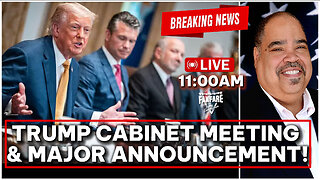 LIVE
LIVE
Barry Cunningham
19 hours agoBREAKING NEWS: President Trump Hosts Cabinet Meeting & Makes MAJOR Announcement!
1,990 watching -
![Wall Street CRASHED Bitcoin DOWN To $80,000!! [Heres Proof] | EP 1389](https://1a-1791.com/video/fww1/dc/s8/1/G/E/S/E/GESEz.0kob-small-Wall-Street-CRASHED-Bitcoin.jpg) 1:31:03
1:31:03
Simply Bitcoin
4 hours ago $0.84 earnedWall Street CRASHED Bitcoin DOWN To $80,000!! [Heres Proof] | EP 1389
23.6K1 -
 27:09
27:09
ROSE UNPLUGGED
21 hours agoBridging the Divide: Joe Manchin on Politics, Principles, and People First
1.28K -
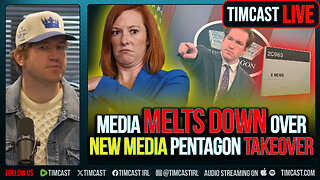 1:02:19
1:02:19
Timcast
3 hours agoMedia MELTS DOWN Over New Media Pentagon Takeover
136K56 -
 2:04:40
2:04:40
Steven Crowder
6 hours agoWar Criminal Pete Hegseth: Debunking the Media's Newest BS Smear Campaign
463K297 -
 59:57
59:57
The Rubin Report
5 hours agoPress Gasps When Told Trump’s Brutal Plan for Venezuela
56.5K89