Premium Only Content
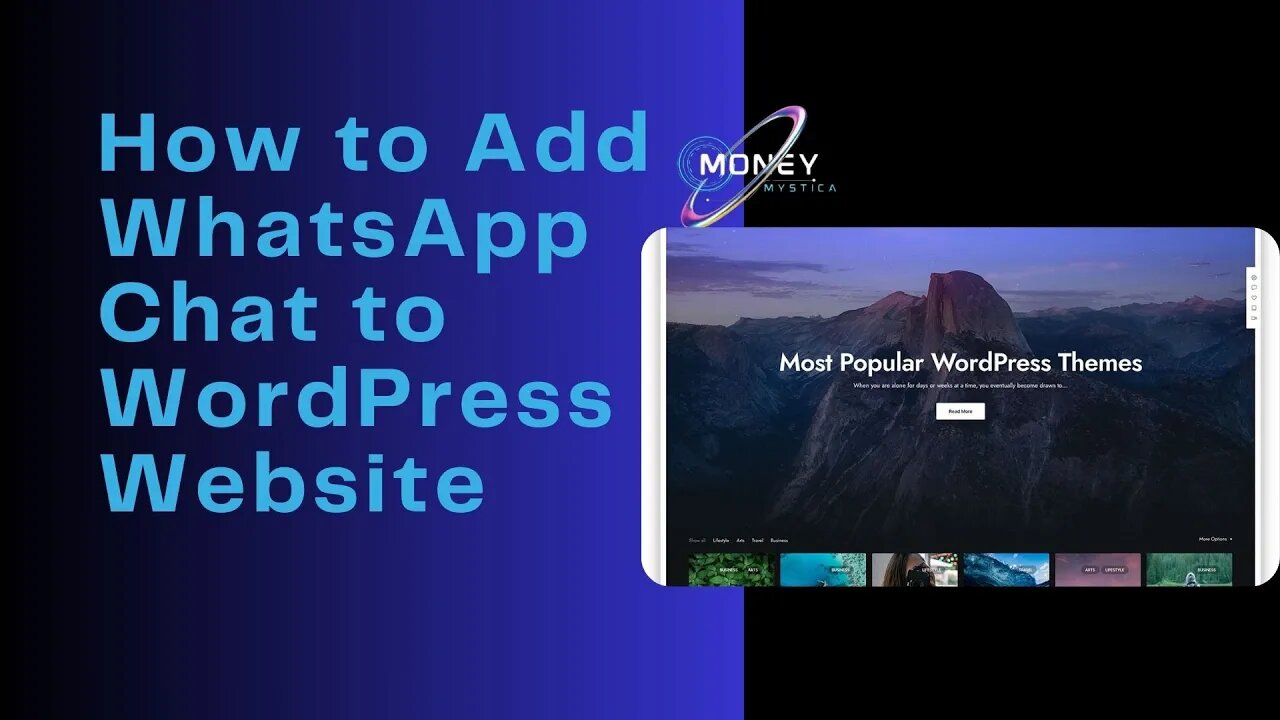
How to Add WhatsApp Chat to WordPress Website
Certainly, here are the steps to install and set up the 'VVAme Chat' plugin in WordPress:
Step 1: Install the Plugin
Log in to your WordPress dashboard.
Navigate to "Plugins" and click on "Add New."
In the search bar, type 'VVAme Chat.'
Locate the 'VVAme Chat' plugin and click on 'Install.' After installation, click on 'Activate' to activate the plugin.
Step 2: Connect WhatsApp Account
Enter your WhatsApp number in the required field within the 'VVAme Chat' plugin settings. This number will be used to receive messages from your website visitors.
Click on 'Save Changes.'
Step 3: Add New Message Notification
To encourage visitors to click the WhatsApp icon, you can add a new message notification.
In the 'VVAme Chat' plugin settings, enter the message you want to display to visitors.
Enable the 'Notification Balloon' option.
Click 'Save Changes.'
Step 4: Allow Visitors to Contact You from Their Computer
In the plugin settings, enable the 'WhatsApp Web' option.
Click 'Save Changes.'
With these steps completed, your website will have a WhatsApp icon that visitors can click to contact you. They can do this either from their computer or mobile device, and you can receive their messages on your WhatsApp number. Visitors will also see the new message notification you've set up, encouraging them to engage with the WhatsApp icon on your website.
#wordpresswebsite, #wordpressfullcourse, #wordpresshosting, #wordpressforbeginners, #wordpresstutorialforbeginners, #wordpresstutorial, #wordpresssharedhosting, #wordpresswebsitedesign, #wordpress, #wordpresswebsitetutorial, #wordpresswebhosting, #wordpressecommercewebsitetutorial, #wordpressbloghosting, #wordpresselementortutorial, #seoultravel, #seokroblox, #seofullcourse, #seoulvlog, #seokmatthew, #seoulcitydrift, #seotutorialforbeginners, #seongjoong, #seoul, #seonkyounglongest, #seo, #seoulwalker, #seoyeji, #seoinguk,
-
 LIVE
LIVE
Dr Disrespect
1 hour agoLIVE - DR DISRESPECT - MARVEL RIVALS, PUBG, OFF THE GRID - TRIPLE THREAT GAME CHALLENGE
613 watching -
 UPCOMING
UPCOMING
Nerdrotic
4 hours agoNerdrotic Nooner 513
2.64K -
 LIVE
LIVE
Steven Crowder
3 hours ago🔴The Murder of A Ukrainian Refugee is A Tipping Point in American History
26,624 watching -
 1:03:37
1:03:37
The Rubin Report
1 hour agoMedia Caught Trying to Ignore Ugly New Details of Charlotte Train Stabbing Caught on Tape
3.75K18 -
 1:39:10
1:39:10
Nikko Ortiz
2 hours agoLive - Reaction Time, News, Politics, and More!
6.75K1 -
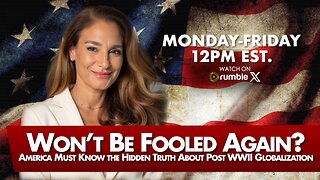 LIVE
LIVE
The Mel K Show
1 hour agoMORNINGS WITH MEL K -Won’t Be Fooled Again? America Must Know the Hidden Truth About Post WWII Globalization 9-8-25
734 watching -
 LIVE
LIVE
The Shannon Joy Show
1 hour agoThe Vaccine Wars Intensify - DeSantis & Ladapo To END Medical Mandates - Trump Slams Initiative
190 watching -
 LIVE
LIVE
Grant Stinchfield
1 hour agoIf the Races Were Reversed… It’d Be National News, But White Victims Don’t Fit the Narrative
123 watching -
 3:28:16
3:28:16
Right Side Broadcasting Network
4 hours agoLIVE REPLAY: President Donald J. Trump Delivers Remarks to the WH Religious Liberty Commission - 9/8/25
41.9K16 -
 1:01:19
1:01:19
VINCE
3 hours agoNightmare In North Carolina | Episode 120 - 09/08/25
128K137