Premium Only Content
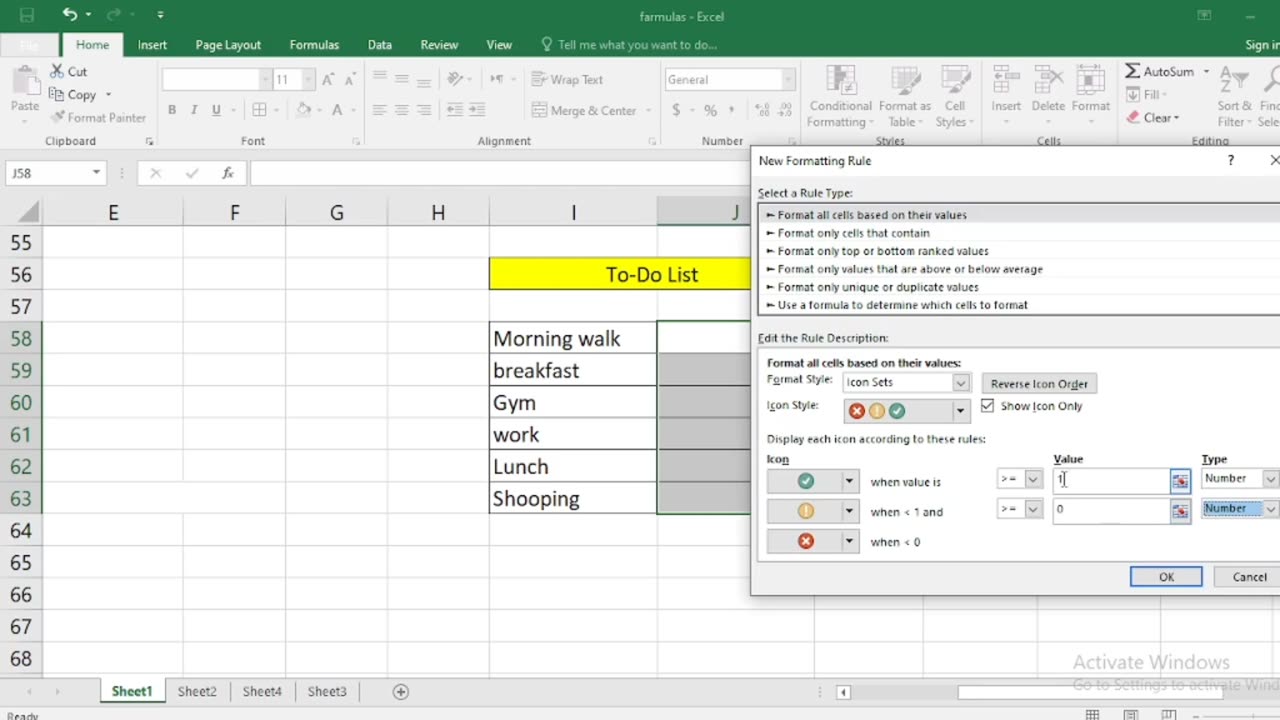
How to create checklist in Excel step By Step
Creating a checklist in Excel is a simple and effective way to keep track of tasks, items, or goals. You can use checkboxes or data validation with drop-down lists to create your checklist. Here's a step-by-step guide for both methods:
Method 1: Using Checkboxes
Open Excel: Launch Microsoft Excel and create a new workbook or open an existing one where you want to create the checklist.
Insert Checkboxes:
a. Click on the cell where you want to place your first checkbox. You can choose any cell in your worksheet.
b. Go to the "Developer" tab. If you don't see this tab, you may need to enable it in Excel's options. To do this, go to "File"Options" "Customize Ribbon" and check "Developer" in the right-hand column.
c. In the "Developer" tab, click on the "Insert" drop-down menu in the "Controls" group.
d. Choose the "Check Box" option under "Form Controls." Your cursor will turn into a crosshair.
e. Click on the cell where you want to insert the checkbox. A checkbox will appear in that cell.
Copy and Paste:
a. Copy the checkbox (Ctrl+C).
b. Paste it (Ctrl+V) into other cells where you want additional checkboxes. Repeat this step for as many checkboxes as you need.
a. Next to each checkbox, type the task or item description.
Customize Checkboxes (optional):
a. To make the checkboxes more visually appealing, right-click on a checkbox and select "Edit Text" to change the label text.
b. You can also resize and format the checkboxes as desired.
Method 2: Using Data Validation with Drop-Down Lists
Open Excel: Launch Microsoft Excel and create a new workbook or open an existing one where you want to create the checklist
Create a List of Checklist Items:
a. In a column (e.g., Column A), list all the items you want in your checklist, one item per cell.
Create a Drop-Down List for Checkboxes:
a. Click on the cell where you want to create the checklist.
b. Go to the "Data" tab.
c. Click on "Data Validation" in the "Data Tools" group.
d. In the "Data Validation" dialog box, go to the "Settings" tab.
e. In the "Allow" dropdown, choose "List."
f. In the "Source" box, type the range of cells containing your checklist items. For example, if your checklist items are in cells A1 to A5, you would enter "=$A$1:$A$5" (without quotes).
g. Check the "In-cell dropdown" option.
h. Click "OK" to create the drop-down list.
Add Checkmarks:
a. Now, in the selected cell, you'll have a drop-down arrow. Click it, and you can select items from your checklist. As you select items, they will appear in the cell.
Repeat for Other Cells:
a. Repeat steps 3-4 for other cells where you want to create checklists.
These are the two methods to create checklists in Excel. Choose the one that suits your needs and preferences. The first method with checkboxes is more visual, while the second method with drop-down lists is useful if you want to save space or restrict choices to predefined options.
-
 LIVE
LIVE
TheSaltyCracker
36 minutes agoGreta Going to Get Blown Up ReeEEeeStream 06-04-25
15,748 watching -
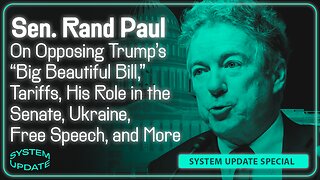 31:38
31:38
Glenn Greenwald
4 hours agoSen. Rand Paul On Opposing Trump's Big Beautiful Bill, Tariffs, His Role in the Senate, Ukraine, Free Speech, and More | SYSTEM UPDATE #464
19.6K15 -
 LIVE
LIVE
The Jimmy Dore Show
2 hours agoElon Goes SCORCHED EARTH on Budget Bill! Zionists Call Piers Morgan an Antisemite! w/ Youmna ElSayed
11,125 watching -
 LIVE
LIVE
Melonie Mac
1 hour agoGo Boom Live Ep 50!
307 watching -
 LIVE
LIVE
RiftTV/Slightly Offensive
1 hour agoBOMBSHELL: Jeffrey EPSTEIN Invested $170 Million in PALANTIR? | The Rift | Guest: Braeden Sorbo
740 watching -
 LIVE
LIVE
Playback Request Live
1 hour agoPRL: Pop-Punk Raised Us: Blink-182, Green Day & the Skatepark Soundtrack
52 watching -
 LIVE
LIVE
The Daily Signal
1 hour ago🚨 DEVELOPING: Biden Judge Blocks Deportation of Terrorist's Family
265 watching -
 LIVE
LIVE
Nina Infinity
3 hours agoWitcher 4 tech demo, Video Game Culture Shift? | BREAKING the NARRATIVE feat Hypnotic
265 watching -
 11:53
11:53
From The Desk Of Anthony Pompliano
2 hours agoThe Debt Spiral That’s Dividing Trump and Musk
3.37K2 -
 53:46
53:46
BonginoReport
4 hours agoThe Grift Is Real - Nightly Scroll w/ Hayley Caronia (Ep.62) - 06/04/2025
62.5K27