Premium Only Content
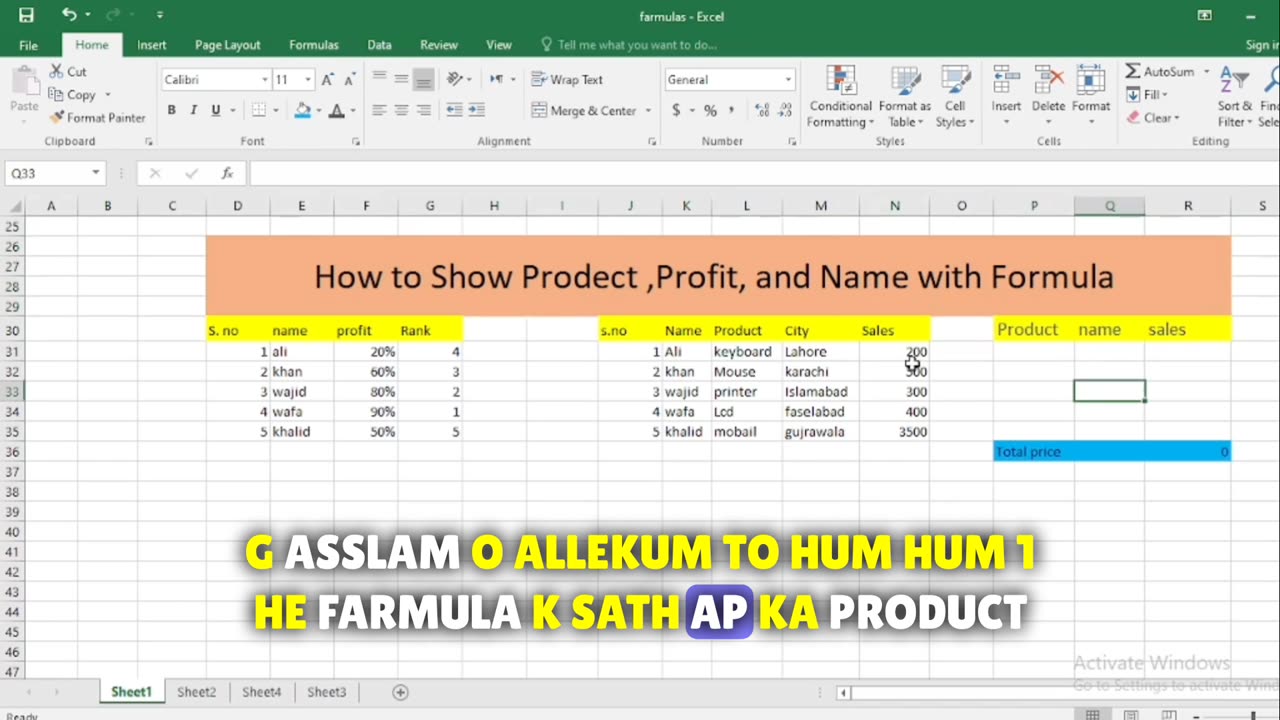
How to show Product Profit and name with price in Excel
In Excel, you can display the product, profit, and name using a formula that calculates the values based on your data. Here's how you can do it:
Assuming you have a table with three columns: Product Name, Cost Price, and Selling Price, and your data starts from row 2 (with headers in row 1), you can use the following formulas:
Product: To display the product name, you can simply reference the cell where the product name is located. Assuming your product name is in column A, starting from row 2, you can use this formula in another cell, like in cell D2:
excel
Copy code
=SUMIF(P31,L31:L35,N31:N35)
This formula will display the product name for the corresponding row.
Profit: To calculate the profit, you can subtract the cost price from the selling price. Assuming your cost price is in column B, and the selling price is in column C, you can use this formula in another cell, like in cell E2:
This formula will calculate the profit for the corresponding row.
Displaying Both Product and Profit in One Cell: If you want to display both the product name and profit in one cell, you can use the CONCATENATE function (or the & operator) to combine the two values. For example, you can use this formula in cell F2 to display both the product name and profit:
excel
Copy code
=LOOKUP(P31,L31:L35,K31:K35)
This formula will combine the product name with the calculated profit and display it as a single text string.
You can then copy these formulas down the respective columns to calculate and display the product, profit, and their combination for the entire dataset. Just adjust the cell references in the formulas to match your actual data setup.
-
 35:54
35:54
The Mel K Show
9 hours agoMel K & Tim James | Healing is an Inside Job | 9-14-25
62.5K4 -
 3:06:33
3:06:33
IsaiahLCarter
12 hours ago $9.40 earnedCharlie Kirk, American Martyr (with Mikale Olson) || APOSTATE RADIO 028
69.8K19 -
 16:43
16:43
Mrgunsngear
15 hours ago $10.18 earnedKimber 2K11 Pro Review 🇺🇸
50.4K14 -
 13:40
13:40
Michael Button
1 day ago $3.17 earnedThe Strangest Theory of Human Evolution
46.8K22 -
 10:19
10:19
Blackstone Griddles
1 day agoMahi-Mahi Fish Tacos on the Blackstone Griddle
32.6K3 -
 23:51
23:51
Jasmin Laine
1 day ago“Stop Wasting My Time!”—Trump's BRUTAL WARNING To Canada As Poilievre ROASTS CBC LIVE
24.8K29 -
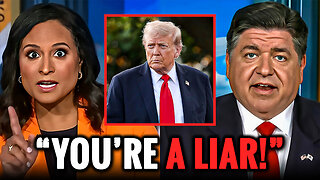 9:54
9:54
Millionaire Mentor
1 day agoNBC Host EXPOSES JB Pritzker For Saying This About Trump
16.2K14 -
 1:35:39
1:35:39
SB Mowing
2 days agoIt took the WHOLE NEIGHBORHOOD to uncover this yards SHOCKING SECRET
99.1K65 -
 12:52
12:52
ROSE UNPLUGGED
1 day agoFrom Vision to Legacy: Charlie Kirk
62.9K22 -
 1:14:22
1:14:22
Jeff Ahern
12 hours ago $12.56 earnedThe Sunday Show with Jeff Ahern
87.5K39