Premium Only Content
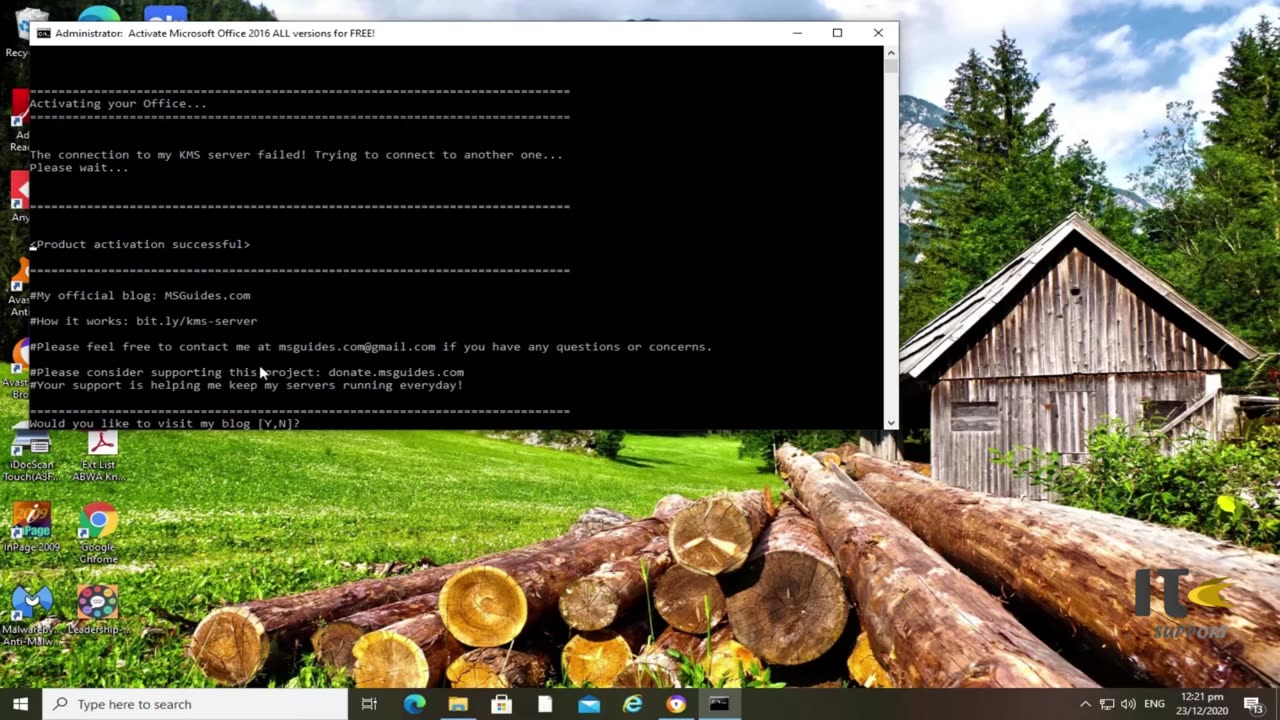
How to Install MS Office 2016 on Windows | Office 2016 | IT Support
📢 Welcome to our IT Support Channel! In this step-by-step video guide, we'll walk you through the process of installing Microsoft Office 2016 on your Windows computer. Boost your productivity with essential tools like Word, Excel, and PowerPoint by following these easy instructions.
🖥️ Before you begin, make sure your system meets Office 2016's requirements for a seamless installation. Whether it's for personal use or through your organization's licensing agreement, we've got you covered.
🔄 If you've had previous Office versions, we'll show you how to uninstall them to prevent any potential conflicts. Then, head over to the official Microsoft website to download Office 2016. Choose your preferred language and version (32-bit or 64-bit) for a tailored experience.
📥 Running the installer initiates the installation process. Customize settings and options as prompted to suit your preferences. Activation is key – use your product key to authenticate your copy, and if required, sign in with your Microsoft account to finalize the process seamlessly.
⏫ Stay up-to-date! Office might apply updates to enhance features and security, keeping your software optimized and efficient.
⚙️ Personalize your Office experience by accessing settings via the "File" tab in any Office application.
🚀 With Office 2016 successfully installed, you're ready to dive into tasks with confidence. Create documents, crunch data in spreadsheets, and design captivating presentations effortlessly.
🔗 For the latest guidance and accurate information, always refer to official Microsoft resources and consult our channel for more IT support insights. Subscribe now and never miss an update! Get ready to elevate your productivity with Microsoft Office 2016 on Windows. Let's get started!
-
 1:03:17
1:03:17
BonginoReport
2 hours agoViolent Criminals Run Free in NY & CA - Nightly Scroll w/ Hayley Caronia (Ep.188) - 12/02/2025
27.3K11 -
 41:54
41:54
Katie Miller Pod
3 hours ago $0.34 earnedPete & Jen Hegseth on Family Values, Job Transition, & Military Readiness | KMP Ep. 17
2.55K3 -
 1:04:57
1:04:57
The Nick DiPaolo Show Channel
3 hours agoHegseth “War Criminal” My Ass | The Nick Di Paolo Show #1824
3.81K28 -
 59:47
59:47
TheCrucible
4 hours agoThe Extravaganza! EP: 68 with guest co-host Rob Noerr (12/02/25)
75.7K4 -
 1:20:19
1:20:19
Kim Iversen
3 hours agoHegseth Throws Admiral Bradely Overboard | Kash Patel's Bomber Jacket Tantrum
9.16K44 -
 LIVE
LIVE
LFA TV
22 hours agoLIVE & BREAKING NEWS! | TUESDAY 12/02/25
1,181 watching -
 LIVE
LIVE
The Bold Lib
49 minutes agoBOLDCHAT: Trump Accounts | Venezuela | Somalia w/ANGELA BELCAMINO
41 watching -
 23:01
23:01
Jasmin Laine
3 hours agoCTV Catches Carney LYING!—Poilievre Drops a NUCLEAR Fact-Check
50513 -
 1:29:39
1:29:39
Redacted News
3 hours agoWar Alert! CIA Caught Inside Venezuela Trying to Kill Maduro, Russia Captures 86 cities since Sept
110K113 -
 LIVE
LIVE
Red Pill News
3 hours agoMinnesota Fraud Gets Worse - Walz Under Investigation on Red Pill News Live
3,673 watching