Premium Only Content
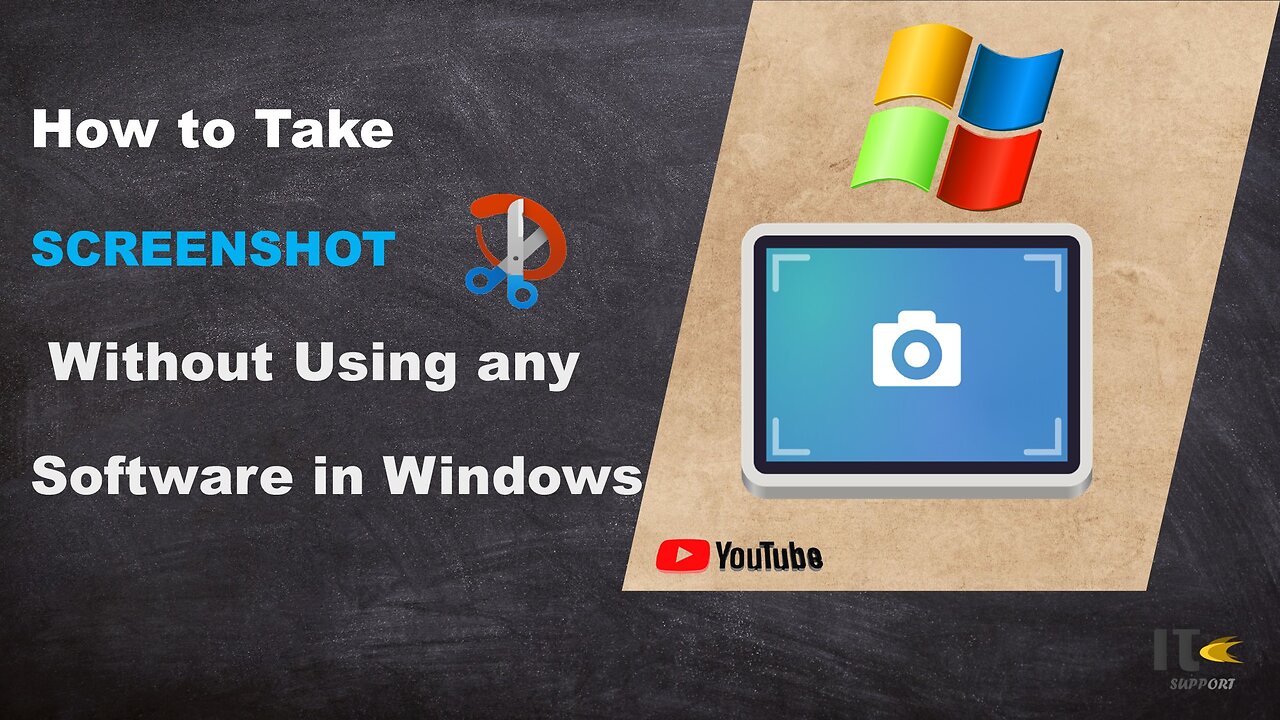
IT Support | How to Take Screenshot on Windows | Snippy Tool | Windows
In this tutorial video, you'll learn how to capture screenshots on a Windows computer using built-in methods. Whether you're using Windows 10, Windows 8, or Windows 7, we've got you covered with easy-to-follow steps.
Intro:
Welcome to [Your Channel Name]! Screenshots are a handy way to capture what's on your screen, whether it's a funny meme, an important document, or a tech issue you need help with. Stick around to become a screenshot pro in no time.
Method 1: Snipping Tool
Step 1:
The Snipping Tool is a built-in screenshot utility in Windows. To access it, simply search for "Snipping Tool" in the Windows search bar.
Step 2:
Once open, click on "New" to start capturing a screenshot. You can select different snip types, including free-form, rectangular, window, or full-screen.
Step 3:
Click and drag to select the area you want to capture. Release the mouse button to take the screenshot.
Step 4:
After capturing the screenshot, you can annotate it using the available tools. Then, click on "File" and "Save As" to save the screenshot to your desired location.
Method 2: Snip & Sketch
Step 1:
Windows 10 introduced a newer tool called Snip & Sketch. You can find it by searching for "Snip & Sketch" in the Windows search bar.
Step 2:
Click on "New" to start the snipping process. Similar to the Snipping Tool, you can choose between various snip types.
Step 3:
Drag to select the area you want to capture. Once selected, the screenshot will open in the Snip & Sketch editor.
Step 4:
You can use the editor's tools to draw, highlight, or crop the screenshot. Click on the floppy disk icon to save your edited screenshot.
Method 3: Print Screen (PrtScn)
Step 1:
For a quick full-screen screenshot, locate the "PrtScn" or "Print Screen" key on your keyboard.
Step 2:
Press the "PrtScn" key. This will capture the entire screen.
Step 3:
To capture only the active window, press "Alt" + "PrtScn" instead.
Step 4:
Open an image editing software like Paint or Photoshop, then paste the screenshot using "Ctrl" + "V." Edit and save the screenshot as needed.
-
 LIVE
LIVE
FreshandFit
2 hours agoHow To Stay Focused While Pursuing Women...The Good, The Bad, And The Ugly
1,813 watching -
 LIVE
LIVE
Drew Hernandez
6 hours agoISRAEL PLANNING POSSIBLE DRAFT IN USA & TRUMP'S VIEW ON ETERNAL LIFE ANALYZED
1,107 watching -
 29:55
29:55
Afshin Rattansi's Going Underground
3 days agoProf. Omer Bartov: The REAL REASON the US, UK, and EU Have Not Recognised Israel’s Genocide in Gaza
2.99K20 -
 LIVE
LIVE
SpartakusLIVE
4 hours agoWednesday WZ with the Challenge MASTER || Duos w/ GloryJean
617 watching -
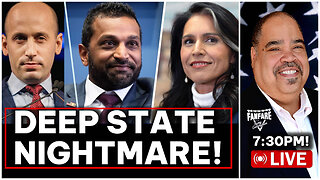 LIVE
LIVE
Barry Cunningham
3 hours agoREACTING TO STEPHEN MILLER | KASH PATEL | TULSI GABBARD INTERVIEWS AND MORE NEWS!
7,236 watching -
 LIVE
LIVE
Alex Zedra
53 minutes agoLIVE! Solo Scary Game night
117 watching -
 58:01
58:01
MattMorseTV
3 hours ago $6.83 earned🔴The Dems. just lost 4.5 MILLION voters.🔴
40.2K33 -
 1:04:10
1:04:10
BonginoReport
5 hours agoCornhusker Clink & A Sizzling Border Wall Deter Illegals - Nightly Scroll w/ Hayley Caronia (Ep.116)
102K62 -
 LIVE
LIVE
ZWOGs
9 hours ago🔴LIVE IN 1440p! - SoT w/ Pudge & SBL, The Finals w/ The Brrrap Pack, Kingdome Come - Come Hang Out!
38 watching -
 LIVE
LIVE
VapinGamers
1 hour ago $0.01 earnedOff The Grid - Yes I Have a Problem but Winning Aint One! #1 Controller Scrub NA - !rumbot !music
83 watching