Premium Only Content
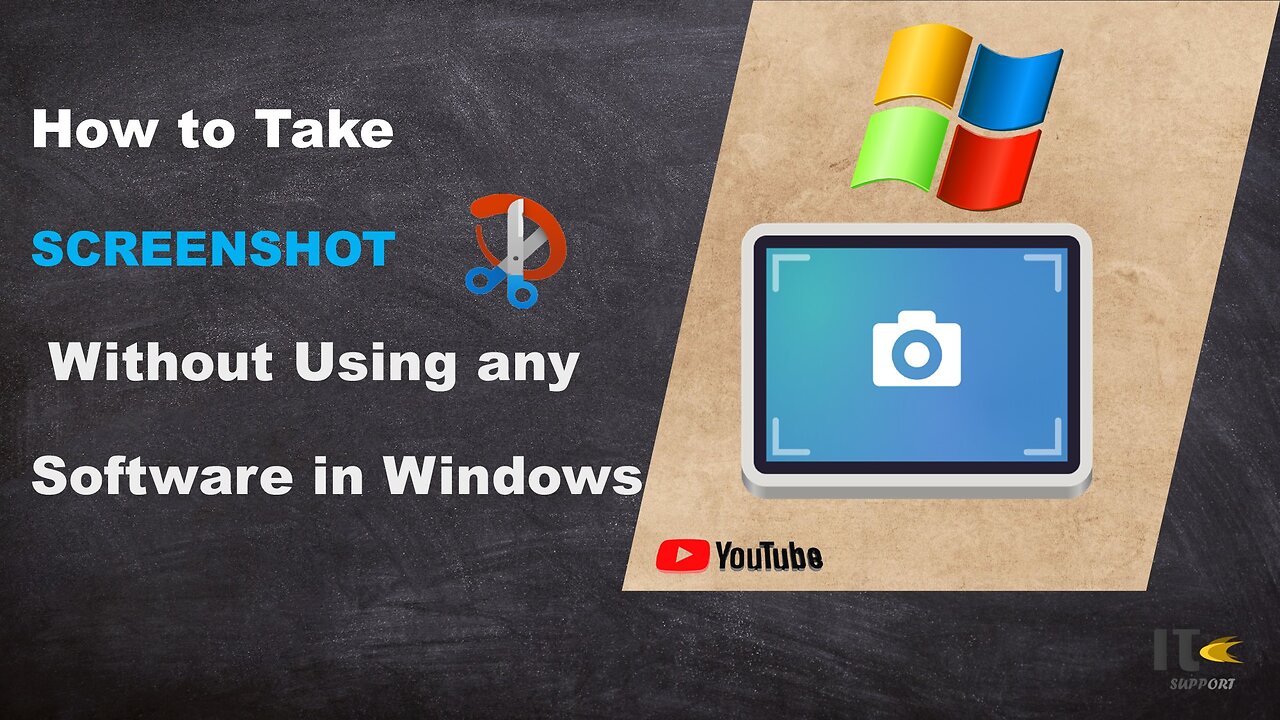
IT Support | How to Take Screenshot on Windows | Snippy Tool | Windows
In this tutorial video, you'll learn how to capture screenshots on a Windows computer using built-in methods. Whether you're using Windows 10, Windows 8, or Windows 7, we've got you covered with easy-to-follow steps.
Intro:
Welcome to [Your Channel Name]! Screenshots are a handy way to capture what's on your screen, whether it's a funny meme, an important document, or a tech issue you need help with. Stick around to become a screenshot pro in no time.
Method 1: Snipping Tool
Step 1:
The Snipping Tool is a built-in screenshot utility in Windows. To access it, simply search for "Snipping Tool" in the Windows search bar.
Step 2:
Once open, click on "New" to start capturing a screenshot. You can select different snip types, including free-form, rectangular, window, or full-screen.
Step 3:
Click and drag to select the area you want to capture. Release the mouse button to take the screenshot.
Step 4:
After capturing the screenshot, you can annotate it using the available tools. Then, click on "File" and "Save As" to save the screenshot to your desired location.
Method 2: Snip & Sketch
Step 1:
Windows 10 introduced a newer tool called Snip & Sketch. You can find it by searching for "Snip & Sketch" in the Windows search bar.
Step 2:
Click on "New" to start the snipping process. Similar to the Snipping Tool, you can choose between various snip types.
Step 3:
Drag to select the area you want to capture. Once selected, the screenshot will open in the Snip & Sketch editor.
Step 4:
You can use the editor's tools to draw, highlight, or crop the screenshot. Click on the floppy disk icon to save your edited screenshot.
Method 3: Print Screen (PrtScn)
Step 1:
For a quick full-screen screenshot, locate the "PrtScn" or "Print Screen" key on your keyboard.
Step 2:
Press the "PrtScn" key. This will capture the entire screen.
Step 3:
To capture only the active window, press "Alt" + "PrtScn" instead.
Step 4:
Open an image editing software like Paint or Photoshop, then paste the screenshot using "Ctrl" + "V." Edit and save the screenshot as needed.
-
 LIVE
LIVE
Game On!
21 hours agoCollege Football Week 4 Betting Preview!
4,525 watching -
 16:59
16:59
Chris From The 740
17 hours ago $0.18 earnedIs Bigger Better? - The Gideon Optics Mediator 2 Is Here!
1.92K -
 7:58
7:58
Blackstone Griddles
14 hours agoTennessee Mountain Burgers on the Blackstone Griddle
4.72K1 -
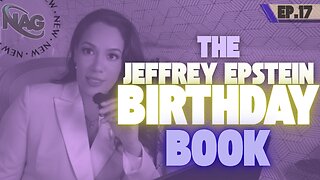 43:32
43:32
NAG Daily
15 hours agoThe Rezendes Rundown Ep. 17 - Epstein's Birthday Book
2.66K3 -
 9:28
9:28
Freedom Frontline
18 hours agoEric Schmitt Drops DAMNING Biden Video And The Media PANICS
3.42K4 -
 24:49
24:49
DeVory Darkins
1 day ago $28.95 earnedTrump drops shocking news on Omar as DC Mayor gets humiliated during painful hearing
144K170 -
 LIVE
LIVE
Times Now World
1 day agoLIVE | Lavrov Warns West: Humiliation of Russia Will Have Consequences | Russia | Putin | World News
164 watching -
 55:42
55:42
Coin Stories with Natalie Brunell
1 day agoSaylor vs Wall Street – Why Bitcoin Wins
39.3K8 -
 45:26
45:26
The Why Files
3 days agoCONPLAN 8888: The Secret Plan to Survive the Zombie Apocalypse
39.1K31 -
 10:56
10:56
Liberty Hangout
2 days agoThank You Charlie
196K55