Premium Only Content
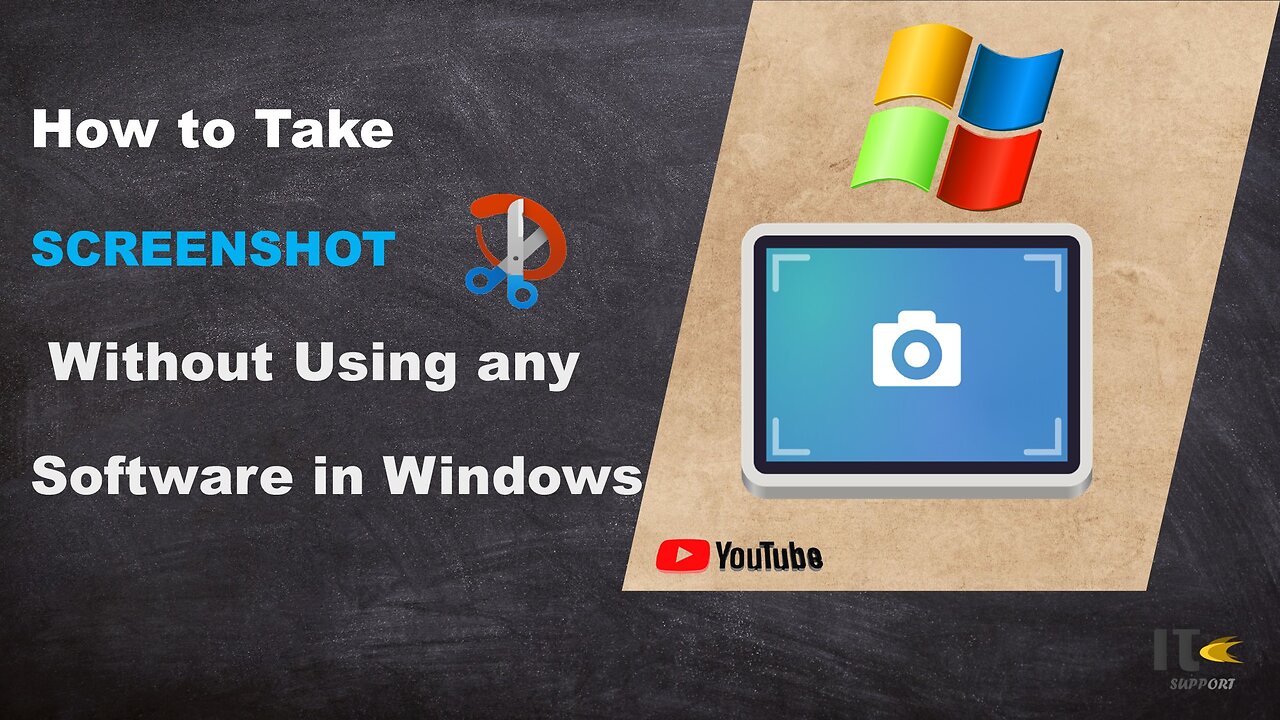
IT Support | How to Take Screenshot on Windows | Snippy Tool | Windows
In this tutorial video, you'll learn how to capture screenshots on a Windows computer using built-in methods. Whether you're using Windows 10, Windows 8, or Windows 7, we've got you covered with easy-to-follow steps.
Intro:
Welcome to [Your Channel Name]! Screenshots are a handy way to capture what's on your screen, whether it's a funny meme, an important document, or a tech issue you need help with. Stick around to become a screenshot pro in no time.
Method 1: Snipping Tool
Step 1:
The Snipping Tool is a built-in screenshot utility in Windows. To access it, simply search for "Snipping Tool" in the Windows search bar.
Step 2:
Once open, click on "New" to start capturing a screenshot. You can select different snip types, including free-form, rectangular, window, or full-screen.
Step 3:
Click and drag to select the area you want to capture. Release the mouse button to take the screenshot.
Step 4:
After capturing the screenshot, you can annotate it using the available tools. Then, click on "File" and "Save As" to save the screenshot to your desired location.
Method 2: Snip & Sketch
Step 1:
Windows 10 introduced a newer tool called Snip & Sketch. You can find it by searching for "Snip & Sketch" in the Windows search bar.
Step 2:
Click on "New" to start the snipping process. Similar to the Snipping Tool, you can choose between various snip types.
Step 3:
Drag to select the area you want to capture. Once selected, the screenshot will open in the Snip & Sketch editor.
Step 4:
You can use the editor's tools to draw, highlight, or crop the screenshot. Click on the floppy disk icon to save your edited screenshot.
Method 3: Print Screen (PrtScn)
Step 1:
For a quick full-screen screenshot, locate the "PrtScn" or "Print Screen" key on your keyboard.
Step 2:
Press the "PrtScn" key. This will capture the entire screen.
Step 3:
To capture only the active window, press "Alt" + "PrtScn" instead.
Step 4:
Open an image editing software like Paint or Photoshop, then paste the screenshot using "Ctrl" + "V." Edit and save the screenshot as needed.
-
 LIVE
LIVE
Jeff Ahern
53 minutes agoThe Sunday Show with Jeff Ahern
203 watching -
 17:23
17:23
Russell Brand
1 day agoThey couldn't handle this...
90.1K261 -
 18:18
18:18
DeVory Darkins
18 hours ago $28.24 earnedPortland gets NIGHTMARE NEWS as Trump orders Troops to crush violent rioters
34.8K265 -

TonYGaMinG
4 hours ago⚔ Trying out this NEW game called " SWORN " ⚔
30.4K4 -
 LIVE
LIVE
Lofi Girl
2 years agoSynthwave Radio 🌌 - beats to chill/game to
213 watching -
 29:27
29:27
James Klüg
1 day agoAmericans Remembering Charlie Kirk
28.3K6 -
 9:36:11
9:36:11
GoA_Malgus
11 hours ago $0.31 earnedGoA Malgus - The Legend Has Returned!!! - Live domination on Black Ops 6
19.5K1 -
 48:15
48:15
SouthernbelleReacts
1 day ago $9.95 earnedWeapons (2025) REACTION | Josh Brolin, Julia Garner, Alden Ehrenreich | Horror-Mystery Thriller
54.3K33 -
 39:36
39:36
mizery
4 days ago $0.92 earnedI Mastered Fortnite in 30 Days
33K6 -
 25:50
25:50
ChopstickTravel
18 days ago $4.83 earned24 Hours With Sri Lanka’s Vedda People!! (Barehand Honey Harvest)
51.5K10