Premium Only Content
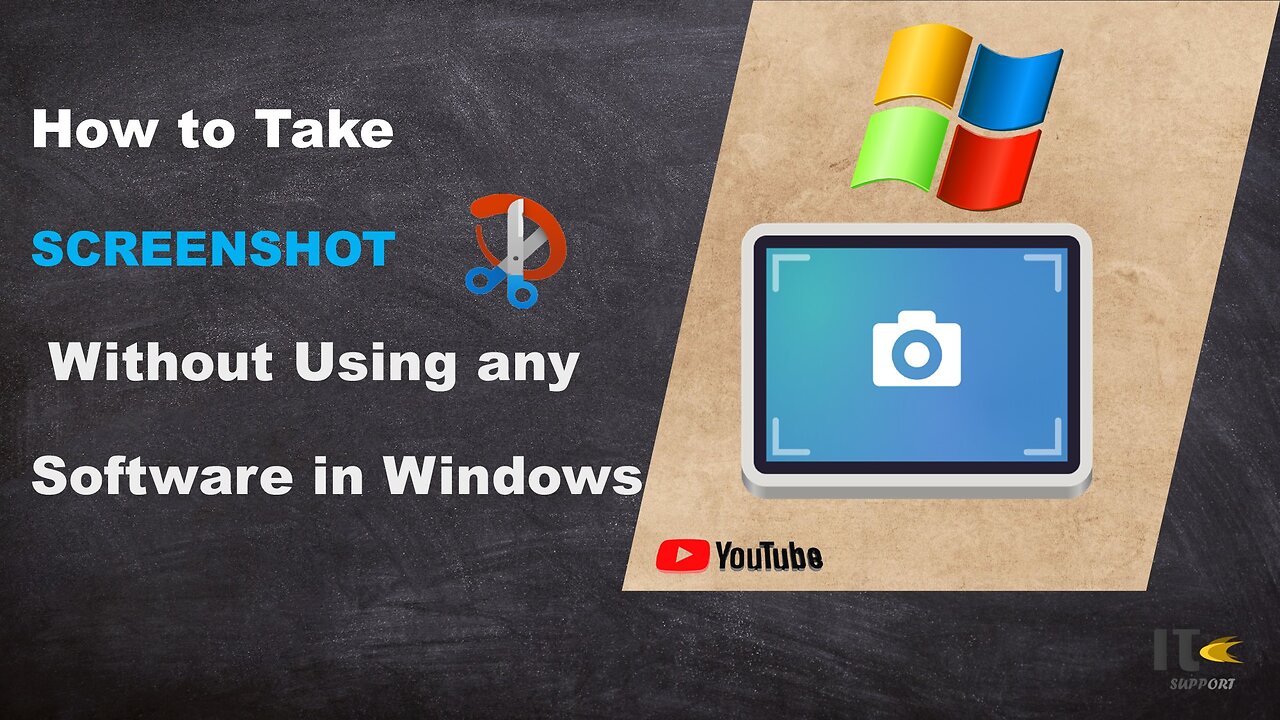
IT Support | How to Take Screenshot on Windows | Snippy Tool | Windows
In this tutorial video, you'll learn how to capture screenshots on a Windows computer using built-in methods. Whether you're using Windows 10, Windows 8, or Windows 7, we've got you covered with easy-to-follow steps.
Intro:
Welcome to [Your Channel Name]! Screenshots are a handy way to capture what's on your screen, whether it's a funny meme, an important document, or a tech issue you need help with. Stick around to become a screenshot pro in no time.
Method 1: Snipping Tool
Step 1:
The Snipping Tool is a built-in screenshot utility in Windows. To access it, simply search for "Snipping Tool" in the Windows search bar.
Step 2:
Once open, click on "New" to start capturing a screenshot. You can select different snip types, including free-form, rectangular, window, or full-screen.
Step 3:
Click and drag to select the area you want to capture. Release the mouse button to take the screenshot.
Step 4:
After capturing the screenshot, you can annotate it using the available tools. Then, click on "File" and "Save As" to save the screenshot to your desired location.
Method 2: Snip & Sketch
Step 1:
Windows 10 introduced a newer tool called Snip & Sketch. You can find it by searching for "Snip & Sketch" in the Windows search bar.
Step 2:
Click on "New" to start the snipping process. Similar to the Snipping Tool, you can choose between various snip types.
Step 3:
Drag to select the area you want to capture. Once selected, the screenshot will open in the Snip & Sketch editor.
Step 4:
You can use the editor's tools to draw, highlight, or crop the screenshot. Click on the floppy disk icon to save your edited screenshot.
Method 3: Print Screen (PrtScn)
Step 1:
For a quick full-screen screenshot, locate the "PrtScn" or "Print Screen" key on your keyboard.
Step 2:
Press the "PrtScn" key. This will capture the entire screen.
Step 3:
To capture only the active window, press "Alt" + "PrtScn" instead.
Step 4:
Open an image editing software like Paint or Photoshop, then paste the screenshot using "Ctrl" + "V." Edit and save the screenshot as needed.
-
 LIVE
LIVE
Inverted World Live
2 hours agoHypersonic UFO Over Minneapolis | Ep. 128
6,262 watching -
 LIVE
LIVE
TimcastIRL
2 hours agoDemocrat Press IS DEAD, Timcast JOINS Pentagon Press Corps Sparking OUTRAGE | Timcast IRL
7,711 watching -
 1:32:24
1:32:24
Tucker Carlson
1 hour agoTucker and MTG on the 5 Pillars of MAGA and the Snakes in Washington Trying to Tear Them Down
2K43 -
 LIVE
LIVE
Side Scrollers Podcast
3 days ago🔴FIRST EVER RUMBLE SUB-A-THON🔴DAY 3🔴PLAYING MIKE TYSON'S PUNCH OUT TILL I WIN!
1,266 watching -
 17:14
17:14
Mrgunsngear
3 hours ago $1.73 earnedUpdate: Current Glocks Discontinued & Glock V Series Is Coming!
1.26K17 -
 2:52:54
2:52:54
Barry Cunningham
3 hours agoMUST SEE: PRESIDENT TRUMP NATO PRESSER! AND NEW YORK CITY MAYORAL DEBATE!
18.6K34 -
 13:15
13:15
Cash Jordan
5 hours ago"INVASION" Mob STRIKES Chicago Jail… FRONTLINE Marines IGNORE Judge, SMASH Illegals
2.34K15 -
 LIVE
LIVE
SpartakusLIVE
2 hours ago#1 Solo Challenge CHAMPION entertains HERDS of NERDS
140 watching -
 LIVE
LIVE
Alex Zedra
1 hour agoLIVE! New Game | DeathWatchers
120 watching -
 LIVE
LIVE
Nikko Ortiz
2 hours agoShotguns With A Magazine... |Rumble Live
72 watching