Premium Only Content
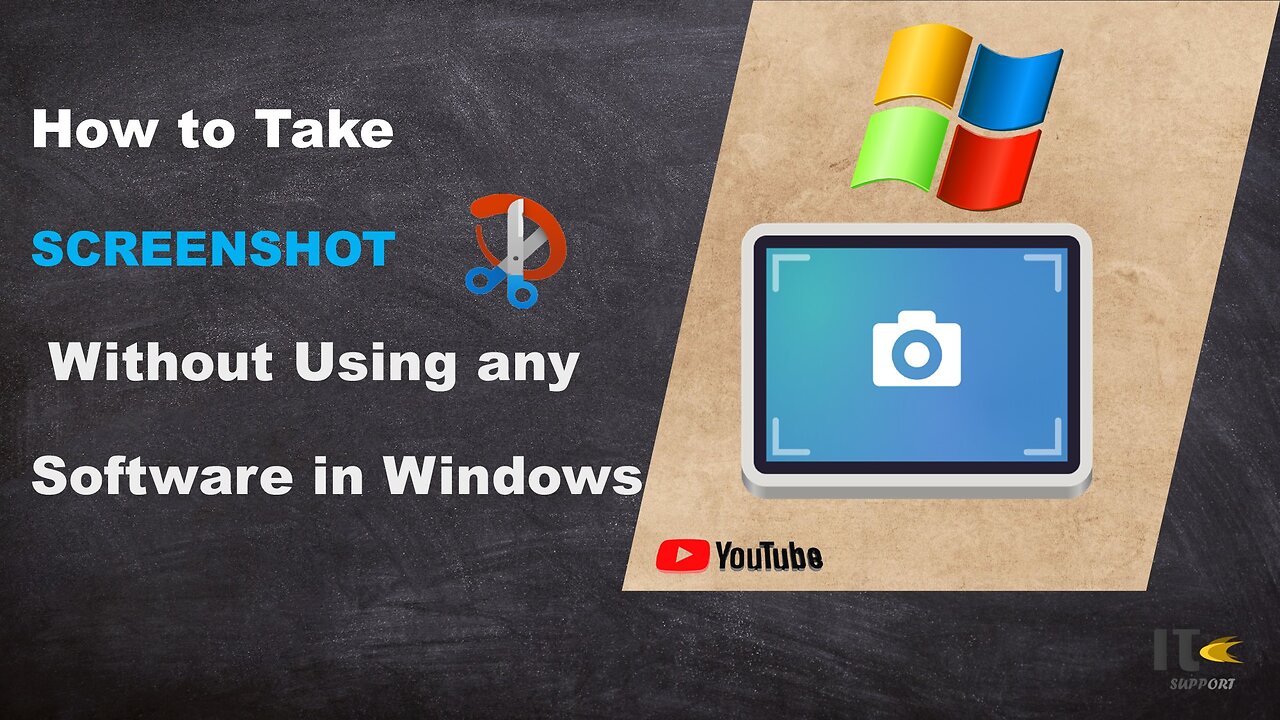
IT Support | How to Take Screenshot on Windows | Snippy Tool | Windows
In this tutorial video, you'll learn how to capture screenshots on a Windows computer using built-in methods. Whether you're using Windows 10, Windows 8, or Windows 7, we've got you covered with easy-to-follow steps.
Intro:
Welcome to [Your Channel Name]! Screenshots are a handy way to capture what's on your screen, whether it's a funny meme, an important document, or a tech issue you need help with. Stick around to become a screenshot pro in no time.
Method 1: Snipping Tool
Step 1:
The Snipping Tool is a built-in screenshot utility in Windows. To access it, simply search for "Snipping Tool" in the Windows search bar.
Step 2:
Once open, click on "New" to start capturing a screenshot. You can select different snip types, including free-form, rectangular, window, or full-screen.
Step 3:
Click and drag to select the area you want to capture. Release the mouse button to take the screenshot.
Step 4:
After capturing the screenshot, you can annotate it using the available tools. Then, click on "File" and "Save As" to save the screenshot to your desired location.
Method 2: Snip & Sketch
Step 1:
Windows 10 introduced a newer tool called Snip & Sketch. You can find it by searching for "Snip & Sketch" in the Windows search bar.
Step 2:
Click on "New" to start the snipping process. Similar to the Snipping Tool, you can choose between various snip types.
Step 3:
Drag to select the area you want to capture. Once selected, the screenshot will open in the Snip & Sketch editor.
Step 4:
You can use the editor's tools to draw, highlight, or crop the screenshot. Click on the floppy disk icon to save your edited screenshot.
Method 3: Print Screen (PrtScn)
Step 1:
For a quick full-screen screenshot, locate the "PrtScn" or "Print Screen" key on your keyboard.
Step 2:
Press the "PrtScn" key. This will capture the entire screen.
Step 3:
To capture only the active window, press "Alt" + "PrtScn" instead.
Step 4:
Open an image editing software like Paint or Photoshop, then paste the screenshot using "Ctrl" + "V." Edit and save the screenshot as needed.
-
 LIVE
LIVE
MattMorseTV
2 hours ago $33.77 earned🔴No Kings "protest" TOTAL CHAOS.🔴
6,765 watching -
 9:22
9:22
Colion Noir
3 hours agoArmed Woman Drags Gunman Out of Store Before Firing Two Shots
32.7K18 -
 LIVE
LIVE
GrimmHollywood
1 hour ago🔴LIVE • GRIMM HOLLYWOOD • ARC RAIDERS • DAY 2 •
132 watching -
 LIVE
LIVE
CassaiyanGaming
2 hours ago🟢LIVE - BATTLEFIELD 6 - MEDIC SHIFT - Doing My Duty
83 watching -
![Mr & Mrs X - ICE Is A Threat To The [DS] Agenda, The ICE Insurgency Will Fail - EP 12](https://1a-1791.com/video/fww1/b2/s8/1/o/V/N/r/oVNrz.0kob-small-Mr-and-Mrs-X-ICE-Is-A-Threa.jpg) 46:10
46:10
X22 Report
3 hours agoMr & Mrs X - ICE Is A Threat To The [DS] Agenda, The ICE Insurgency Will Fail - EP 12
58.2K21 -
 LIVE
LIVE
Shield_PR_Gaming
3 hours ago10/18/25 | WARNING!!! 18+ Battlefield 6 Dev Dogtags?
67 watching -
 LIVE
LIVE
Lofi Girl
2 years agoSynthwave Radio 🌌 - beats to chill/game to
109 watching -
 LIVE
LIVE
SilverFox
14 hours ago🔴LIVE - ARC RAIDERS SERVER SLAM TEST! DAY 2!
61 watching -
 2:03:11
2:03:11
LFA TV
16 hours agoTHE RUMBLE RUNDOWN LIVE @9AM EST
116K13 -
 LIVE
LIVE
MrR4ger
3 hours agoWERE NOT GAY, WE JUST PLAY ARC RAIDERS W/ TONYGAMING AND AKAGUMO
31 watching