Premium Only Content
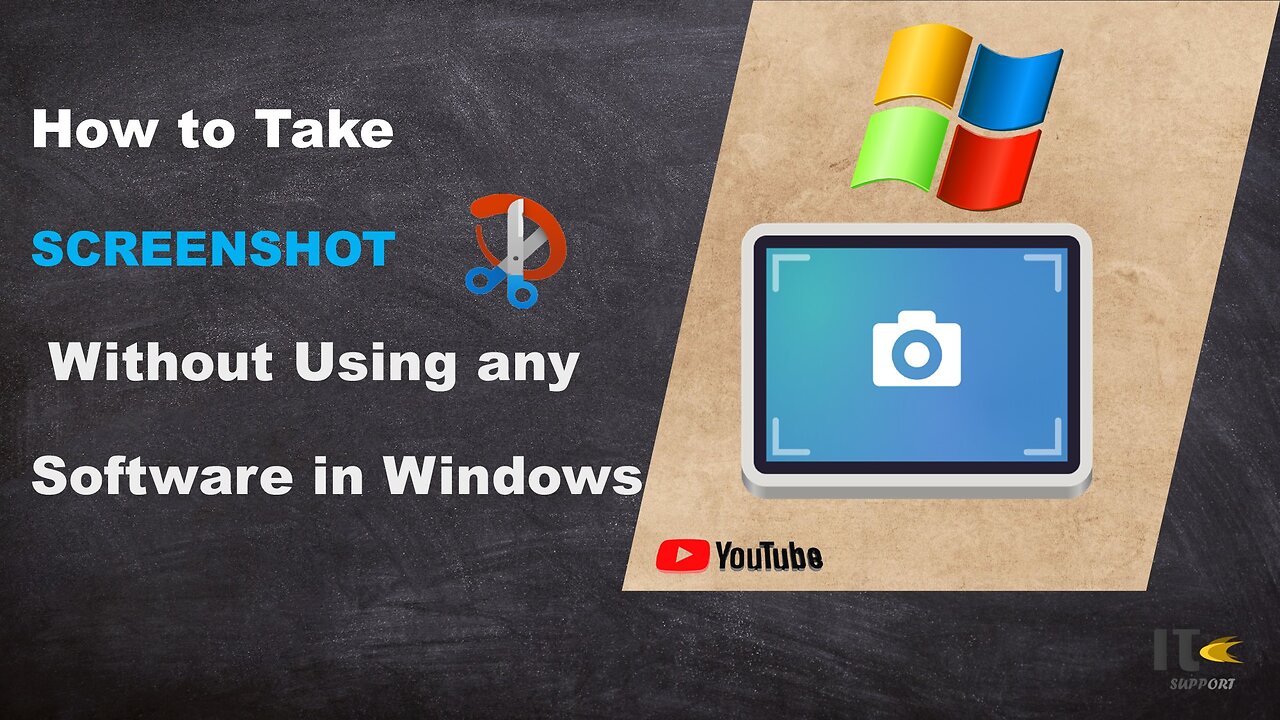
IT Support | How to Take Screenshot on Windows | Snippy Tool | Windows
In this tutorial video, you'll learn how to capture screenshots on a Windows computer using built-in methods. Whether you're using Windows 10, Windows 8, or Windows 7, we've got you covered with easy-to-follow steps.
Intro:
Welcome to [Your Channel Name]! Screenshots are a handy way to capture what's on your screen, whether it's a funny meme, an important document, or a tech issue you need help with. Stick around to become a screenshot pro in no time.
Method 1: Snipping Tool
Step 1:
The Snipping Tool is a built-in screenshot utility in Windows. To access it, simply search for "Snipping Tool" in the Windows search bar.
Step 2:
Once open, click on "New" to start capturing a screenshot. You can select different snip types, including free-form, rectangular, window, or full-screen.
Step 3:
Click and drag to select the area you want to capture. Release the mouse button to take the screenshot.
Step 4:
After capturing the screenshot, you can annotate it using the available tools. Then, click on "File" and "Save As" to save the screenshot to your desired location.
Method 2: Snip & Sketch
Step 1:
Windows 10 introduced a newer tool called Snip & Sketch. You can find it by searching for "Snip & Sketch" in the Windows search bar.
Step 2:
Click on "New" to start the snipping process. Similar to the Snipping Tool, you can choose between various snip types.
Step 3:
Drag to select the area you want to capture. Once selected, the screenshot will open in the Snip & Sketch editor.
Step 4:
You can use the editor's tools to draw, highlight, or crop the screenshot. Click on the floppy disk icon to save your edited screenshot.
Method 3: Print Screen (PrtScn)
Step 1:
For a quick full-screen screenshot, locate the "PrtScn" or "Print Screen" key on your keyboard.
Step 2:
Press the "PrtScn" key. This will capture the entire screen.
Step 3:
To capture only the active window, press "Alt" + "PrtScn" instead.
Step 4:
Open an image editing software like Paint or Photoshop, then paste the screenshot using "Ctrl" + "V." Edit and save the screenshot as needed.
-
 LIVE
LIVE
LFA TV
10 hours agoLFA TV ALL DAY STREAM - MONDAY 9/8/25
10,976 watching -
 LIVE
LIVE
GritsGG
51 minutes agoWin Streaking! Most Wins in THE WORLD!🫡
254 watching -
 17:52
17:52
Professor Nez
20 hours ago🚨Trump Drops JAW-DROPPING Find with Tulsi Gabbard! 👀
1.02K10 -
 1:19:14
1:19:14
JULIE GREEN MINISTRIES
2 hours agoLIVE WITH JULIE
45.3K116 -
 1:03:06
1:03:06
Game On!
16 hours ago $1.21 earnedThe BIGGEST Plays From NFL Week 1!
7.52K5 -
 13:27
13:27
Clownfish TV
15 hours agoSydney Sweeney Backlash BACKFIRES! American Eagle Stock UP 38%! | Clownfish TV
31.9K11 -
 18:55
18:55
AndresRestart
15 hours ago $0.53 earnedSomething Key We Keep Missing About Metroid Prime 4 Beyond...
7.11K1 -
 8:06
8:06
China Uncensored
15 hours agoThis Could Be China’s LAST CHANCE To Save Its Economy
13.7K22 -
 LIVE
LIVE
The Bubba Army
2 days agoDocumentary Premiere, A HUGE SUCCESS! - Bubba the Love Sponge® Show | 9/08/25
1,641 watching -
 32:15
32:15
DeVory Darkins
9 hours ago $6.38 earnedDemocrats PAINFULLY WRECKED by Tom Homan as paid protesters ERUPT in Chicago
17.2K44