2023 Discord update to remove numbers from names :(
Things are always changing, for better or for worse.
https://support.discord.com/hc/en-us/articles/12620128861463
"Discord Help Center home page
Feedback English (US) Submit a request Sign in
Status Update
Service Under Maintenance. View Statuspage
Discord Getting Started Discord Basics
Search
Articles in this section
New Usernames & Display Names
Message Requests
Accessibility Settings Tab
How to Login to your Account
Getting Started on Mobile
Beginner's Guide to Discord
Sending Messages
How do I join a Server?
Desktop Installation Guide
Getting Started
New Usernames & Display Names
Librarian
2 months ago Updated
Not yet followed by anyone
Read a message from our co-founder about why we are making this change!
We are changing our username system to make it easier for you to connect with your friends and to give you more control over your identity on Discord!
Since 2015, every Discord username has been cAsE sEnSitIvE and had a number attached to it called a Discord tag or sometimes known as a discriminator (e.g., #0001). This lets you have the same username as someone else as long as you have different discriminators or different case letters. However, this also means you have to remember a set of 4-digit numbers and account for case sensitivity to connect with your friends.
We wanted to make it easier for you to identify and add your friends while preserving your ability to use your preferred name across Discord. So, we are removing tags/discriminators and introducing new, unique usernames and display names.
What this article covers:
New Usernames
Display Names
Server and Friend Nicknames
Where are Display Names and Usernames Used
When Will the Changes to Usernames Happen?
How to Change Your Username and Set a Display Name
Desktop/Browser App
Mobile App
Navigating New & Old Usernames at the Same Time
A New Profile Badge for Old Usernames
For Developers
Frequently Asked Questions
final-profile-card.png
New Usernames
Over the coming weeks, every user will become eligible to change their username from their old username with the Discord tag/discriminators (#0000) to a new username without discriminators. All users will eventually be required to pick a new, unique username to use Discord.
Because they will be unique to each user, new usernames will make it easier to identify and connect with your friends. Your new username will be unique to you, so share it with your friends when you want them to connect with you.
New usernames are lowercase, alphanumeric, limited to certain special characters, and do not have discriminators, making them easier to remember, read, type, and share.
Permitted characters for new usernames:
Latin characters (a-z)
Numbers (0-9)
Certain special characters
Underscore ( _ )
Period ( . )
Restrictions for new usernames:
Usernames must be at least 2 characters and at most 32 characters long
Usernames are case insensitive and forced lowercase
Usernames cannot use any other special characters besides underscore ( _ ) and period ( . )
Usernames cannot use 2 consecutive period characters ( . )
(.a.b. is allowed, a..b. is not allowed)
Usernames are unique to each user and no two users can share the same username
Usernames (and Display Names) must adhere to our Community Guidelines. Some examples of Usernames that are not permitted include:
Usernames used to impersonate Discord, Discord staff, or Discord system messages
Usernames used to impersonate an individual, group, or organization
Usernames that attack other people or promote hate
Usernames that contain sexually explicit language
Display Names
Your display name is how you will primarily appear across Discord. It is your most prominent form of identity on Discord, and it is how other users will see you in DMs where a friend nickname is not set, in servers where a server nickname is not set, and in other places like friend requests.
Your display name can be almost anything (within Discord’s Community Guidelines), including special characters, spaces, and emojis! It allows for uppercase, lowercase, and non-Latin characters. You can also change your Display Name whenever you want – even from one minute to the next. This allows you to express yourself across Discord without needing to change your username.
When you pick your new username, your display name will be pre-populated with your old username so your friends recognize you, but you can always change it in your profile settings by navigating to User Settings > My Account > Profiles.
Restrictions for display names:
Display names must be at least 1 character and at most 32 characters long
Display names must adhere to our Community Guidelines. Some examples of display names that are not permitted include:
Names used to impersonate Discord, Discord staff, or Discord system messages
Names used to impersonate an individual, group, or organization
Names that attack other people or promote hatred or violence against them based on their protected characteristics
Names that contain sexually explicit language
Server And Friend Nicknames
Friend nicknames and server nicknames take priority over display names where they are set in the app.
If your display name is “Phibi”, but your server nickname in a server is “Wumpus”, you will still show up as “Wumpus” in that server and “Phibi” in other parts of the app where you do not have a server or Friend nickname set.
You can change Friend nicknames for other users by right-clicking on their profile avatar and selecting Add Friend Nickname from the pop-up menu.
You can set a server nickname by navigating to User Settings > Profiles > Server Profiles.
Where Are Display Names And Usernames Used?
Display names are how you will primarily show up across Discord. They are the most prominent name shown when you send messages in DMs and in servers.
Because new usernames are unique to each user, they primarily serve as unique identifiers for friend requests and for validating the identity of other users on Discord.
When receiving message requests or friend requests from other users, you can use the combination of their display name and new, unique username to validate who they are.
final-username-display-name-locations-dm-view.png
When searching for users to mention in a server, you can search for them by their display name or their username. If they have a Server Profile with a server nickname set up in that server, that is how they will appear when mentioned or tagged. Otherwise, they will appear in the mention as their display name.
final-username-display-name-location-mobile-view.png
When Will The Changes To Usernames Happen?
We are rolling out this change over the coming months. You will be notified in the app when you are eligible to pick a new username and set a display name. This app notification will walk you through each step of the change.
In terms of rollout, we’re starting with access to owners of partner and verified servers, then to all users based on the age of their account in the coming months, starting with 2015. Current Nitro subscribers paying for the ability to customize their Discord tag/discriminator that were registered on or before March 1, 2023 will also be given early access. This includes users that were on a Nitro or Nitro Classic plan on March 1, 2023, and remained active on either of those plans throughout the months leading to the new username rollout.
How To Change Your Username And Set A Display Name
Note: Your Discord account must be verified by email or phone number in order to claim a new username. Learn more about account verification here.
When you are eligible to change your username, you will be notified in the app by a full-screen notification titled “Please update your username.” This takeover will walk you through each step of the change, which you can reference below.
final-username-change-flow.png
If you do not change your username at this time, you can always start the change later in your User Settings.
Desktop/Browser App
1. Go to User Settings > My Account page.
2. Press the Edit button next to Username OR select “Get Started” from the “Action needed” notice at the top of the My Account page.
My-Account-page-desktop-browser-app-notice-to-change-username.png
Mobile App
1. Navigate to the profile tab in the bottom right corner of the app.
2. Select the Account menu option, then choose Username and update your username from this screen OR select “Get Started” from the “Action needed” notice at the top of your settings page.
My-Account-page-mobile-app-notice-to-change-username.png
Navigating New & Old Usernames At The Same Time
During the transition from old usernames to new usernames, some users will still have old usernames with discriminators (#0000) while other users will have new usernames.
final-old-username-new-usernames-tagging.png
You can type either format of usernames in the friend request flow to add new friends. Just be sure to include your friend’s tag/discriminator in their username if they have not picked a new username yet.
Add-Friend-field.png
A New Profile Badge For Old Usernames
To help everyone identify their friends during the transition, users will have their old username with the discriminator added to their user profile under a new profile badge. To see someone's old username, hover your mouse over the new badge on their profile.
final-discriminator-badge-old-username.png
If you do not want your old username visible in a badge on your profile, you can turn off this feature from your settings both on the Desktop/Browser app and the Mobile app:
Desktop/Browser App
Go to User Settings > Profiles and within the User Profile tab, scroll down and turn off the Legacy Username Badge toggle.
final2-desktop-browser-show-legacy-username-toggle-user-profile.png
Mobile App
Navigate to the profile tab in the bottom right corner of the app. Select Profiles and within the User Profile tab, scroll down and turn off the Legacy Username Badge toggle.
final2-mobile-show-legacy-username-toggle-user-profile.png
For Developers
Developer’s user accounts are treated the same as other user accounts. To learn how this change impacts apps and bots, please read the developer help center article here.
Frequently Asked Questions
Q. Why is the username system being changed right now?
A. Discord is updating its username system to make it easier for users to connect with their friends and to give users more control over their identity.
Q. Are Discord tags/discriminators (#0000) going away?
A. Yes, new usernames will not use discriminators (or custom tags). When you pick a new username, others may still be able to add you as a friend using your old username for a limited period of time.
Q. Can I use special characters or non-Latin characters, including characters from other languages, for my new username?
A. No. New usernames are restricted to only Latin, alphanumeric characters and select special characters ( _ and . )
Q. What are the restrictions for usernames?
A. These are the following restrictions for usernames:
Usernames must be at least 2 characters and at most 32 characters long
Usernames are case insensitive and forced lowercase
Usernames cannot use any other special characters besides underscore ( _ ) and period ( . )
Usernames cannot use 2 consecutive period characters ( . )
(.a.b. is allowed, a..b. is not allowed)
Usernames are unique to each user and no two users can share the same username
Usernames must adhere to our Community Guidelines. Some examples of Usernames that are not permitted include:
Usernames used to impersonate Discord, Discord staff, or Discord system messages
Usernames used to impersonate an individual, group, or organization
Usernames that attack other people or promote hate
Usernames that contain sexually explicit language
Q. Are there restrictions on what characters I can use for my Display Name?
A. You can use special characters and emojis for your display name, but there are a few restrictions for display names:
Display names must be at least 1 character and at most 32 characters long
Display names must adhere to our Community Guidelines (see above for some examples of impermissible display names).
Q. What if the username I want is taken?
A. If the username you want is taken, you can add numbers, underscores ( _ ), and periods ( . ) to embellish your username. Remember: no two users can share the same username, so your username is unique to you!
Q. How often can I change my Username?
A. You can change your username up to 2 times per week.
Q. How often can I change my Display Name?
A. You can change your Display Name whenever you want – even from one minute to the next.
Q. When can I update my username?
A. All users will become eligible to update their usernames over the coming months. Owners of partner and verified servers will become eligible first, followed by all users based on the age of their account, starting with 2015. Current Nitro subscribers paying for the ability to customize their discriminator that were registered on or before March 1, 2023 will also be given early access. This includes users that were on a Nitro or Nitro Classic plan on March 1, 2023, and remained active on either of those plans throughout the months leading to the new username rollout. When you are eligible to update your username, we will notify you in the app.
Q. When is the latest I need to update my username?
A. Eventually, all users will be required to pick a new username to access Discord. We will let you know in the app when that time is approaching. However, we suggest that you pick a new username when you become eligible, as that is when you will have the best chance of getting the username you want.
Q. What is the difference between usernames, display names, and nicknames?
A. New Usernames, also referred to as Unique Usernames, are unique to each user and serve as a unique identifier for each user. You can use them to add friends and verify who you are talking to on Discord.
Display Names, are how you show up across Discord. Display names are not unique to each user and can be set to whatever you want, whenever you want (within Discord’s Community Guidelines). In direct messages, friend requests, and servers where you do not have a server nickname, you will appear as your display name.
Friend nicknames are names that you set for other users for your DMs. You can see the friend nicknames that you set for your friends in your DMs, but they cannot see them from their app. Friend nicknames take priority over display names where they are set in the app.
Server nicknames are names that you either set for yourself in specific servers OR are set for you in a server by someone with permissions. Server nicknames take priority over display names where they are set in the app.
Q. How will I know if my friend is using an old username or a new username?
A. Old usernames have a tag with discriminators at the end (#0000), can be uppercase or lowercase, and use special characters. New usernames are all lowercase, and alphanumeric.
Q. I dismissed the notification letting me know I can change my username, how can I update my Username?
A. You can update your username both on the Desktop/Browser app and the Mobile app:
Desktop/Browser App:
Go to User Settings > My Account page. Press the Edit button next to Username OR select “Get Started” from the “Action needed” notice at the top of the My Account page.
Mobile App:
Navigate to the profile tab in the bottom right corner of the app. Select the Account menu option, then choose Username and edit from this screen OR select “Get Started” from the “Action needed” notice at the top of your settings page.
Q. Once I change my username can I go back to having a discriminator?
A. No, once you pick a new username, you will no longer have a discriminator as part of your username. Remember, we’re getting rid of discriminators for everyone. When you change your username again, you will not have the option of providing a discriminator or reverting to your old username with the discriminator.
Q. Will new usernames or display names be locked behind a Nitro subscription?
A. No. These changes are for all users.
Q. What if I want to cancel my Nitro subscription?
A. To cancel your subscription:
On Desktop/Browser
Select the cog wheel in the bottom left to open User Settings.
Select Subscribe, then choose either Switch Plans or Cancel.
On Mobile
Open the bottom menu by swiping right.
Select your user icon > select Manage Nitro > choose either Switch Plans or Cancel.
To cancel your plan on iOS, see here.
Q. How do I turn off the new username badge?
A. If you do not want your old username visible in your profile or as an alias, you can turn off this feature from your settings both on the Desktop/Browser app and the Mobile app:
Desktop/Browser App:
Go to User Settings > Profiles and within the User Profile tab, scroll down and turn off the Legacy Username Badge toggle.
Mobile App:
Navigate to the profile tab in the bottom right corner of the app. Select Profiles and within the User Profile tab, scroll down and turn off the Legacy Username Badge toggle.
Was this article helpful?
2578 out of 7747 found this helpful
Have more questions? Submit a request
Related articles
Share Nitro Trials with a Friend FAQ
Activities on Discord
Clyde: Discord's AI Chatbot
Verification Required FAQ
Soundboard FAQ
Discord
Download
Help & Support
Feedback
Status
Company
Jobs — We're hiring
Blog
Terms & Privacy
"
-
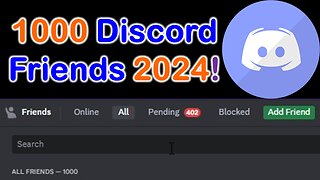 26:43
26:43
SuperSight
1 month agoDiscord 1000 friends in 2024! My maxed out account.
701 -
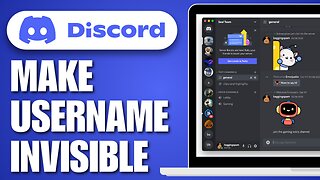 0:42
0:42
DIY Digital
7 months agoHow To Make Username Invisible on Discord
4 -
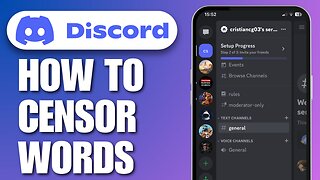 0:20
0:20
DIY Digital
7 months agoHow To Censor Words In Discord Mobile
1 -
 4:15
4:15
Chutzpah
1 year agoTelegram November 2022 update
71 -
 13:49
13:49
Make Dolar 2022
1 year ago✅💰 8-Ways to Make Money from Discord!
24 -
 1:32
1:32
JackBBosma
7 months agoDiscord Operations Manager
141 -
 3:02
3:02
Guides for Geeks
2 years agoChange Discord Color Text the EASY way!
2 -
 0:59
0:59
RoastGod
9 months agoJoin the new discord server!
46 -
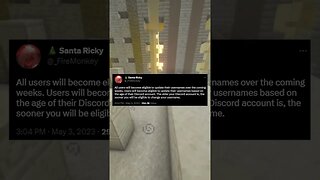 0:59
0:59
Breonee
1 year ago $0.02 earnedDiscord Username Update
139 -
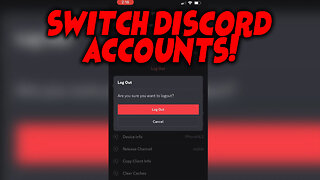 0:48
0:48
DIY Digital
1 year agoHow to Switch Accounts on Discord Mobile
8