Premium Only Content
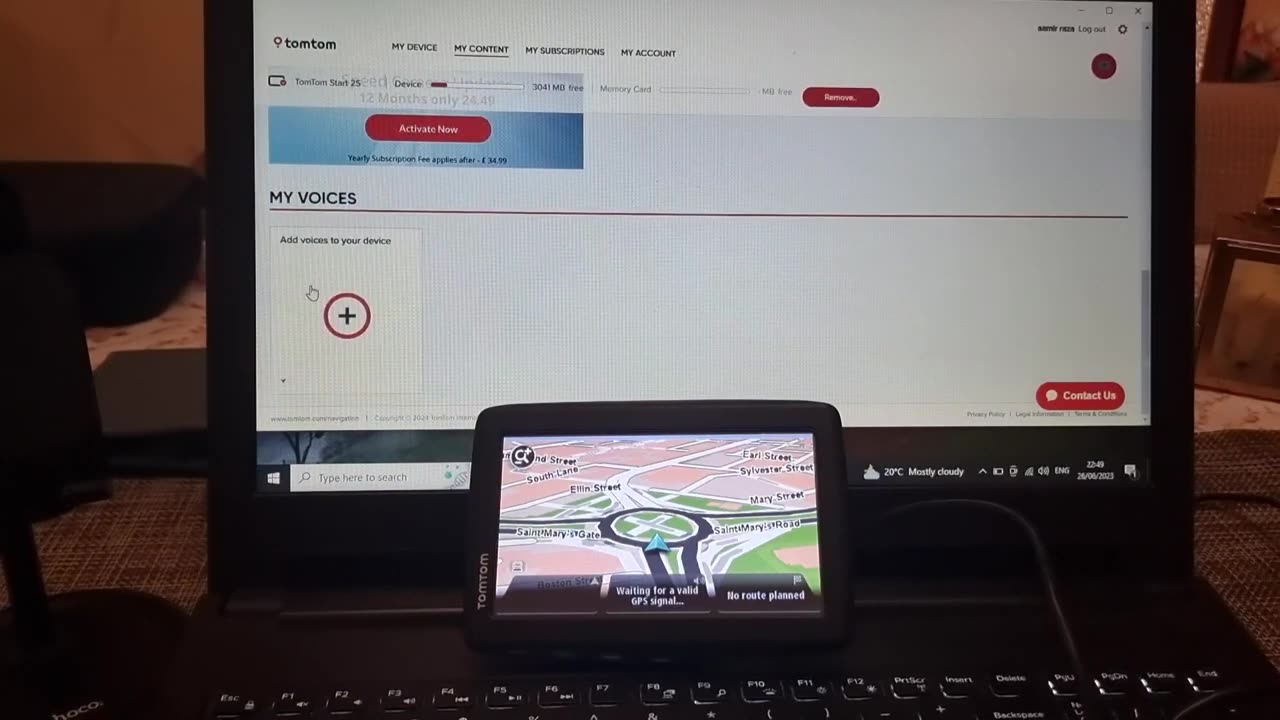
how to install a voice guide on a TomTom navigation device:
Here's a tutorial on how to install a voice guide on a TomTom navigation device:
Connect your TomTom device to your computer using a USB cable.
Visit the TomTom website and download the TomTom MyDrive Connect software compatible with your device.
Install and launch the TomTom MyDrive Connect software on your computer.
The software should automatically recognize your device. If not, follow the on-screen instructions to connect your device.
Once your device is connected, the TomTom MyDrive Connect software will display the available updates and additional content.
Look for the option to install "Voices" or "Voice Guidance" and click on it.
Browse through the available voice options and select the one you prefer.
Click on the "Install" or "Add to Device" button next to the chosen voice.
The software will begin downloading and installing the selected voice onto your TomTom device. This process may take a few minutes.
Once the installation is complete, safely disconnect your device from the computer.
Turn on your TomTom device and go to the settings or preferences menu.
Look for the "Voice" or "Language" settings and select it.
Choose the newly installed voice from the list of available options.
Exit the settings menu, and your TomTom device will now provide voice-guided instructions using the installed voice
#TomTom
#Navigation
#GPS
#SatNav
#Driving
#Travel
#RoadTrip
#Explore
#GetLost
#Directions
#Map
#Traffic
#CarNavigation
#Technology
#OnTheRoad
#Adventure
#ExploreMore
#NavigationDevice
#TravelGuide
#LostWithoutIt
#RoadTripping
#DigitalMaps
#NavigationSystem
#RoadNavigation
#TravelEssentials
#RoutePlanning
#RoadAwareness
#TomTomUser
#SmartNavigation
#Journey
#DriveSafe
#RoadExplorer
#OnTheGo
#MapUpdates
#RoadNetwork
#CarTech
#TomTomSupport
#TravelTips
#DrivingExperience
#NavigateWithEase
#RoadSafety
#InCarNavigation
#SatelliteNavigation
#GPSDevice
#TrafficUpdates
#RoadAware
#EfficientRouting
#DiscoverRoutes
#TomTomCommunity
#LifeOnTheRoad
-
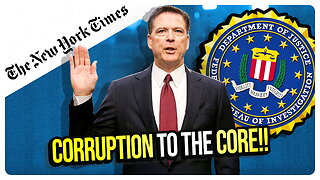 LIVE
LIVE
vivafrei
1 hour agoComey Doubles Down, Prosecution Doubles Up! Election Day Madness! Boasberg Impeachment & MORE!
1,358 watching -
 26:19
26:19
Liberty Hangout
4 days agoAnti-Trumpers Make Up Bizarre Theories
1.79K17 -
 1:44:25
1:44:25
Redacted News
2 hours agoElection Day Disaster for Trump? Europe preps for WAR against Russia, Israel's PR failure | Redacted
71.5K59 -
 16:44
16:44
Russell Brand
2 hours agoAmerica’s Hidden Royalty
14.9K15 -
 2:05:29
2:05:29
The Quartering
4 hours agoEscape From New York, Harvard Bombers Caught, Trump DEFIES Court On SNAP, Bomb Threat On Plane!
153K85 -
 LIVE
LIVE
StoneMountain64
4 hours agoBattlefield REDSEC leveling guns for attachments
178 watching -
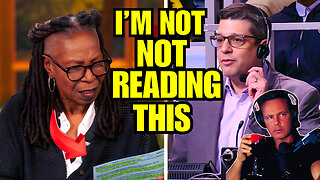 16:30
16:30
Clintonjaws
18 hours ago $8.35 earned'The View's' Producer Stops Show & Forces Whoopie To Correct Lie
32.5K16 -
 10:51
10:51
Scammer Payback
2 hours agoScammer's Meltdown after He's Been Hacked
3.72K3 -
 LIVE
LIVE
LFA TV
20 hours agoLIVE & BREAKING NEWS! | TUESDAY 11/4/25
1,353 watching -
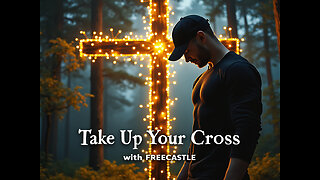 LIVE
LIVE
freecastle
5 hours agoTAKE UP YOUR CROSS- INTEGRITY of the upright GUIDES them, CROOKEDNESS of the treacherous DESTROYS!
128 watching