Premium Only Content

Photoshop AI - Generative Fill - How To Adjust / Change Anything - 90 Second Tutorial
Welcome to a revolutionary Photoshop tutorial where I demonstrate how to transform outfits using the power of AI. Here, I walk you through a simple yet amazing trick to change a lady's bathing suit into a polka dot one. Of course, this technique can be applied to any clothing item!
🕒 TIMESTAMPS 🕒
00:00 Introduction
00:16 Overview of Photoshop Beta
00:37 Starting the Process
00:56 Generative Fill Feature
01:13 Polka Dot Generation
01:32 Reviewing the Result
💻 ABOUT THIS VIDEO 💻
In this tutorial, I delve into the Photoshop Beta, showcasing its new generative API feature, currently unreleased in the final package. I guide you through a live demo, changing the design of a bathing suit with the power of AI.
You'll learn how to:
Use the quick selection tool to select the item you want to change
Leverage the new generative fill feature to transform the design of the clothing
Review and adjust the output as per your preference
A key takeaway from this video is that although results may vary, the generative fill feature has great potential to revolutionize how we edit photos. It can make your workflow smoother and enhance your creativity, allowing you to transform clothing in ways you never thought possible!
🔔 IMPORTANT 🔔
This feature is only available in the Photoshop Beta version. If you want to get it and you don't have the beta, navigate to your Creative Cloud, select beta apps, and then install Photoshop Beta.
📢 DISCLAIMER 📢
Remember, the generative fill feature is in its beta stage and relies on the Adobe Cloud. The processing of the image transformation happens remotely, not on your local machine. Results might not always be perfect, but it opens up new possibilities for your Photoshop projects!
👍 Please like this video if you found it helpful and consider subscribing for more tutorials on how to utilize AI in your photo editing projects. Don't forget to hit the notification bell to never miss an update. Leave your questions and feedback in the comments section down below. Thanks for watching!
-
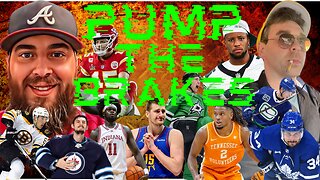 LIVE
LIVE
Game On!
1 hour agoBreaking Down COLLEGE BASKETBALL BETTING LINES Like a Pro!
50 watching -
 LIVE
LIVE
John Crump Live
4 hours agoMexico Backs Cartels By Threatening To Designate Gun Manufactures As Terrorist!
122 watching -
![[Ep 611] DOGE On The March! | Guest Sam Anthony - [your]NEWS | Seditious Dems | Ukraine](https://1a-1791.com/video/fwe1/97/s8/1/q/C/C/3/qCC3x.0kob-small-Ep-611-DOGE-On-The-March-Gu.jpg) LIVE
LIVE
The Nunn Report - w/ Dan Nunn
1 hour ago[Ep 611] DOGE On The March! | Guest Sam Anthony - [your]NEWS | Seditious Dems | Ukraine
274 watching -
 1:00:56
1:00:56
The Tom Renz Show
8 hours agoThe War On DOGE Is ALSO A War On The Economy
4.95K5 -
 1:30:16
1:30:16
Steve-O's Wild Ride! Podcast
5 days ago $0.84 earnedAri Shaffir Exposes The Dark Side of Podcasting - Wild Ride #252
11.3K1 -
 1:56:29
1:56:29
The Quartering
5 hours agoAirplane FLIPS and CRASHES, Sean Duffy Slams Pete Buttigieg, & What Happened with Patriarchy Hannah
66.8K28 -
 37:08
37:08
Standpoint with Gabe Groisman
22 hours agoDOGE The UK?! With Liz Truss
26.5K9 -
 56:39
56:39
SLS - Street League Skateboarding
6 days agoHIGHEST SCORING KNOCKOUT ROUND OF ALL TIME! Felipe Gustavo, Dashawn Jordan, Filipe Mota & more...
21.7K1 -
 14:26
14:26
Breaking Points
1 day agoWOKE VS BASED?: Saagar And Ryan Play A Game
24.2K6 -
 5:29:58
5:29:58
SoundBoardLord
7 hours agoThe Red Dead Journey Continues!!!
23.1K1