Premium Only Content

How To Use Adobe Generative Fill FOR FREE - No Photoshop Required! Adobe Firefly
Hello and welcome back! In this tutorial video, I am going to guide you on how to use Adobe Firefly - Generative Fill - for FREE and more importantly, how to use the newly launched generative fill without having to download photoshop. This technology, originally from Photoshop, is now available for free usage on their website, even if you don't own a Photoshop copy.
We begin the tutorial by demonstrating how you can superimpose an image (a piece of pizza or a French bulldog, in this case) onto another image.
You'll see that I'm logged into an account, but I don't have a paid subscription - I am here to show you that this software can be utilized completely free of charge.
The tutorial is set to guide you through the process of accessing Adobe's Firefly via their official website - for your convenience, I've dropped the direct link in the description box below. Once you're on the site, you need to sign up for an account if you haven't got one already, but don't worry - there's no need to pay for anything.
We delve into the Generative Fill feature that provides two options: either you can use one of their images or upload your own image, just like I did. I demonstrate how you can upload a picture, drag, drop, and zoom in to adjust the details.
In the next steps, I show you how I removed an entire arm from the image and replaced it with a hotdog, all while illustrating the user-friendly interface of the software. If you're not happy with the result, you can easily revert to the original image with just a click.
Lastly, we explore the background change feature that can turn any environment into something totally different, like a forest in our example.
Thanks for watching! Stay tuned for more upcoming videos and tutorials like this. Make sure to hit the like button if you found this video helpful and subscribe for more. Leave a comment below if you have any questions or if there's any other feature you'd like to see a tutorial on. Happy editing!
-
 2:48:59
2:48:59
TimcastIRL
4 hours agoTrump Endorses Cuomo, Says NO COMMIE MAMDANI, Obama REFUSES To Endorse Mamdani | Timcast IRL
197K110 -
 LIVE
LIVE
MattMorseTV
5 hours ago $23.13 earned🔴Trump's '60 Minutes' INTERVIEW + MUCH MORE.🔴
1,538 watching -
 LIVE
LIVE
Drew Hernandez
22 hours agoGOP CIVIL WAR: TUCKER CARLSON DERANGEMENT SYNDROME AT ALL TIME HIGH
1,213 watching -
 14:44
14:44
Sponsored By Jesus Podcast
1 day agoYou Can't Serve God & MONEY | Is Money the Root of All Evil?
5.44K11 -
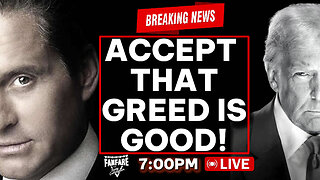 2:47:28
2:47:28
Barry Cunningham
8 hours agoYOU'VE BEEN MISINFORMED! GREED IS ACTUALLY GOOD! ESPECIALLY NOW! (AND MORE NEWS)
69.5K25 -
 LIVE
LIVE
SpartakusLIVE
7 hours agoSNIPING in Battlefield 6 - REDSEC || Monday MOTIVATION to CONQUER the Week
174 watching -
 49:25
49:25
ThisIsDeLaCruz
3 hours ago $4.69 earnedBack Stage Pass with Avenged Sevenfold
31.3K7 -
 6:43:40
6:43:40
GritsGG
8 hours agoWorld Record Win Streak Attempt! #1 Most Wins 3880+!
14.8K1 -
 3:12:05
3:12:05
Tundra Tactical
6 hours ago $10.28 earnedProfessional Gun Nerd Plays Battlefield 6
42.3K5 -
 1:01:12
1:01:12
Donald Trump Jr.
8 hours agoThe China Matrix with Journalist Lee Smith | TRIGGERED Ep.288
136K86