Premium Only Content

Convert Your Images Into Paintings (ANY STYLE) Using AI - Photoshop Generative Fill
Welcome to our quick Photoshop tutorial where we demonstrate how to use the exciting new feature, Generative Fill, to transform any image into a painting. Whether you're aiming for an oil painting effect or a watercolor style, this process will take you just about 90 seconds! Ready to unleash your inner artist? Let's dive in! 🎨
🕑 TIMESTAMPS:
00:00 - Welcome and introduction to Generative Fill in Photoshop
00:17 - Tutorial begins: Loading image and quick mask mode
00:34 - Fill selection and brightness adjustment
00:52 - Application of fill layer and introduction to generative fill
01:08 - Selecting oil painting in Generative Fill
01:22 - Reviewing oil painting results
01:37 - Selecting watercolor in Generative Fill
01:43 - Reviewing watercolor results
01:53 - Closing thoughts and thanks
📝 SUMMARY:
In this tutorial, we start from scratch by loading an image and entering quick mask mode. After adjusting the brightness to 30%, we apply the fill layer and proceed to create the generative fill. From there, we explore the options available in Generative Fill, turning our image into an oil painting and later, a watercolor style painting. Each time, we present three different style options for you to consider.
Discover the magic of Generative Fill in Photoshop, the new AI functionality that can turn a standard image into a work of art in a couple of steps. This is a great way to add creativity to your images and provide a unique, artistic touch to your graphics.
NOTE: Please remember that the transformation process might take a while, but we've fast-forwarded the video for your convenience. Results may vary depending on the complexity and details of the original image.
🔥 Whether you're a graphic designer, a digital artist, or just a Photoshop enthusiast, you're going to love this feature. Stay tuned for more tutorials like this, and don't forget to hit the like button if you found this helpful, share with your friends, and subscribe for more tips, tricks, and guides. Thanks for watching! 🔥
-
 LIVE
LIVE
Lofi Girl
2 years agoSynthwave Radio 🌌 - beats to chill/game to
800 watching -
 3:31:12
3:31:12
Price of Reason
11 hours agoThanksgiving Special - Is Stranger Things 5 any good and other SURPRISES!
106K1 -
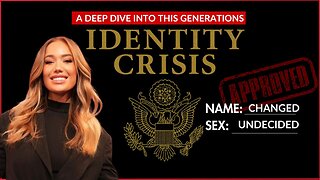 14:14
14:14
Robbi On The Record
7 hours ago $2.79 earnedThe Identity Crisis No One Wants to Admit | Identity VS. Personality
8.92K2 -
 31:10
31:10
The Why Files
4 days agoThe First Earth Battalion: America's Strangest Military Experiment
54.8K26 -
 4:18:02
4:18:02
SpartakusLIVE
8 hours ago#1 Pilgrim of PAIN Gives Thanks HAPPILY as he DESTROYS Enemies and BAGS LOOT
171K7 -
 59:47
59:47
iCkEdMeL
8 hours ago $37.00 earnedBREAKING: National Guard Soldier Dies + New Video Shows Suspect Opening Fire
32.6K39 -
 1:20:38
1:20:38
Flyover Conservatives
1 day agoThanksgiving’s Hidden History: Islamic Pirates, Spanish Threats, and Socialism - Bill Federer | FOC Show
40.4K3 -
 25:43
25:43
Russell Brand
1 day agoThis Is Getting Out Of Hand
136K148 -
 LIVE
LIVE
The Quartering
16 hours agoThanksgiving Day Yule Log!
1,528 watching -
 15:32
15:32
IsaacButterfield
1 day ago $5.79 earnedAussie Reacts To UNHINGED Woke TikToks!
29.7K11