Premium Only Content

How to Create Custom Animated GIFs in Premiere Pro
In this step-by-step guide, we'll show you how to easily create a custom GIF (or GIF) using Adobe Premiere Pro. This process is fast and only takes a couple of minutes to complete. Whether you're an experienced video editor or a beginner, you can follow along and make your own custom animated GIF in no time!
Here's a brief timeline of the tutorial:
00:00:00:00 - 00:00:16:12 - Introduction to creating custom GIFs in Premiere Pro.
00:00:16:14 - 00:00:33:03 - Setting up the workspace in Premiere Pro, deleting existing projects, and preparing the video to be used.
00:00:33:03 - 00:00:52:08 - Selecting the video and importing it into Premiere Pro's timeline. In this case, we're using the first 5 seconds from the movie 'End of Watch'.
00:00:52:08 - 00:01:06:06 - Carefully selecting and trimming the first 5 seconds of the video to create the GIF.
00:01:06:13 - 00:01:25:12 - How to properly cut your video to the desired time length.
00:01:25:12 - 00:01:50:21 - Moving to export settings, and changing the video format to 'animated GIF'.
00:01:50:23 - 00:02:11:05 - Adjusting the frame rate for the GIF to achieve that 90s look.
00:02:11:05 - 00:02:37:06 - Exploring other advanced settings, including adjusting frame size and aspect ratio.
00:02:37:06 - 00:02:53:14 - Final checks before exporting the GIF.
00:02:53:17 - 00:03:07:22 - Exporting the GIF and locating it on your desktop.
00:03:07:22 - 00:03:19:23 - Opening and checking the newly created GIF in Google Chrome.
Remember to LIKE this video if you found it useful and SUBSCRIBE to our channel for more Premiere Pro tutorials!
-
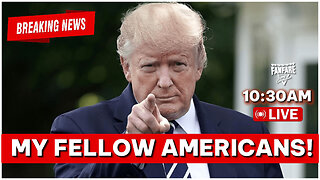 LIVE
LIVE
Barry Cunningham
14 hours agoBREAKING NEWS: PRESIDENT TRUMP MAKES AN ANNOUNCEMENT!
1,747 watching -
 LIVE
LIVE
Side Scrollers Podcast
2 hours agoSide Scrollers VTuber TAKE OVER with Kirsche, Rev Says Desu & DarlingStrawb | Side Scrollers
483 watching -
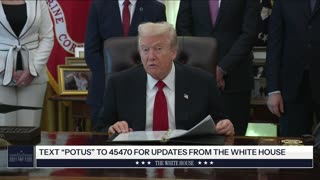 LIVE
LIVE
The White House
2 hours agoPresident Trump Makes an Announcement, Nov. 6, 2025
1,659 watching -
 1:02:55
1:02:55
VINCE
3 hours agoThey're Coming For You Next | Episode 163 - VINCE 11/06/25
152K193 -
 1:42:05
1:42:05
Graham Allen
3 hours agoTrump And Vance Show The Path For Winning!!! WE MUST FIGHT! + Erika Kirk Reveals All!
117K40 -
 LIVE
LIVE
LadyDesireeMusic
2 hours ago $0.02 earnedLive Piano & Convo - Rumble Rants and Sub Request
189 watching -
 1:10:27
1:10:27
Chad Prather
18 hours agoThe Secret To Pleasing The Lord Over Man!
82.5K53 -
 LIVE
LIVE
LFA TV
13 hours agoLIVE & BREAKING NEWS! | THURSDAY 11/6/25
4,310 watching -
 52:16
52:16
American Thought Leaders
20 hours agoIs There a Link Between Mass Shootings and SSRIs?
63.3K59 -
 17:12
17:12
World2Briggs
21 hours ago $0.09 earnedTop 10 Towns You Can Retire or Live on $1900 a month in the Midwest #1
46.2K26