Premium Only Content

Create STUNNING Custom Text in Photoshop Using Generative Fill!
In this video tutorial, we dive deep into Photoshop Beta's exciting feature - Generative Fill! You will learn to create custom text styles, designs, and decorations that will make your project pop.
This step-by-step guide is perfect for anyone looking to jazz up their YouTube thumbnails or add some eye-catching elements to their digital designs. We'll take you through the entire process, starting with installing Photoshop Beta, creating a new transparent file, and writing your custom text.
We then venture into the heart of Photoshop Beta, using Generative Fill to create custom text designs that resemble fireworks! Watch as we tweak the style in real-time, creating variations until we settle on the perfect look.
Finally, we walk you through exporting your new masterpiece as a PNG with a transparent background for easy use in your projects.
💻 Time Stamps:
00:00 - Introduction
00:24 - Getting started with Photoshop Beta
00:44 - Installing Photoshop Beta from Creative Cloud
01:02 - Creating a new file
01:23 - Writing your custom text
01:42 - Centering your text
02:05 - Using the Command Key/Control Key
02:21 - Applying Generative Fill
02:38 - Creating a fireworks style
02:55 - Changing style variations
03:10 - Modifying the style further
03:31 - Running style variations again
03:54 - Exporting your design as a PNG
04:09 - Locating and viewing your file
Join us in this exploration of Photoshop Beta's capabilities and create stunning text designs. Let's make your thumbnails shine brighter than ever before! If you find this video useful, don't forget to hit the like button and subscribe for more tutorials.
-
 15:50
15:50
MetatronCore
2 days agoMy Statement on Charlie Kirk's Shooting
4.48K5 -
 LIVE
LIVE
Lofi Girl
2 years agoSynthwave Radio 🌌 - beats to chill/game to
790 watching -
 3:31:12
3:31:12
Price of Reason
12 hours agoThanksgiving Special - Is Stranger Things 5 any good and other SURPRISES!
109K1 -
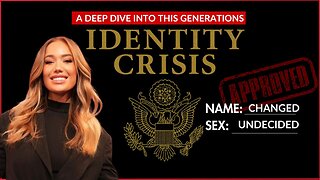 14:14
14:14
Robbi On The Record
7 hours ago $3.90 earnedThe Identity Crisis No One Wants to Admit | Identity VS. Personality
13.6K2 -
 31:10
31:10
The Why Files
4 days agoThe First Earth Battalion: America's Strangest Military Experiment
58.2K26 -
 4:18:02
4:18:02
SpartakusLIVE
8 hours ago#1 Pilgrim of PAIN Gives Thanks HAPPILY as he DESTROYS Enemies and BAGS LOOT
173K7 -
 59:47
59:47
iCkEdMeL
9 hours ago $42.32 earnedBREAKING: National Guard Soldier Dies + New Video Shows Suspect Opening Fire
34.5K39 -
 1:20:38
1:20:38
Flyover Conservatives
1 day agoThanksgiving’s Hidden History: Islamic Pirates, Spanish Threats, and Socialism - Bill Federer | FOC Show
42.1K3 -
 25:43
25:43
Russell Brand
1 day agoThis Is Getting Out Of Hand
138K150 -
 LIVE
LIVE
The Quartering
17 hours agoThanksgiving Day Yule Log!
1,493 watching