Premium Only Content
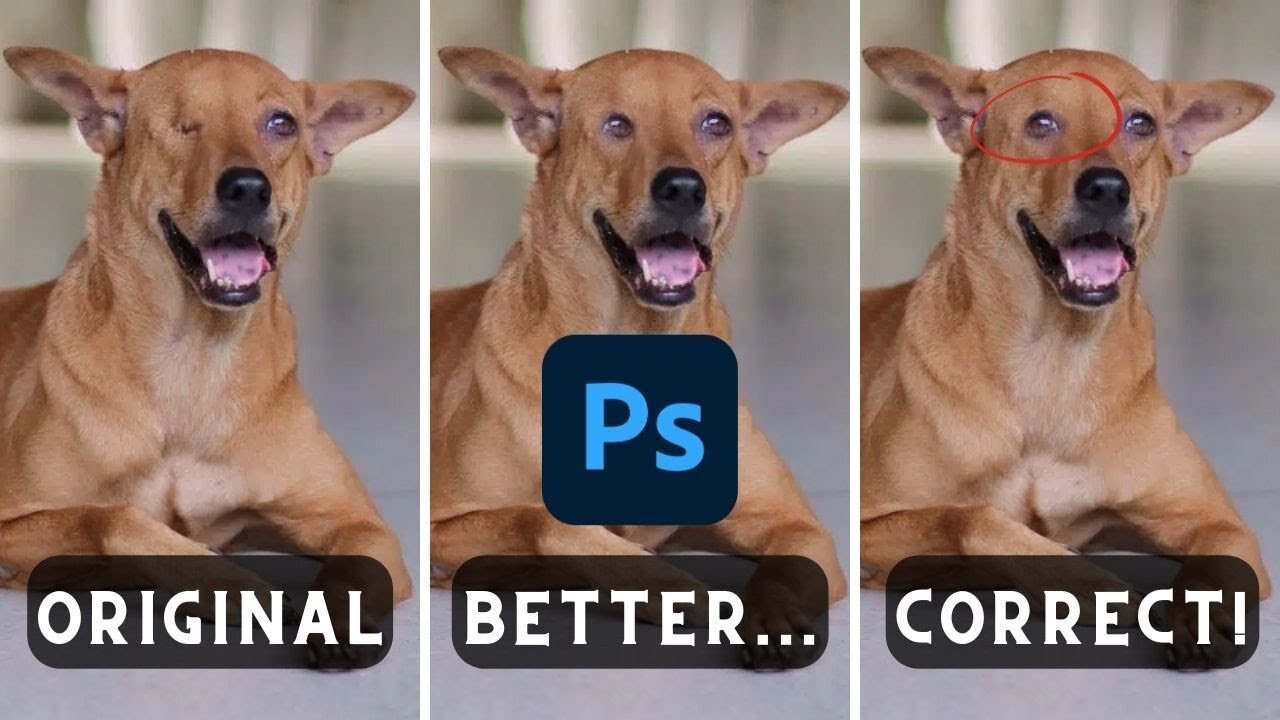
How To Duplicate (Clone) Any Bodypart - CLONE SOURCE - Photoshop
The video is a comprehensive Adobe Photoshop tutorial on using the Clone Stamp Tool. The video tutorial aims to provide step-by-step instructions on how to correctly clone body parts in a photo, and avoid common errors.
At the very beginning of the video (00:00:00:00 - 00:00:19:24), the presenter introduces the topic and explains the relevance of the clone source window in ensuring accuracy during the cloning process. He sets the stage for the tutorial by presenting the original image that he will be working on throughout the video – an image of a one-eyed dog, referred to as the 'Pupper dog'.
From 00:00:19:24 - 00:00:36:04, the presenter gives the audience a glimpse of his first attempt at cloning the dog's eye using the clone stamp tool. He then zooms in to highlight the disparity between the initial clone attempt and the correct version.
In the segment from 00:00:36:04 - 00:00:57:25, the presenter points out a common mistake where the inside of the eye, including the tear duct and the sclera, appear to be facing the same way in the cloned image. He indicates that a properly cloned image would show a distinct difference between the left and right eyes.
From 00:00:57:25 - 00:01:26:27, the presenter dives into the actual tutorial. He instructs the audience to load their image and select the clone stamp tool from the toolbar. He advises selecting a soft round brush from the top left options and adjusting its size as needed, emphasizing the importance of a soft round brush for a subtler and more realistic outcome.
He momentarily pauses the tutorial at 00:01:50:06 due to his dog's barking and resumes at 00:02:04:05. The presenter then explains the importance of the 'Clone Source' window, which he acknowledges is a tool often overlooked by many users.
From 00:02:04:05 - 00:02:40:24, the presenter demonstrates how to flip the clone source horizontally, which allows for the correct orientation of the cloned body part. He then proceeds with the cloning process, clicking on the eye of the dog to select the source and then placing the cloned eye on the other side of the dog's face.
In the segment from 00:02:40:24 - 00:03:24:01, the presenter shows how to use the elliptical marquee tool to adjust the size of the cloned eye, using the transform function. He explains that this step is optional and only necessary if the size of the cloned body part needs to be adjusted.
The tutorial wraps up from 00:03:24:01 - 00:03:31:24 with the presenter showcasing the final product of the cloning process. He concludes the video by reinforcing that the demonstrated method is how to correctly use the Clone Stamp Tool in Adobe Photoshop 2023 and thanks the viewers for watching.
-
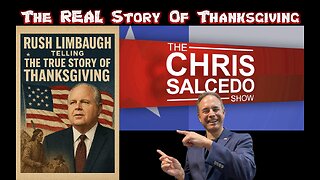 LIVE
LIVE
The Chris Salcedo Show
11 hours agoRemembering Rush On A Truly American Holiday
677 watching -
 36:24
36:24
Julie Green Ministries
2 hours agoLIVE WITH JULIE
37.2K108 -
 1:05:27
1:05:27
Crypto Power Hour
10 hours ago $5.94 earnedWhat You Need To Know About Gold Tokenization
29.3K6 -
 1:46:14
1:46:14
LIVE WITH CHRIS'WORLD
11 hours agoTHE WAKE UP CALL - 11/26/2025 - Episode 14
8.86K2 -
 2:16:19
2:16:19
The Bold Lib
14 hours agoBOLDCHAT: Trump Pardons | DOGE | Patel w/ANGELA BELCAMINO
11.1K6 -
 47:14
47:14
Brad Owen Poker
22 hours ago $1.70 earnedI Have STRAIGHT FLUSH vs Flopped NUTS!! ALL IN w GOLD BRACELET LEGEND!! $15,000+! Poker Vlog EP 358
9.6K -
 36:11
36:11
Uncommon Sense In Current Times
17 hours ago $2.04 earnedThe Truth About the Abortion Pill | Sue Liebel Exposes FDA Failures & Hidden Dangers
20.8K2 -
 LIVE
LIVE
BEK TV
23 hours agoTrent Loos in the Morning - 11/26/2025
180 watching -
 6:30
6:30
The Shannon Joy Show
13 hours agoMTG DIVORCES Herself From Trump & the MAGA Movement
13.2K18 -
 LIVE
LIVE
The Bubba Army
22 hours agoJELLY ROLL'S WIFE GOING TO JAIL! - Bubba the Love Sponge® Show | 11/26/25
1,527 watching