Premium Only Content
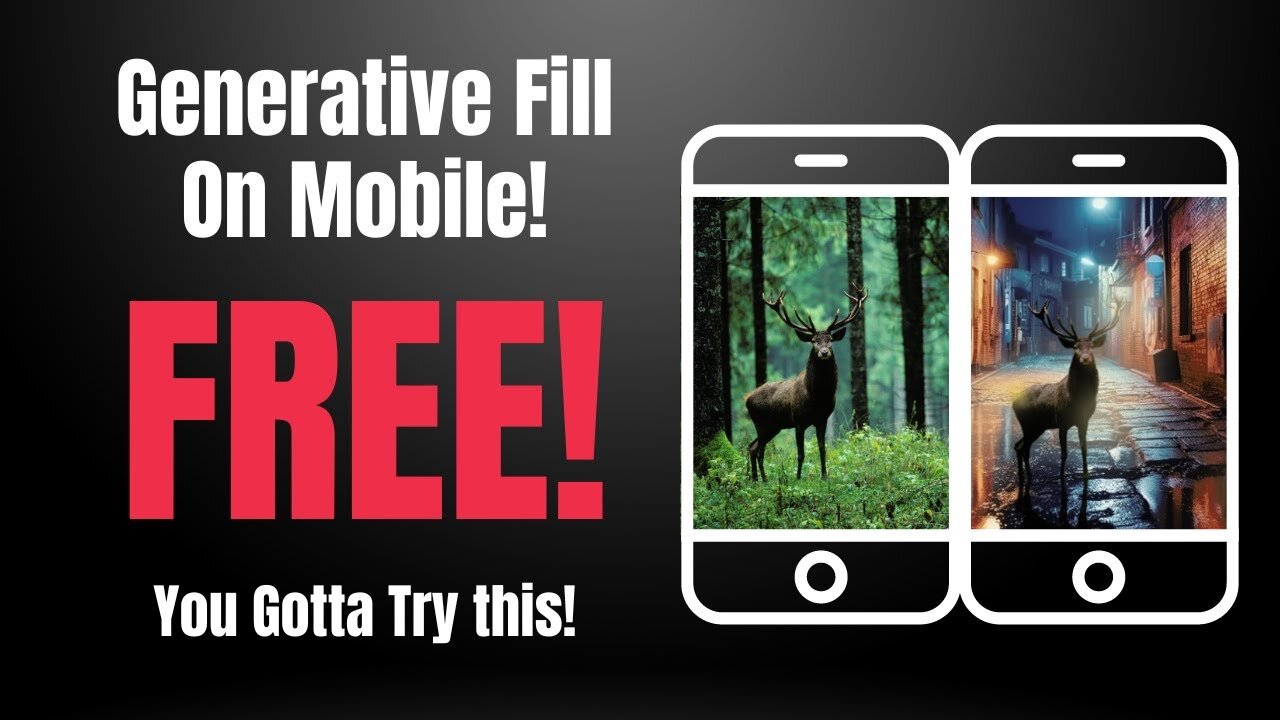
How To Use Photoshop Generative Fill For FREE On Your Mobile Device! iPhone, iPad, & Android!
Link: https://www.adobe.com/sensei/generati...
In this tutorial, I show you how to use the Adobe Firefly platform's Generative Fill tool for free on your iPhone or iPad. It's a nifty and exciting tool for image editing on the go, and the best part? It's completely free (at least at the time of making this video).
🔎00:00 - 00:16: Introduction to the video and a preview of what you can achieve with Generative Fill.
🔎00:16 - 00:34: A brief demonstration of how I used Generative Fill to add a pink hat to a stock image of a lady, all done on my iPhone.
🔎00:34 - 00:50: Step-by-step guide on how to access and sign in to Firefly Adobe. You can follow the link in the description below to get there.
🔎00:51 - 01:06: Assurance that the account used for this tutorial is free and the possibilities that lie ahead in the platform.
🔎01:06 - 01:25: An overview of the Generative Fill tool and how to access it, along with other options available on the platform.
🔎01:25 - 01:39: Demonstration on how to upload an image (a picture of my adorable bulldog, Kingston in this case) from your device to the platform.
🔎01:39 - 01:55: How to adjust your uploaded image for the best results.
🔎01:55 - 02:13: A tutorial on how to use the brush tool to select the parts of your image you want to alter.
🔎02:13 - 02:30: A fun example of how to use the tool to add a soother to Kingston's face.
🔎02:30 - 02:53: Revealing the result of our Generative Fill experiment and exploring various output options.
🔎02:53 - 03:09: How to download, copy, or publish your edited image straight from the platform.
🔎03:09 - 03:18: Final words and wrap-up of the tutorial.
👇Links to everything mentioned in the video are available in the description below. Please leave a like if you found this tutorial helpful and consider subscribing for more tech tutorials. Thank you for watching!
-
 LIVE
LIVE
Graham Allen
37 minutes agoFAKE NEWS Is Everywhere!! Are We Living In The Upside Down?!
416 watching -
 UPCOMING
UPCOMING
Wendy Bell Radio
3 hours agoFeeding Their Greed
2.4K33 -
 LIVE
LIVE
Chad Prather
15 hours agoGratitude That Grows in Hard Ground: A Thanksgiving Message for the Soul
7,705 watching -
 LIVE
LIVE
LFA TV
11 hours agoLIVE & BREAKING NEWS! | WEDNESDAY 11/26/25
4,364 watching -
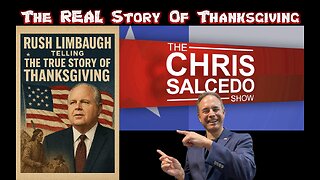 LIVE
LIVE
The Chris Salcedo Show
11 hours agoRemembering Rush On A Truly American Holiday
684 watching -
 36:24
36:24
Julie Green Ministries
2 hours agoLIVE WITH JULIE
37.2K108 -
 1:05:27
1:05:27
Crypto Power Hour
10 hours ago $5.94 earnedWhat You Need To Know About Gold Tokenization
29.3K6 -
 1:46:14
1:46:14
LIVE WITH CHRIS'WORLD
11 hours agoTHE WAKE UP CALL - 11/26/2025 - Episode 14
8.86K2 -
 2:16:19
2:16:19
The Bold Lib
14 hours agoBOLDCHAT: Trump Pardons | DOGE | Patel w/ANGELA BELCAMINO
11.1K6 -
 47:14
47:14
Brad Owen Poker
22 hours ago $1.70 earnedI Have STRAIGHT FLUSH vs Flopped NUTS!! ALL IN w GOLD BRACELET LEGEND!! $15,000+! Poker Vlog EP 358
9.6K