Premium Only Content
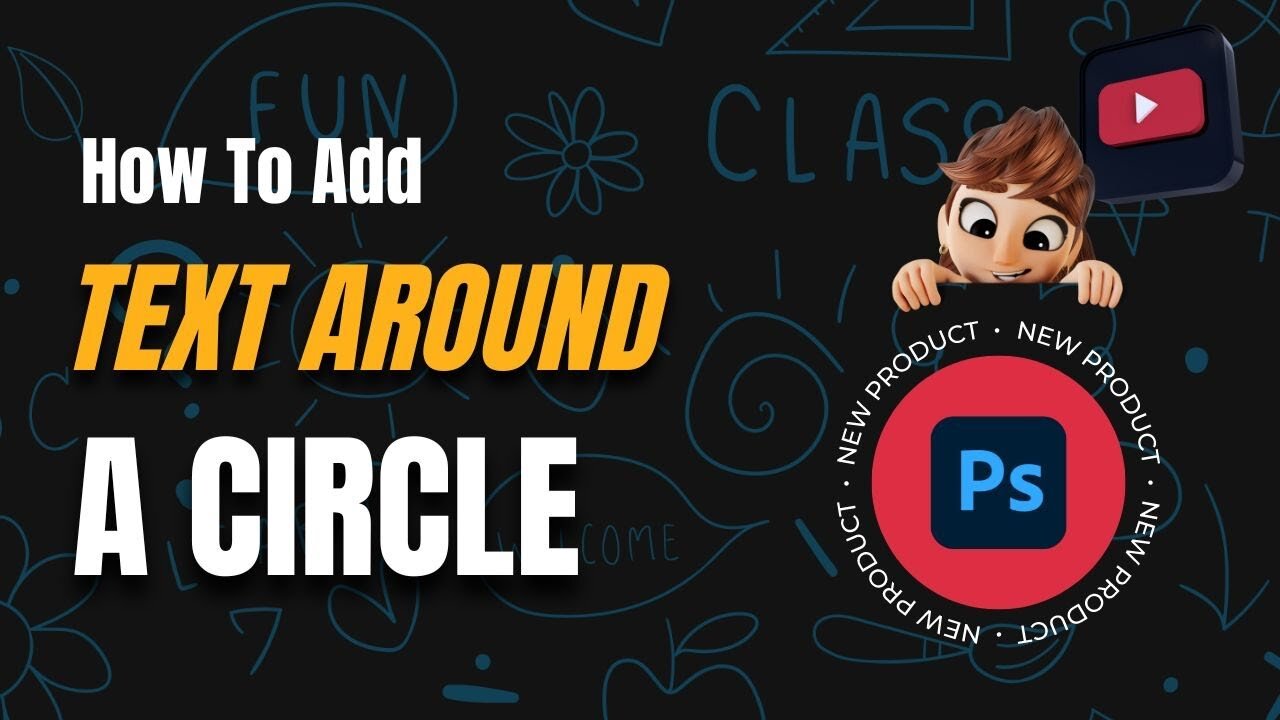
How to Add Text Around AND Inside Circles in Photoshop: Step by Step Guide!
Welcome back to our channel, folks! In today's Photoshop tutorial, I'm diving into a widely requested topic: How to seamlessly and symmetrically add text on, around, and inside a circle. No rulers, no grids, no guides, no fuss. Here's a breakdown of what we'll cover:
Timestamps:
00:00 - Introduction and Overview
00:21 - Getting Started: Ensuring the right selection
00:30 - Text Outside the Circle: The basics
00:35 - The Lorem Ipsum Intro: Adding in dummy text
00:39 - A Quick Apology: Bear with me
00:41 - Text Around the Circle: The zoom-in trick
00:55 - Creating Symmetrical Text: The squiggly line technique
01:00 - Customizing and Adjusting Text Position
01:16 - Adjusting Distance from the Circle: No warping necessary!
01:36 - Adding Text Inside the Circle: Keep it neat
01:50 - Ensuring Text Doesn't Breach Circle Edges
02:08 - Final Adjustments: The fill vs. stroke conundrum
02:24 - Wrapping up: Quick and easy design tips
For those who appreciate the little details in design, this tutorial is tailor-made for you. No more battling with misaligned text or warped lines, this method ensures your designs look professional and clean.
Don't forget to like, share, and subscribe for more Photoshop tutorials and design tips! If you found this helpful or have any questions, drop a comment below. Keep designing!
-
 3:10:46
3:10:46
Ellie_roe
4 hours agoEllie and Errys Halloween Spooktacular || Random Horror Games
5.01K -
 50:27
50:27
Sarah Westall
5 hours agoBig Banks Caught Rigging Market, IMF tells World to “Buckle Up” w/ Andy Schectman
17.7K3 -
 13:54
13:54
Degenerate Jay
12 hours ago5 Best Superhero Movies To Watch On Halloween
5.94K2 -
 59:03
59:03
NAG Podcast
5 hours agoSarah Fields: BOLDTALK W/Angela Belcamino
8.78K4 -
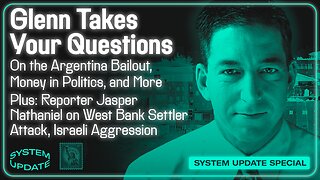 1:21:41
1:21:41
Glenn Greenwald
8 hours agoGlenn Takes Your Questions: On the Argentina Bailout, Money in Politics, and More | SYSTEM UPDATE #541
69.6K38 -
 3:10:08
3:10:08
Barry Cunningham
5 hours agoPRESIDENT TRUMP TO USE NUCLEAR OPTION? FOOD STAMPS END! | SHUTDOWN DAY 31
39.3K28 -
 1:06:56
1:06:56
BonginoReport
13 hours agoThe Battle Between Good & Evil w/ Demonologist Rick Hansen - Hayley Caronia (Ep.168)
94.1K32 -
 1:12:57
1:12:57
Kim Iversen
7 hours agoBill Gates Suddenly Says “Don’t Worry About Climate Change”?
85.3K60 -
 1:05:12
1:05:12
Michael Franzese
7 hours agoI Waited 50 Years to Tell You What Happened on Halloween 1975
41.7K15 -
 1:07:15
1:07:15
Candace Show Podcast
8 hours agoINFILTRATION: Charlie Kirk Was Being Tracked For Years. | Candace Ep 256
86.7K341