Premium Only Content
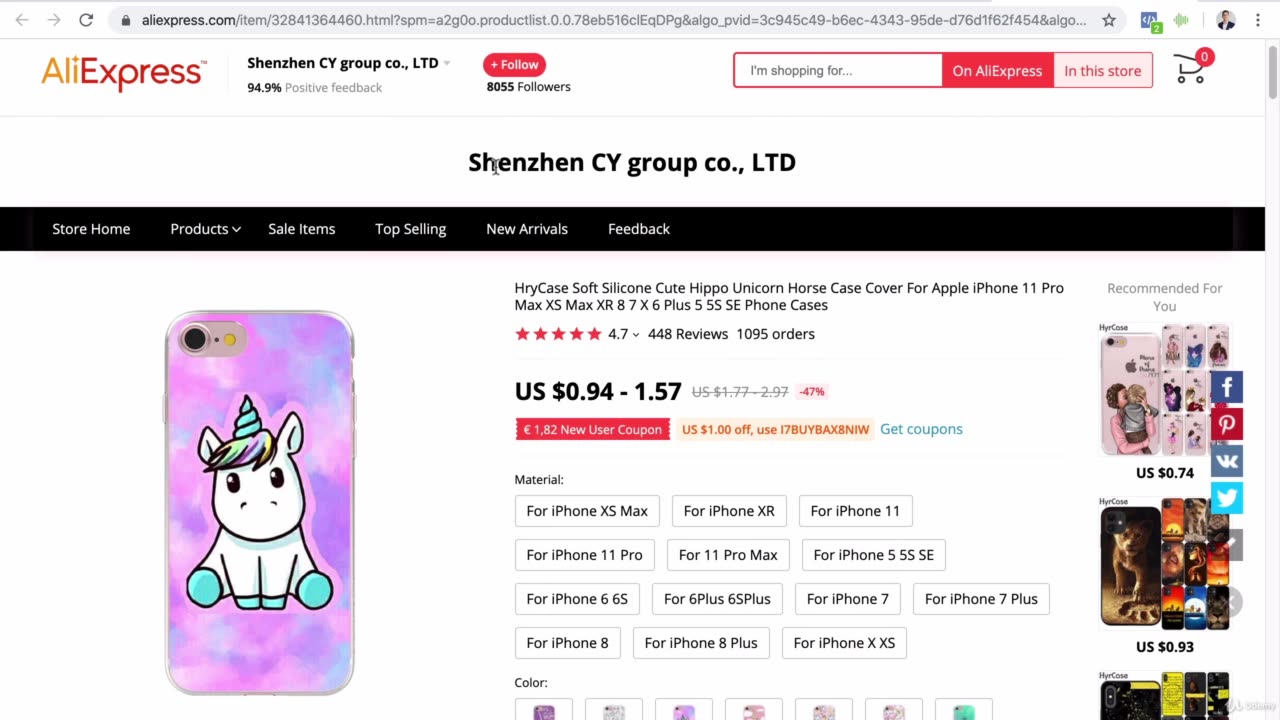
shopify overview-03-8-import product manually
Importing products manually on Shopify involves adding products to your Shopify store one by one through the Shopify admin interface. Here's a step-by-step description of how to do it:
1. **Log in to Your Shopify Admin:**
Open your web browser and navigate to your Shopify store's admin dashboard. Log in using your credentials.
2. **Access the Products Section:**
In the left sidebar, click on "Products." This will take you to the Products section where you can manage your store's products.
3. **Add a New Product:**
On the Products page, click the "Add product" button to start adding a new product to your store.
4. **Product Details:**
You'll now be presented with a form to input your product's details:
- **Title and Description:** Enter the product's name/title and a detailed description.
- **Images and Videos:** Upload high-quality images and videos of the product to showcase it.
- **Pricing:** Set the product's price, compare at price (if applicable), and the product's cost.
- **Inventory:** Track the product's inventory by enabling the "Track quantity" option. Enter the initial quantity on hand.
- **Variants:** If the product comes in different variants (e.g., size, color), you can add them here along with their corresponding prices and inventory.
- **Shipping:** Configure the product's weight, dimensions, and shipping settings.
- **SEO:** Optimize the product's search engine appearance by setting up its URL, title tag, and meta description.
- **Organization:** Assign the product to one or more collections/categories within your store.
5. **Save or Publish:**
Once you've filled in all the necessary details, you can choose to save the product as a draft or publish it immediately. Click the "Save" button to save it as a draft, or click the "Save and publish" button to
-
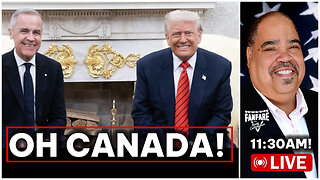 LIVE
LIVE
Barry Cunningham
3 hours agoPRESIDENT TRUMP MEETS WITH CANADIAN PRIME MINISTER MARK CARNEY
1,407 watching -
 LIVE
LIVE
Side Scrollers Podcast
3 hours agoDEI’s FINAL BOSS EXPOSED + Book Publisher REVERSES Cancel Attempt + More | Side Scrollers
1,420 watching -
 2:00:21
2:00:21
The Charlie Kirk Show
2 hours agoUrban Insurrection? + Biggs for Governor + Red New Jersey? | Halperin, Rep. Biggs, Maloney|10.7.2025
42K21 -
 LIVE
LIVE
Viss
4 hours ago🔴LIVE - Acquire PUBG Tactics Acquire Chicken Dinners! - PUBG 101
202 watching -
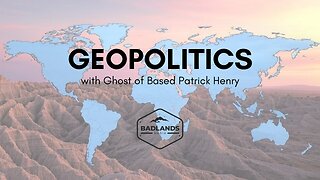 LIVE
LIVE
Badlands Media
9 hours agoGeopolitics with Ghost Ep. 45 - October 7, 2025
705 watching -
 LIVE
LIVE
ahdedazs
45 minutes agoBlack Ops 7 EARLY ACCESS BETA! *
77 watching -
 DVR
DVR
Simply Bitcoin
2 hours ago $0.22 earned$130B GIANT Makes HUGE $644k Bitcoin Prediction SOONER Than You Think | EP 1348
2731 -
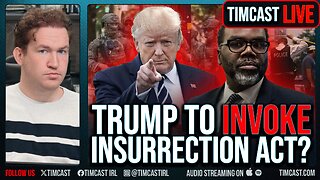 1:04:32
1:04:32
Timcast
2 hours agoTrump Preps INSURRECTION ACT, WINS In Court, Will Deploy National Guard To Chicago
129K67 -
 1:48:42
1:48:42
Steven Crowder
4 hours agoDid You Vote for This: Why The Podcast Bros are Turning on Trump
322K338 -
 1:08:40
1:08:40
The Rubin Report
3 hours agoListen to ‘The View’ Crowd Gasp as Whoopi Tells Super Bowl Crowd to Do This
44.1K65
