Premium Only Content

Qolsys IQ Panel 4: Enable Live View
In this video, Dylan from Alarm Grid shows you how to enable Live View for compatible Alarm.com cameras on the Qolsys IQ Panel 4. Only certain Alarm.com cameras are compatible. Some cameras offer viewing only, while others also offer 2-way communication between the user at the panel and the camera location. A full list of compatible cameras can be found in the FAQ linked at the bottom of this description.
Before you can enable this feature in your IQ Panel 4, you must have an Alarm.com account set up through a dealer. You will need a plan that supports Pro Video. To support the 2-way audio feature, the dealer must also enable the "Audio for non-doorbell cameras" add-on. Once the account has been set up and you can log in and view your cameras through Alarm.com, you're ready to enable Live View on the panel.
NOTE: Use of this feature requires that your IQ Panel 4 has a connection to WIFI.
Log into your Alarm.com account. This video shows enabling Live View from the Alarm.com website, but you can also do so from the customer app. Just log in, click the Security System card from the home page, click the gear icon in the upper right, and tap "Stream Video to Panel." Select the cameras to enable and then tap "Save."
On the webpage, once you have logged in, click on "Video", then "Settings". Scroll down to "Stream Video to Security Panel Screen." A list of available cameras will come up. Check each camera that you want to enable for panel viewing. Once you're finished, be sure to tap on "Save."
Wait a couple of minutes, then at the Qolsys IQ Panel 4, swipe left or right until you get to the "Live Video Cameras" screen. Click the "Play" icon on the thumbnail for the camera that you would like to view. You can now see a live streaming view of that camera on the Qolsys IQ Panel 4 screen.
If you have a camera that supports 2-way audio, you can press the microphone icon to speak through the camera. There is a volume slider that allows you to adjust the volume you receive from the camera. You may also be able to lock or unlock Z-Wave locks from this screen if you have them connected through your panel. To end the session, press the red phone handset icon.
https://www.alarmgrid.com/faq/how-do-i-enable-live-video-view-on-a-qolsys-iq-panel-4
-
 4:37
4:37
Alarm Grid Home Security DIY Videos
2 years agoQolsys IQ Panel 4: Change the Master Code
35 -
 9:06
9:06
Jamesons Travels
18 hours ago $0.04 earnedMilitary Veterans in Congress Tell Troops to Refuse Trump's Orders
1734 -
 59:30
59:30
The White House
2 hours agoPress Secretary Karoline Leavitt Briefs Members of the Media, Nov. 20, 2025
2.02K8 -
 2:06:37
2:06:37
Steven Crowder
5 hours agoJasmine Crockett's Epstein Idiocy & the Absolute State of the Democrat Party
401K264 -
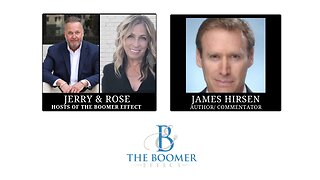 LIVE
LIVE
The Boomer Effect
15 hours agoBeyond Convenience: The Tyranny Behind Digital IDs
18 watching -
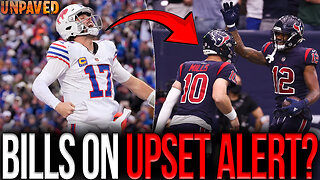 1:15:39
1:15:39
Sean Unpaved
2 hours agoAre Josh Allen & Bills On UPSET ALERT vs. Texans? | UNPAVED
6.41K -
 2:06:44
2:06:44
Side Scrollers Podcast
3 hours agoRoblox Kids TRANS Game + Pokimane ROASTED AGAIN + More | Side Scrollers
13.2K5 -
 2:05:47
2:05:47
The Charlie Kirk Show
2 hours agoTP Action Update + Mogadishu Minnesota + Replacing ObamaCare | Bowyer, Thorpe, Cremieux | 11.20.2025
29.3K6 -
 3:08:29
3:08:29
Right Side Broadcasting Network
4 hours agoLIVE REPLAY: White House Press Secretary Karoline Leavitt Holds a Press Briefing - 11/20/25
29.8K9 -
 1:08:05
1:08:05
Rebel News
1 hour agoCBSA refugee revelation, No oil tankers in BC, Notwithstanding clause debate | Rebel Roundup
4.4K2