Premium Only Content
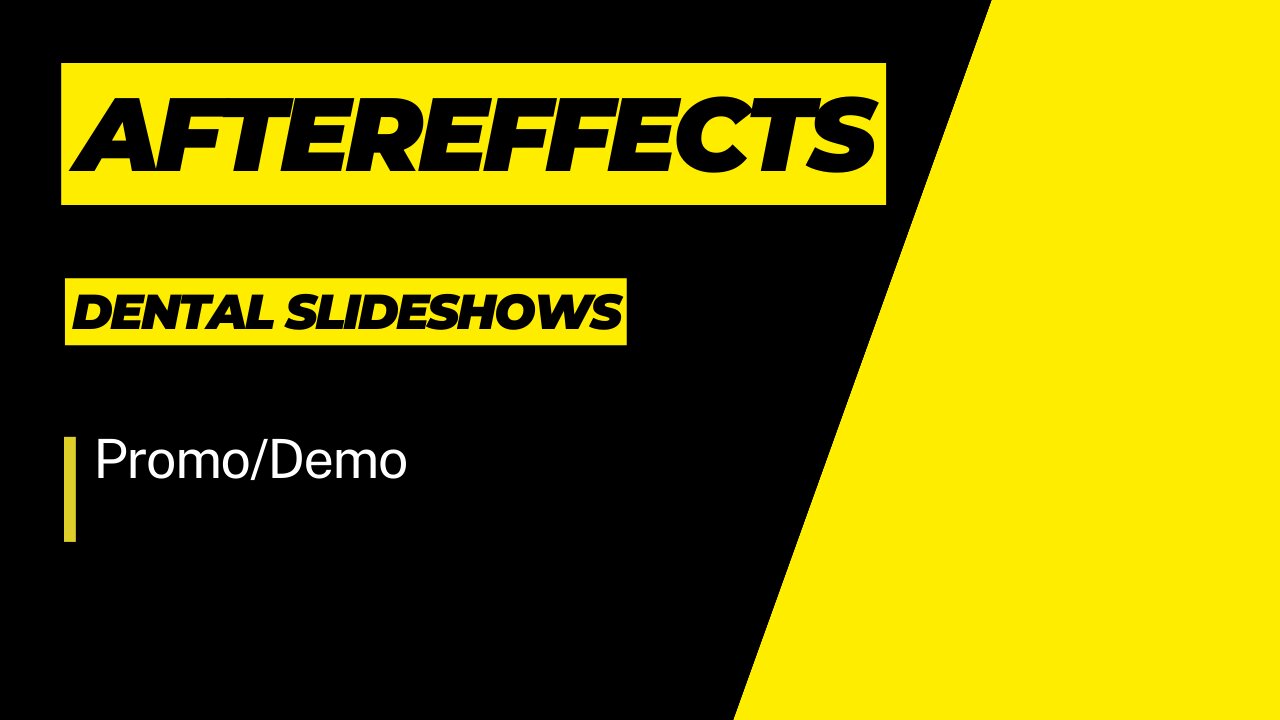
Dental slide Show After Effects
Step 1: Collect Your Content
Gather all the images, videos, graphics, and text that you want to include in your dental slideshow. This might include dental images, before-and-after photos, informative text, and any other relevant visuals.
Step 2: Set Up Your Project
Open After Effects and create a new project. Set the composition settings according to your needs, such as resolution, frame rate, and duration.
Step 3: Create Slides
Each slide in your slideshow can be a composition. Create a new composition for each slide. Set the duration of each slide according to how long you want each piece of content to be displayed.
Step 4: Arrange Content
Import your visuals (images, videos, graphics) into each composition. Arrange and animate them as needed. You can use keyframes to control animations, transitions, and text reveals.
Step 5: Add Transitions
To make your slideshow flow smoothly, add transitions between each slide. You can use various transitions such as fades, wipes, or slide-ins. Make sure the transitions match the overall theme and tone of your slideshow.
Step 6: Add Text and Titles
Include text to provide context, explanations, or labels for your visuals. Use the text tool to add titles, captions, and other relevant information. You can animate the text to appear in a visually appealing way.
Step 7: Apply Effects
Consider applying visual effects to enhance your slideshow. This might include color correction, filters, overlays, or even dental-related effects to match the theme.
Step 8: Add Music or Voiceover
If you want to add audio to your slideshow, import a background music track or record a voiceover. Ensure that the audio complements the visuals and enhances the overall viewer experience.
Step 9: Review and Adjust
Preview your entire slideshow to make sure everything looks and sounds good. Make any necessary adjustments to timing, animations, and transitions.
Step 10: Export
Once you're satisfied with your dental slideshow, it's time to export it. Choose the appropriate export settings, such as video format, resolution, and codec. You can then render the video and save it to your desired location.
Remember that creating a compelling slideshow takes time and creativity. Feel free to experiment with different animations, effects, and layouts to make your dental-themed slideshow engaging and informative.
-
 LIVE
LIVE
sophiesnazz
50 minutes agoCaptain Cracked Sparrow !socials
217 watching -
 59:55
59:55
Russell Brand
4 hours agoOh Sh*t, Trump Says Putin "Has Gone Absolutely CRAZY" – Declares This Is “Not My War” - SF590
77.5K89 -
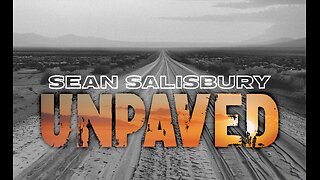 34:03
34:03
Sean Unpaved
3 hours agoKicks & Votes: Jay Feely on Sports and Politics
14.4K1 -
 1:04:33
1:04:33
Timcast
3 hours agoDemocrats Launch PROJECT SAM, Spend MILLIONS On Liberal Joe Rogan
119K99 -
 29:02
29:02
Matt Kohrs
3 hours agoBitcoin Conference Day 1 || The MK Show
44.7K1 -
 2:54:00
2:54:00
The Dana Show with Dana Loesch
3 hours agoFrance's Macron Gets SLAPPED By Wife | The Dana Show LIVE On Rumble! TUESDAY MAY 27 2025
26.1K5 -
 LIVE
LIVE
Viss
4 hours ago🔴LIVE - Use Battle Royale Tactics to Dominate Your Games! - PUBG
109 watching -
 2:02:17
2:02:17
BEK TV
8 hours agoTrent Loos in the Morning 5/27/2025
268 -
 1:53:38
1:53:38
Steven Crowder
6 hours ago🔴 Why The Left is Crashing with Young Men & The Stupid Plan to Fix It
342K210 -
 1:42:10
1:42:10
The Mel K Show
4 hours agoMORNINGS WITH MEL K - Everyone Complicit in Auto Pen Presidency Must Be Exposed, Conspiracy to Defraud the People of the United States on Steroids 5/27/25
40.3K6